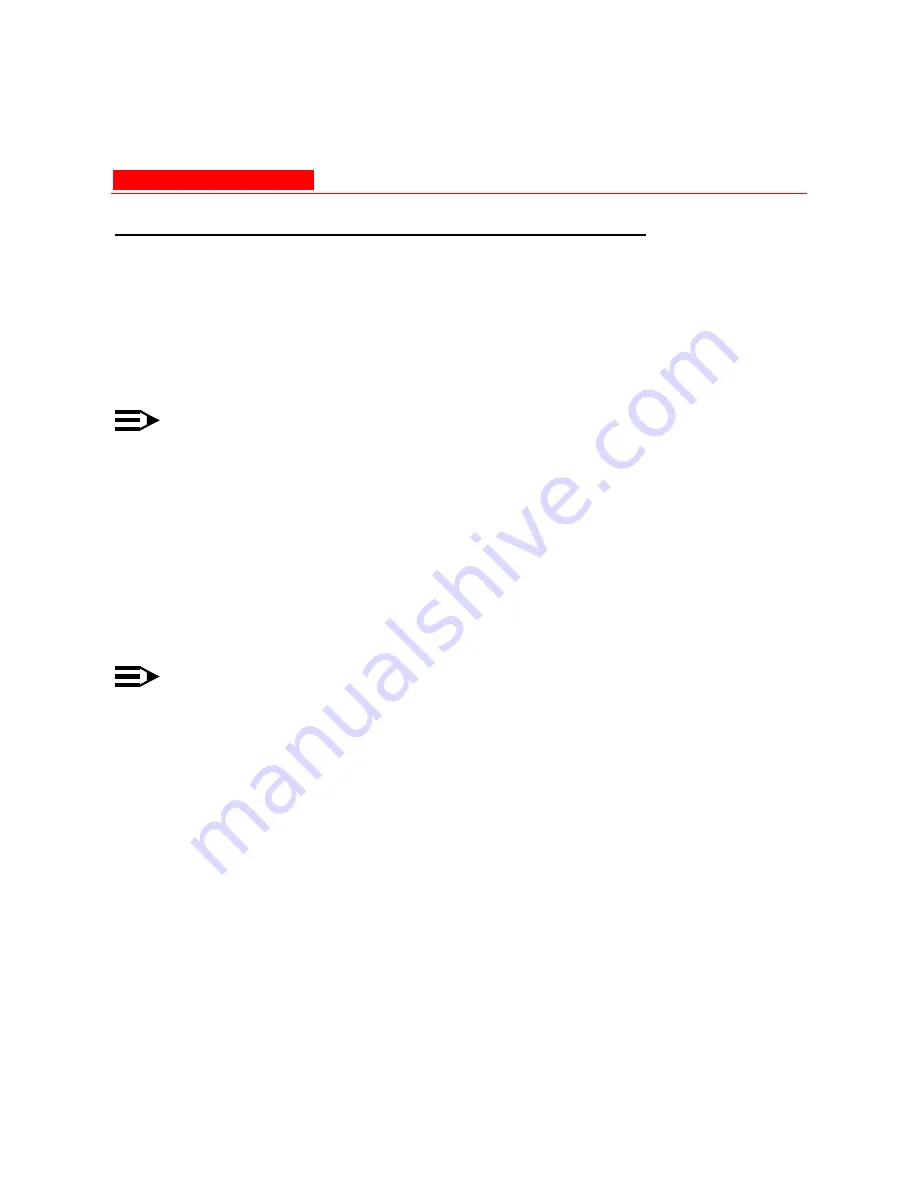
Configuring the AP using CLI commands
Avaya Wireless AP-3 User’s Guide A-37
Log into the AP using Telnet
The CLI commands can be used to access, configure, and manage the
AP using Telnet. Follow these steps:
1. Confirm that your computer’s IP address is in the same IP subnet
as the AP.
NOTE:
If you have not previously configured the Access Point’s IP address
and do not have a DHCP server on the network, the Access Point
will default to an IP address of 10.0.0.1.
2. Go to the DOS command prompt on your computer.
3. Type
telnet <IP Address of the unit>
.
4. Enter the CLI password (default is
public
).
NOTE:
Avaya recommends changing your default passwords immediately.
To perform this operation using CLI commands, refer to
Change
Passwords
.
Summary of Contents for AP-3
Page 1: ......
Page 61: ...Initialization 2 30 Avaya Wireless AP 3 User s Guide Figure 2 15 Enter Network Password ...
Page 87: ...System Status 3 4 Avaya Wireless AP 3 User s Guide Figure 3 2 System Status Screen ...
Page 101: ...Network Avaya Wireless AP 3 User s Guide 4 13 Figure 4 3 DHCP Server Configuration Screen ...
Page 106: ...Network 4 18 Avaya Wireless AP 3 User s Guide Figure 4 4 Link Integrity Configuration Screen ...
Page 155: ...Filtering Avaya Wireless AP 3 User s Guide 4 67 Figure 4 10 Static MAC Configuration Screen ...
Page 203: ...Security Avaya Wireless AP 3 User s Guide 4 115 Figure 4 13 MAC Access Configuration Screen ...
Page 218: ...VLAN SSID 4 130 Avaya Wireless AP 3 User s Guide Figure 4 16 Components of a typical VLAN ...
Page 230: ...Version 5 6 Avaya Wireless AP 3 User s Guide Figure 5 3 Version Information Screen ...
Page 236: ...RADIUS 5 12 Avaya Wireless AP 3 User s Guide Figure 5 8 RADIUS Monitoring Screen ...
Page 238: ...Interfaces 5 14 Avaya Wireless AP 3 User s Guide Figure 5 9 Wireless Interface Monitoring ...
Page 252: ...Reboot Avaya Wireless AP 3 User s Guide 6 9 Figure 6 5 Reboot Command Screen ...
Page 255: ...Help Link 6 12 Avaya Wireless AP 3 User s Guide Figure 6 7 Help Link Configuration Screen ...






























