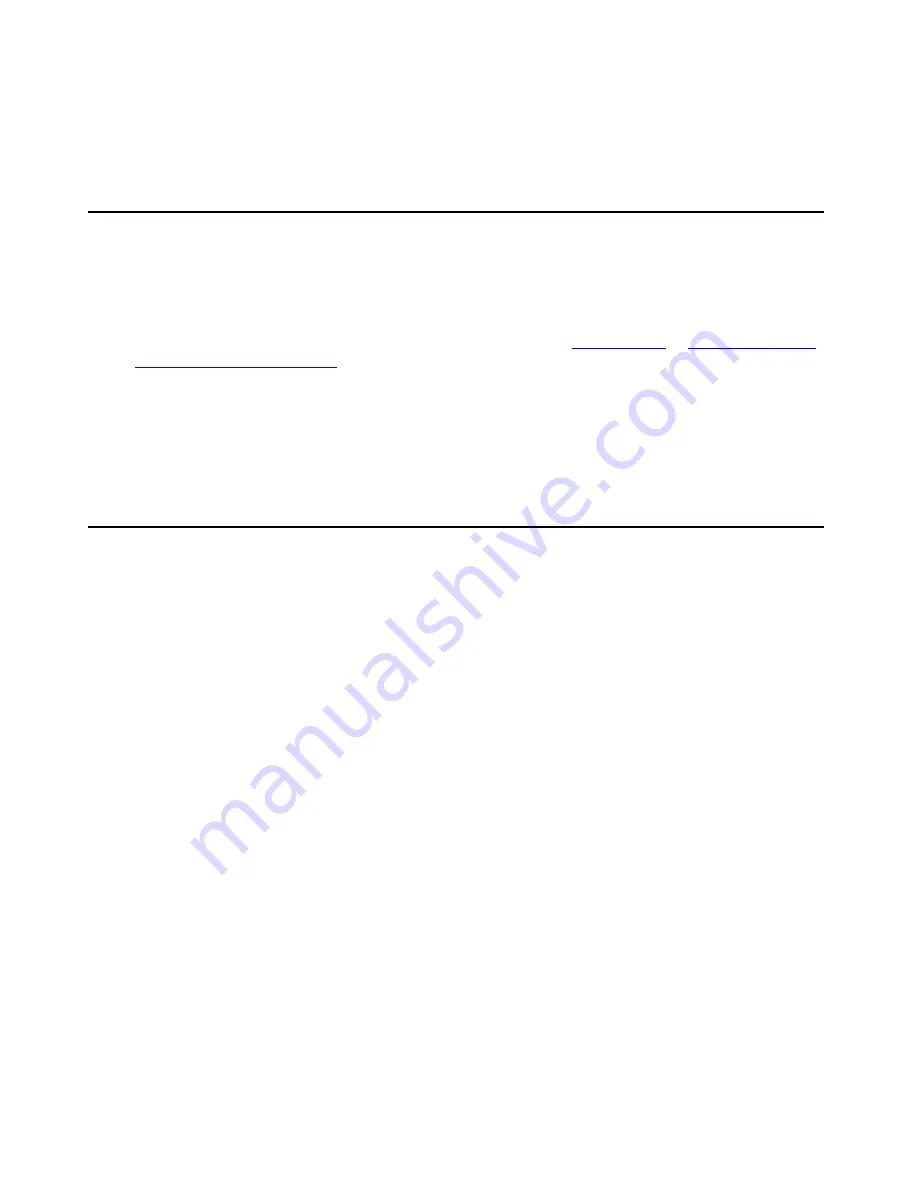
Issue 3 November 2006
39
Chapter 4: Using the Call Log Application
Introduction
This chapter describes the three Call Logs available on your 4625SW IP Telephone. It also
provides procedures for adding a Call Log entry to a Speed Dial button and deleting one or all
Call Log entries.
For information on calling a party listed in any Call Log, see
Making Calls
in
Chapter 2: Using
Your 4625SW IP Telephone
of this guide.
Note:
Note:
Your Telephone Administrator can turn off the ability to display the Call Logs, or
can turn off the ability to move Call Log entries to Speed Dial buttons. If the Call
Log feature has been turned off, the Call Log softkey is not labeled, and pressing
the blank softkey has no effect. If the ability to transfer an entry to a Speed Dial
button has been turned off, the softkey labeled
Add to SD
is not displayed.
About the Call Log
Call logs are helpful for:
●
tracking who called while you were away from the phone,
●
redialing the number of a previous call you made, or
●
obtaining telephone numbers from previous calls.
The 4625SW also allows you to set up a Speed Dial button for any call listed in a log, facilitating
dialing of frequently called numbers.
All calls made to or from your 4625SW IP Telephone are added to one of three Call Logs -
Outgoing Calls, Incoming Answered Calls, and Missed (unanswered) Calls. At all times
regardless of the current screen, the top display line shows the Missed Call icon and the current
number of missed calls. The Missed Call Log displays automatically whenever you access the
Call Log application, but you can quickly access a different log if desired.
Each log has a main screen, which lists the calls in chronological order (newest to oldest) and a
detail screen. The main screens provide the Name and Number of the calling or called party, if
available. The Main screens also provide a time (for the current date) or date (for calls prior to
the current date). As you access each main screen, a border appears around the corresponding
softkey and that softkey label appears in color to emphasize which log is displayed. The details
screen displays all this information (in a wider format), reminds you of what type of call it was,
and allows you to take certain actions with that entry.
Each Call Log can contain a maximum of 30 entries. When a log contains more than six entries,
Page Right
and
Page Left
buttons help you scroll through the log six entries at a time. Calls are
listed in order from top to bottom, the most recent call first.
Summary of Contents for 4625SW
Page 1: ...4625SW IP Telephone User Guide 16 300306 Issue 3 November 2006...
Page 10: ...About This Guide 10 4625SW IP Telephone User Guide...
Page 32: ...Using Your 4625SW IP Telephone 32 4625SW IP Telephone User Guide...
Page 44: ...Using the Call Log Application 44 4625SW IP Telephone User Guide...
Page 72: ...4625SW IP Telephone Options 72 4625SW IP Telephone User Guide...
Page 84: ...Telephone Management and Troubleshooting 84 4625SW IP Telephone User Guide...
















































