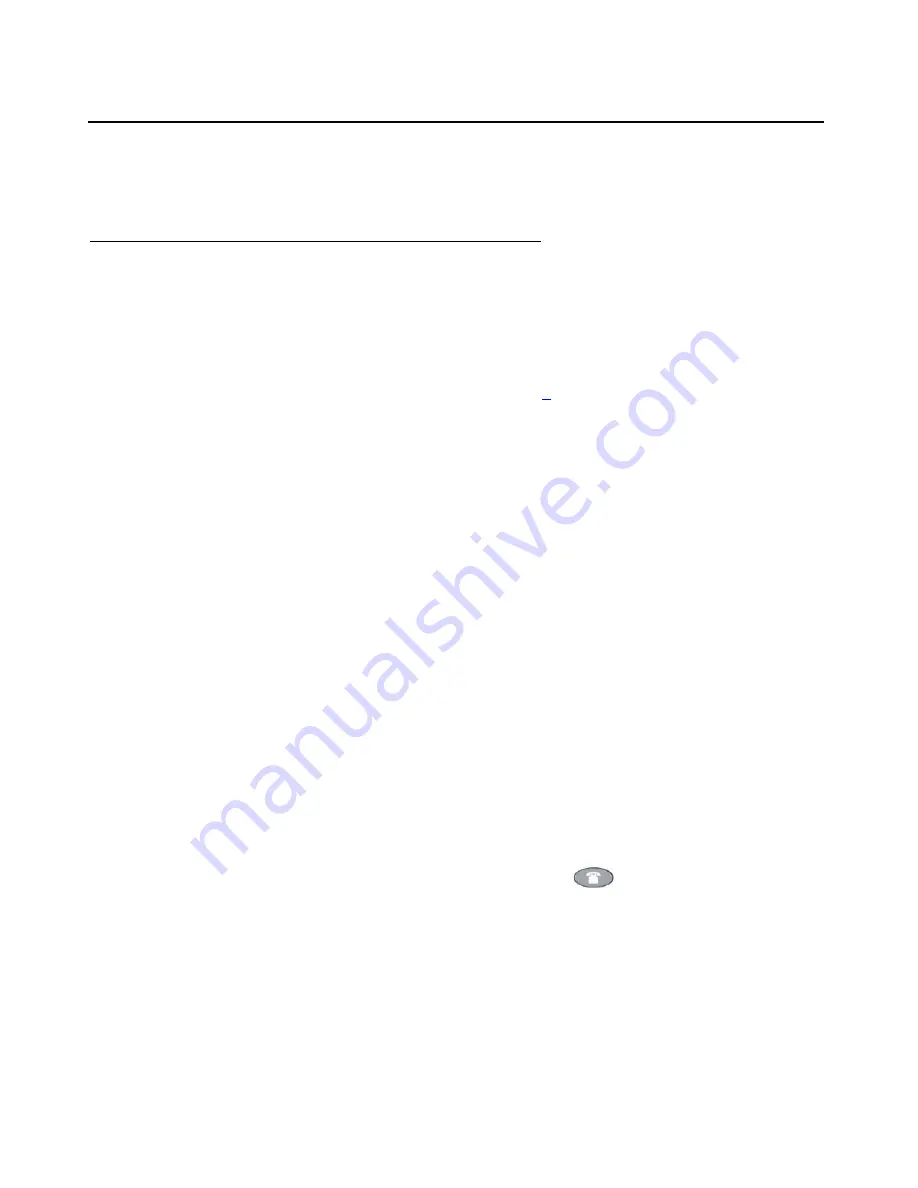
Using the Call Log Application
42 4625SW IP Telephone User Guide
Deleting Call Log Entries
You can delete a single Call Log entry or all entries on a specific Call Log.
Deleting a Single Call Log Entry
To delete a single Call Log entry:
1. Access the Call Log application by pressing the
Log
softkey.
The Missed Calls Main screen displays
.
2. If the entry to be deleted is shown, proceed to Step
3
. If the entry to be deleted is not shown,
use the
Arrow
keys to scroll through the Missed Calls Log or press the softkey for that
entry’s Call Log (
Outgo, InAns
).
3. With the entry to be deleted displayed, press the Line/Feature button that corresponds to
that entry.
The selected entry’s Detail screen displays
.
4. Press the
Delete
softkey.
The prompt “Press Delete again to confirm.” displays at the top of the screen
.
5. Visually verify that you want to delete the Name and Number displayed, then choose one of
the following options:
6. To exit the Call Log application, press the
Phone/Exit
(
) button.
If you want to
Then
Cancel the deletion without
removing this Call Log entry.
Press
Cancel
.
No deletion occurs and the Call Log’s Main
screen displays
.
Complete removing this
Call Log entry.
Press
Delete
.
The entry is removed and the remaining entries on
this Call Log remain sorted in chronological order.
The Call Log’s Main screen displays.
Summary of Contents for 4625SW
Page 1: ...4625SW IP Telephone User Guide 16 300306 Issue 3 November 2006...
Page 10: ...About This Guide 10 4625SW IP Telephone User Guide...
Page 32: ...Using Your 4625SW IP Telephone 32 4625SW IP Telephone User Guide...
Page 44: ...Using the Call Log Application 44 4625SW IP Telephone User Guide...
Page 72: ...4625SW IP Telephone Options 72 4625SW IP Telephone User Guide...
Page 84: ...Telephone Management and Troubleshooting 84 4625SW IP Telephone User Guide...






























