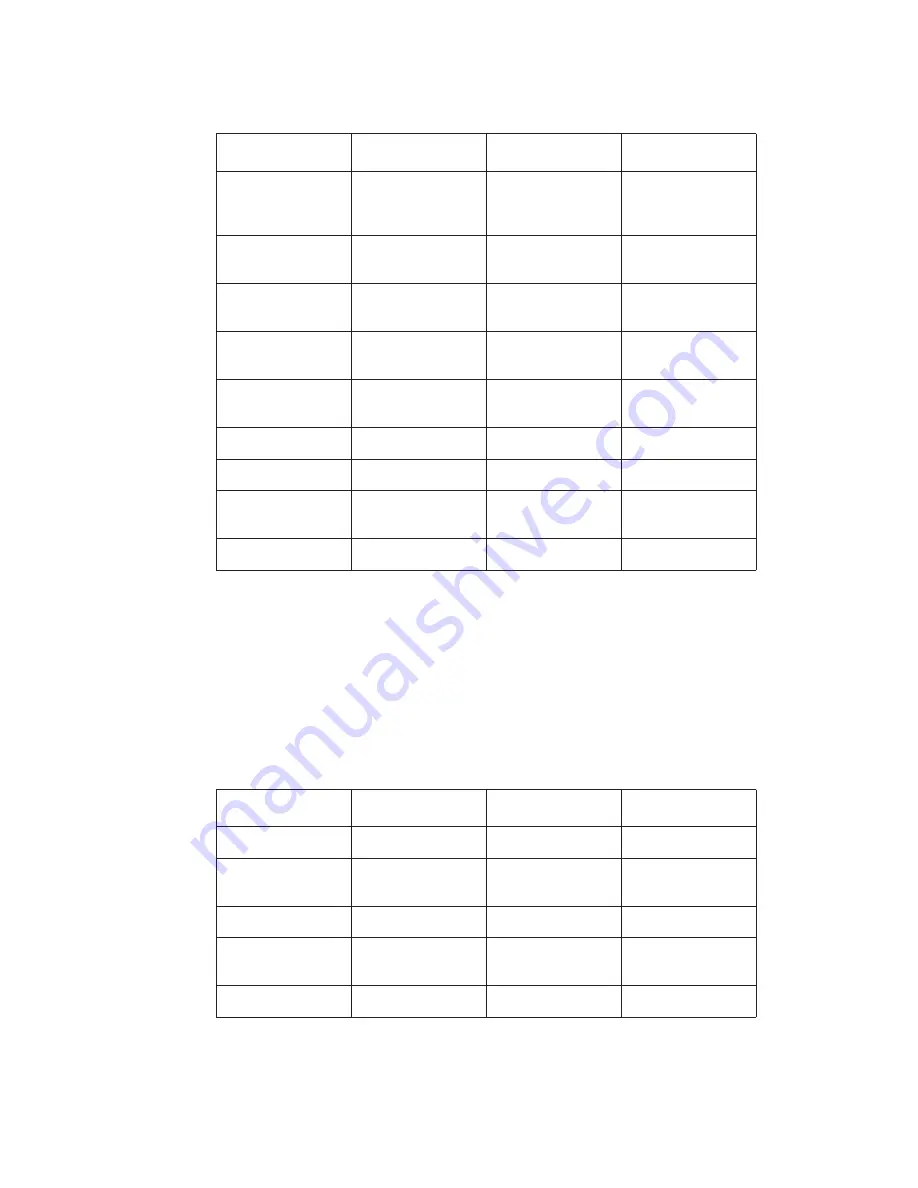
26
Avaya 374x DECT Telephones - User Guide
02/2016
Note:
Note:
Use of the functions Central phonebook, SMS, Voice mail access, Call list, and
Centralized Management are system dependent.
Easy
replacement of
battery
X
X
-
Clear lists in
charger
X
X
X
Centralized
Management
2
X
X
X
Personalized
menus
X
X
X
Dynamic
Output Power
X
X
X
Site Survey tool
X
X
X
Bluetooth
-
X
X
Keypad
backlight
X
X
-
1. This function/feature requires PDM or AIWS2.
2. This function/feature is system dependent.
3. Base Station Location must be enabled to use this feature.
4. This function/feature requires PDM/WSM3.
Table 2: Accessories of 37xx telephones
Accessories
3740
3745
3749
Basic Charger
X
X
X
Advanced
Charger
X
X
X
Charging rack
X
X
X
Battery Pack
Charger
X
X
-
Table 1: Functions of 37xx telephones
Functions
3740
3745
3749






























