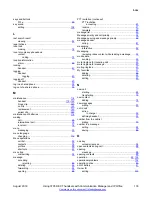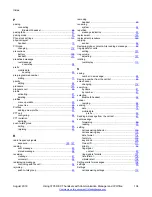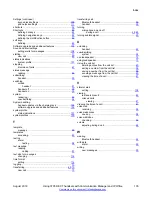diversion of calls
stopping ........................................................................
diverting
calls on no reply ............................................................
calls when busy ............................................................
external calls .................................................................
internal calls ..................................................................
documentation ...................................................................
DP1 Desktop Programmer
DC3 Desktop Charger ..................................................
DTMF ...................................................................................
during call
microphone on and off
turning .............................................................
,
E
easy replacement ...............................................................
easy replacement procedure .............................................
editing
alarm data ...................................................................
My favorites ..................................................................
new contact ..................................................................
profile ............................................................................
Editing a number from the call list ........................................
enabling .........................................................................
,
ending
call ....................................................................
,
energy efficiency ................................................................
Enhanced messaging
color messaging ...........................................................
message priority and call priority ..................................
message queuing and message priority .......................
error or warning messages ................................................
exposure
radio frequency signals .......................................
F
features
introduction ...................................................................
font style
setting .........................................................................
forwarding
message .......................................................................
sent message ...............................................................
functions
3735 handset ................................................................
G
group call
push-to-talk ...................................................................
H
handset
description ....................................................................
easy replacement ........................................................
logging off .....................................................................
parts ..............................................................................
precautions .................................................................
subscribing ...................................................................
handset off
switching .......................................................................
handset on
switching .......................................................................
Handset updates via the charging rack .............................
headset button
number
dialing ....................................................................
headset is turned off ............................................................
headset number
last called number
dialling ...................................................................
headset profile
changing .......................................................................
headsets ..............................................................................
I
icons
373x ..............................................................................
menu .............................................................................
in call ....................................................................................
action
in charger ..............................................................
defining handset ...........................................................
incoming call
PTT invitation
accepting ...............................................................
Incoming call
declining a call ..............................................................
declining a call with a predefined message ..................
incorrect PIN ........................................................................
installation ..........................................................................
interactive
messaging ....................................................................
international call
making ..........................................................................
introduction to Bluetooth ......................................................
K
keypad
locking ..........................................................................
locking during a call ......................................................
unlocking ......................................................................
unlocking during a call ..................................................
Keypad lock settings ..........................................................
activating automatic phone lock ..................................
Index
August 2019
Using 3735 DECT handsets with Communication Manager and IP Office
132