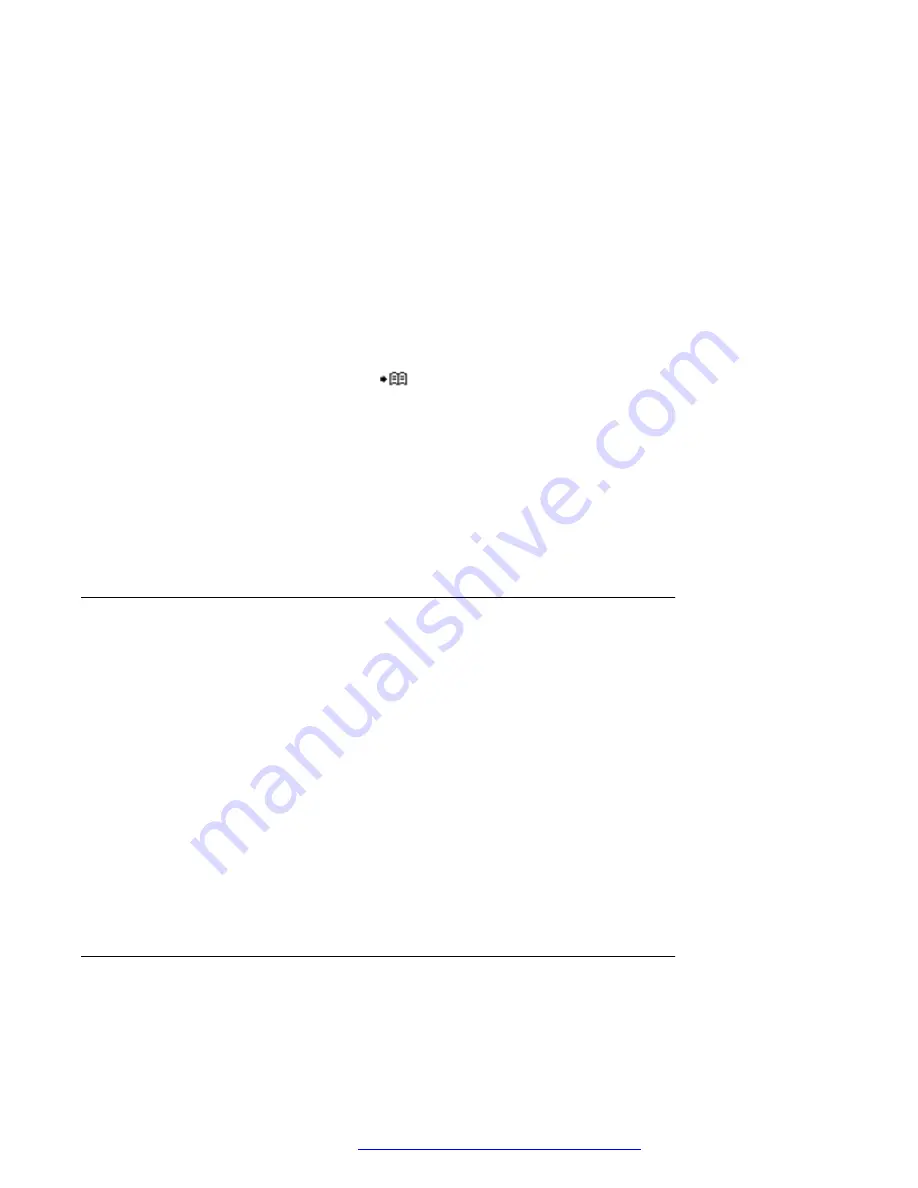
You can create a shortcut to the
Call services
function or activate a call service when a
profile is activated.
You can set the PBX settings for the call diversion to show the
Divert calls
menu in the
handset.
4. Select
Activate
.
5. Select any of the following:
•
Internal
or
External
: Diverts internal or external calls.
•
No reply
: Diverts calls on no reply.
•
When busy
: Diverts calls when the handset sends a busy tone or is on another call.
6. Enter the number (maximum 24 digits) to which you want to divert the calls. Alternatively,
press the
Call Contact list
(
) to see the call contact list.
7. Press
OK
.
The handset sends a diversion reason code to the system by establishing a call. The call is
automatically disconnected after a few seconds.
The code is defined while configuring the diversion reason in the handset.
Next steps
To stop diversion, select
Deactivate
and press
OK
.
Stopping the diversion of calls
Procedure
1. Press
Menu
.
2. Select
Calls
.
3. Select
Call services
>
Divert calls
.
4. Select any of the following:
•
Internal
or
External
: Diverts internal or external calls.
•
No reply
: Diverts calls on no reply.
•
When busy
: Diverts calls when the handset sends a busy tone or is on another call.
5. Select
Deactivate
.
6. Press
OK
.
Emergency calls
If configured in the
WinPDM
or
Device Manager
, any one of up to five emergency numbers can
be called. An emergency number can be called even if the handset or keypad is locked.
Managing calls in absentia
August 2019
Using 3735 DECT handsets with Communication Manager and IP Office
67






























