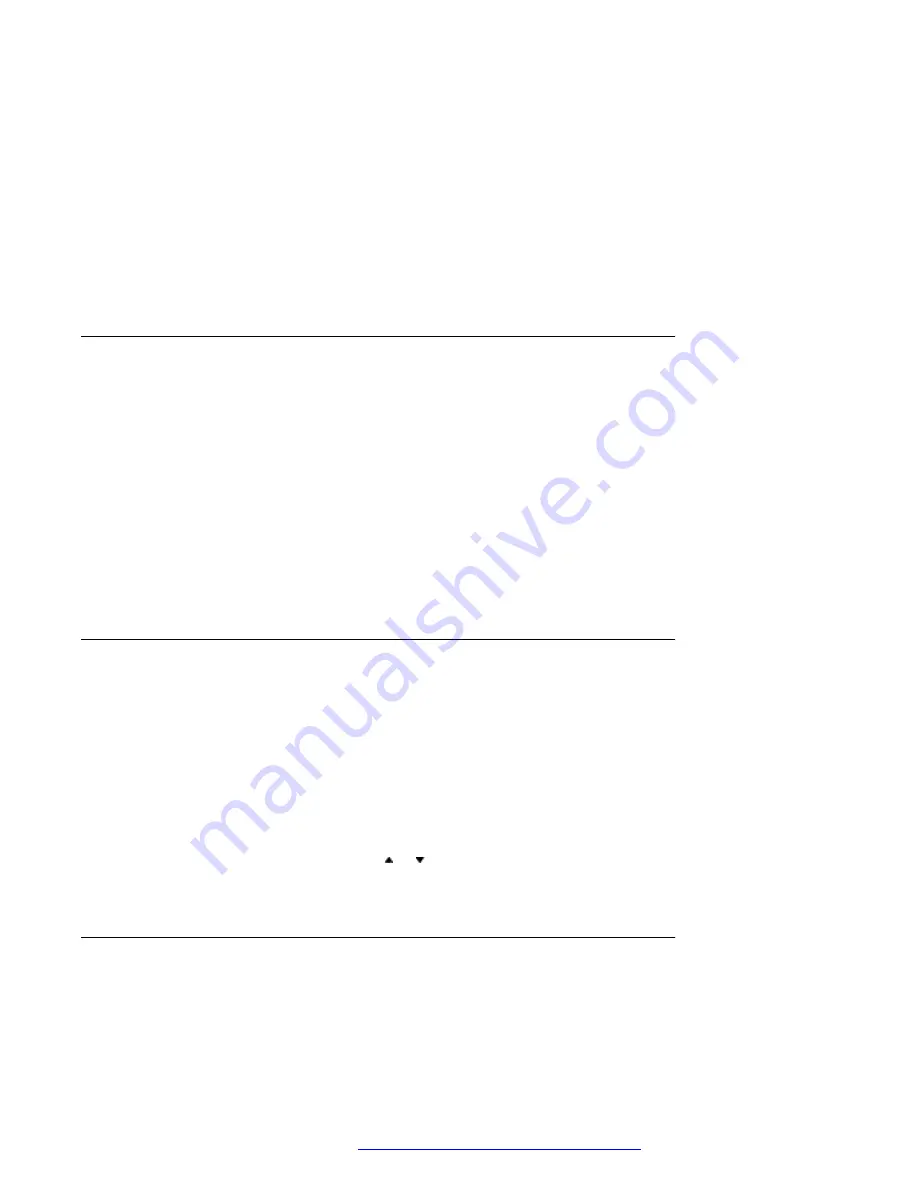
3. Select
Bluetooth
>
Headset
.
4. Select a headset by pressing up or down on the navigation key.
5. Press
Select
.
The system displays the message:
Connection successful is displayed
.
The headset is selected.
When a new headset has been selected any previous headset automatically gets
disconnected.
Removing a headset
Procedure
1. Press
Menu
.
2. Select
Connections
.
3. Select
Bluetooth
>
Headset
.
4. Select a headset by pressing up or down on the navigation key.
5. Press
More
.
6. Select
Delete
.
7. Press
OK
.
Changing the name of Bluetooth headset
About this task
The name in the headset list of the headset is the default name for the headset. Use this
procedure for changing the name of the
Bluetooth
headset.
Procedure
1. Select
Connections
.
2. Select
Bluetooth
>
Headset
.
3. Step with the navigation key, or to select the headset.
4. Select
More
>
Edit name
.
Changing the headset profile
About this task
Use this procedure to select an appropriate headset type to achieve optimal audio quality.
Operation
August 2019
Using 3735 DECT handsets with Communication Manager and IP Office
47
















































