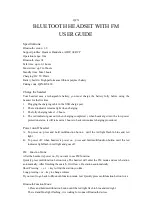Dynex USB headset with microphone •
DX-840
Casque d’écoute USB avec microphone Dynex
Auriculares USB con micrófono Dynex
Using the headset
Installing your headset
To install your headset
Plug the USB connector into an available external USB port. On
most computers, drivers install automatically and your headset
will be ready to use.
If you are prompted with the
Add New Hardware Wizard
, follow the steps to download and install the driver.
Testing your headset
To test your headset
1. Plug in your headset.
2. Start the Sound Recorder application (Click
Start
, then select
All Programs
,
Accessories
,
Entertainment
).
3. Click
Record
and speak into the headset for 5 – 10 seconds.
4. Click
Stop
, then
Play
. If you can hear your recording through the headset, it is working correctly.
Adjusting the volume
You can adjust the volume by turning the volume knob on the headset, or using the Windows volume control in the
Control Panel. Your computer may also have volume buttons to adjust the Windows volume control.
Troubleshooting
If your headset does not function correctly, try the following:
• Make sure your headset is properly plugged into a USB port.
• Make sure the volume is set to a medium level, and is not muted.
• Make sure that your headset is set as the preferred audio and recording device:
1. In the Control Panel, open the
Sounds and Audio Devices
window.
2. Click the
Audio
tab.
3. Set the default device for sound playback and sound recording to
USB Audio Device
.
4. Click
Use only default device
s.
5. Click
OK
.
Legal notices
FCC statement
This equipment has been tested and found to comply with the limits for a Class B digital device, pursuant to Part 15 of the
FCC Rules. These limits are designed to provide reasonable protection against harmful interference in a residential installation.
This equipment generates, uses and can radiate radio frequency energy and, if not installed and used in accordance with the
instructions, may cause harmful interference to radio communications. However, there is no guarantee that interference will not
occur in a particular installation. If this equipment does cause harmful interference to radio or television reception, which can
be determined by turning the equipment off and on, the user is encouraged to try to correct the interference by one or more of
the following measures:
• Reorient or relocate the receiving antenna.
• Increase the separation between the equipment and receiver.
• Connect the equipment into an outlet on a circuit diff erent from that to which the receiver is connected.
• Consult the dealer or an experienced radio/TV technician for help.
ICES - Canada’s Interference-Causing Equipment Standards This equipment complies with the applicable technical standards of
ICES 003:1997 in accordance with the measurement procedures specifi ed in CISPR22-96.
Copyright © 2007 Dynex. DYNEX and the DYNEX logo are trademarks of Best Buy Enterprise Services, Inc. Other brands and
product names are trademarks or registered trademarks of their respective holders. Specifi cations and features are subject to
change without notice or obligation.
One Year Limited Warranty
For complete warranty go to www.dynexproducts.com.
Utilisation du casque d’écoute
Installation du casque d’écoute
Pour installer le casque d’écoute
Branchez le connecteur USB sur un port USB externe
disponible. Sur la majorité des ordinateurs, les pilotes s’installent
automatiquement et votre casque d’écoute sera prêt à être utilisé.
Si l’Assistant ajout de nouveau matériel (
Add New Hardware Wizard
) s’affi
che, suivez les étapes pour télécharger et
installer le pilote.
Test du casque d’écoute
Pour tester le casque d’écoute
1. Branchez le casque d’écoute.
2. Démarrez l’application Sound Recorder [Magnétophone] (Cliquez sur
Start
[Démarrer] puis sélectionnez
All
Programs
[Tous les programmes],
Accessories
[Accessoires],
Entertainment
[Divertissement]).
3. Cliquez sur
Record
(Enregistrer) et parlez dans le casque d’écoute pendant cinq à 10 secondes.
4. Cliquez sur
Stop
(Arrêter) puis sur
Play
(Lecture). Si vous pouvez entendre votre enregistrement en utilisant le
casque d’écoute, ce dernier fonctionne correctement.
Réglage du volume
Vous pouvez régler le volume en tournant le bouton du volume du casque d’écoute ou en utilisant le contrôle de
volume de Windows dans le Panneau de confi guration (Control Panel). Votre ordinateur peut également avoir des
boutons de réglage du volume.