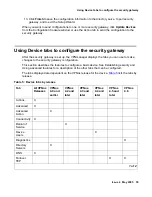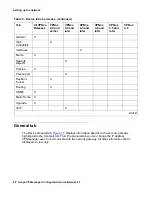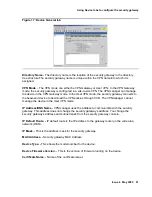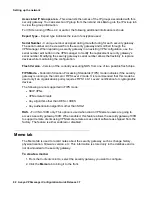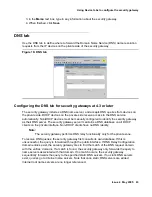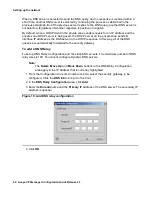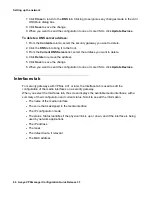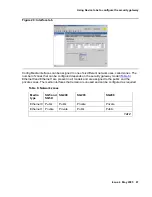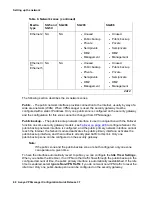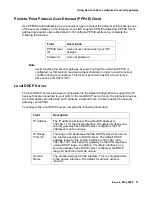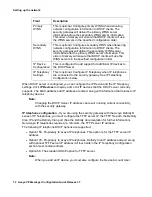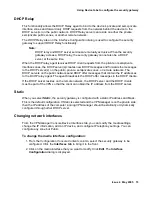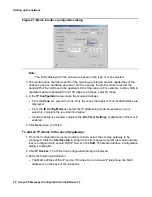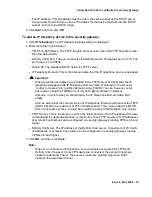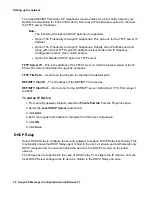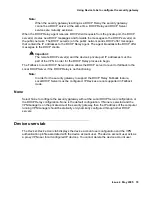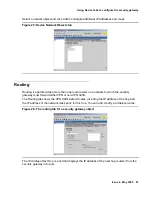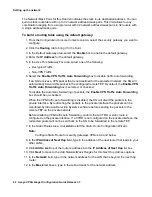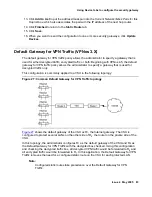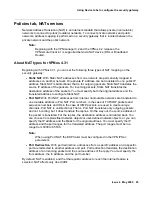Using Device tabs to configure the security gateway
Issue 4 May 2005
73
DHCP Relay
This functionality allows the DHCP Relay agent to bind to the device’s private and semi-private
interface zones and forward only DHCP requests from the network behind the device to the
DHCP server(s) on the public network. DHCP Relay server can reside on either the private,
semiprivate, public zones, or another remote network.
The DHCP Relay area on the Interface Configuration dialog is used to configure the security
gateway to support DHCP Relay functionality.
Note:
Note:
DHCP relay and DHCP server services are mutually exclusive. When the security
gateway acts as a DHCP relay, the security gateway cannot also be a DHCP
server at the same time.
When the DHCP relay agent receives DHCP client requests from the private or semiprivate
interface zones, the DHCP server(s) creates new DHCP messages and forwards the messages
to the DHCP server(s) on the public, private, semiprivate zones, or remote networks. The
DHCP servers on the public network send DHCP offer messages that contain the IP addresses
to the DCHP relay agent. The agent broadcasts the DHCP offer messages to the DHCP clients.
If the DHCP server resides on the remote network, the DHCP server and the DHCP clients
must be part of the VPN so that the client can obtain the IP address from the DHCP server.
Static
When you select Static, the security gateway is configured with a static IP address and Mask.
This is the default configuration. If Static is selected and the VPNmanager is on the private side,
then the IP address of the computer running VPNmanager should be statically or dynamically
configured through other DHCP server.
Changing network interfaces
From the VPNmanager Console Device Interfaces tab, you can modify the media settings,
change the IP information, add an IP device, and configure IP telephony settings. You can
configure any zone but Public.
To change the media interface configuration:
1. From the Configuration Console Contents column, select the security gateway to be
configured. Click the Interfaces tab to bring it to the front.
2. Click on the media interface that you want to modify. Click Edit. The Interface
Configuration dialog is displayed.
Summary of Contents for 3.7
Page 1: ...VPNmanager Configuration Guide Release 3 7 670 100 600 Issue 4 May 2005...
Page 4: ......
Page 20: ...Preface 20 Avaya VPNmanager Configuration Guide Release 3 7...
Page 32: ...Overview of implementation 32 Avaya VPNmanager Configuration Guide Release 3 7...
Page 53: ...Preferences Issue 4 May 2005 53 Figure 16 Tunnel End Point Policy...
Page 54: ...Using VPNmanager 54 Avaya VPNmanager Configuration Guide Release 3 7...
Page 244: ...Using advanced features 244 Avaya VPNmanager Configuration Guide Release 3 7...
Page 292: ...Upgrading firmware and licenses 292 Avaya VPNmanager Configuration Guide Release 3 7...