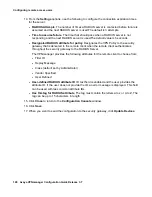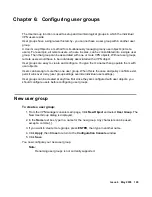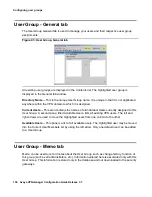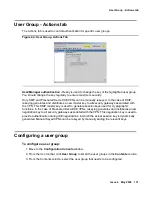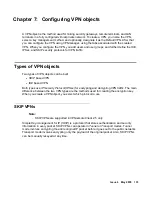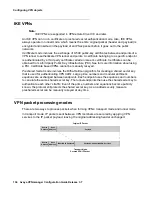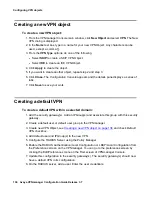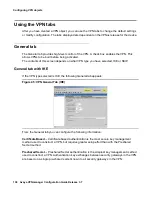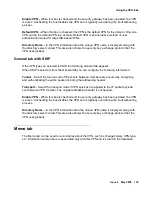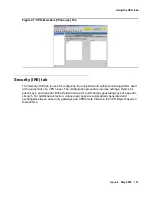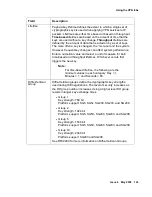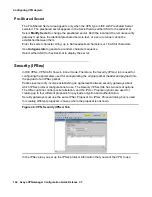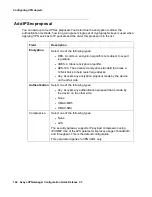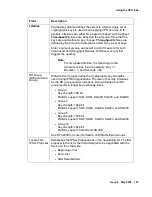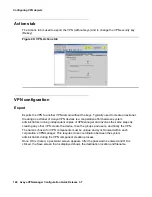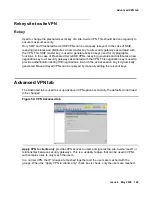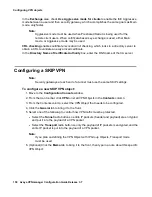Creating a designated VPN
Issue 4 May 2005
137
9. On the LDAP server, a local server or an external server with a different context, add user.
Enter the user credentials.
10. Log in to the security gateway through the VPNremote client using the credentials entered
in the RADIUS/LDAP server. The user should be authenticated successfully by the
RADIUS/LDAP server. The RADIUS/LDAP server returns the VPN name to the security
gateway. The user then gets the default VPN policy from the security gateway.
Creating a designated VPN
RADIUS attributes enable the VPN administrator to define what VPN policy is delivered to the
remote client by the security gateway during the authentication process.
To set up a designated VPN within a selected domain, perform the following steps:
1. Add the security gateway(s). Add an IPGroup(s) and associate this group with this security
gateway.
2. Create a default user or default user group in the VPNmanager.
3. Create a new VPN Object, see
Creating a new VPN object on page 136
.
4. Add the default user and IPGroup(s) to the new VPN.
5. Use the Policy Manager to configure the RADIUS Server, Attributes, and Settings.
6. The RADIUS attributes and setting can remain as default.
7. Click Edit>Preferences on the main screen of VPNmanager Console and enable RADIUS
Authentication/Local Configuration.
8. Update this configuration to the security gateway(s). The security gateway(s) should now
have the designated VPN in its configuration.
9. On the RADIUS server, add a user. Enter the user credentials and the attribute type & tag to
match to the one you entered in the VPNmanager for that security gateway.
10. Now login into the security gateway through the VPNremote client using the credentials
entered in the RADIUS server. The user should be authenticated successfully by the
RADIUS server. The RADIUS server returns the VPN name to the security gateway. The
user then gets the designated VPN policy from the security gateway.
Summary of Contents for 3.7
Page 1: ...VPNmanager Configuration Guide Release 3 7 670 100 600 Issue 4 May 2005...
Page 4: ......
Page 20: ...Preface 20 Avaya VPNmanager Configuration Guide Release 3 7...
Page 32: ...Overview of implementation 32 Avaya VPNmanager Configuration Guide Release 3 7...
Page 53: ...Preferences Issue 4 May 2005 53 Figure 16 Tunnel End Point Policy...
Page 54: ...Using VPNmanager 54 Avaya VPNmanager Configuration Guide Release 3 7...
Page 244: ...Using advanced features 244 Avaya VPNmanager Configuration Guide Release 3 7...
Page 292: ...Upgrading firmware and licenses 292 Avaya VPNmanager Configuration Guide Release 3 7...