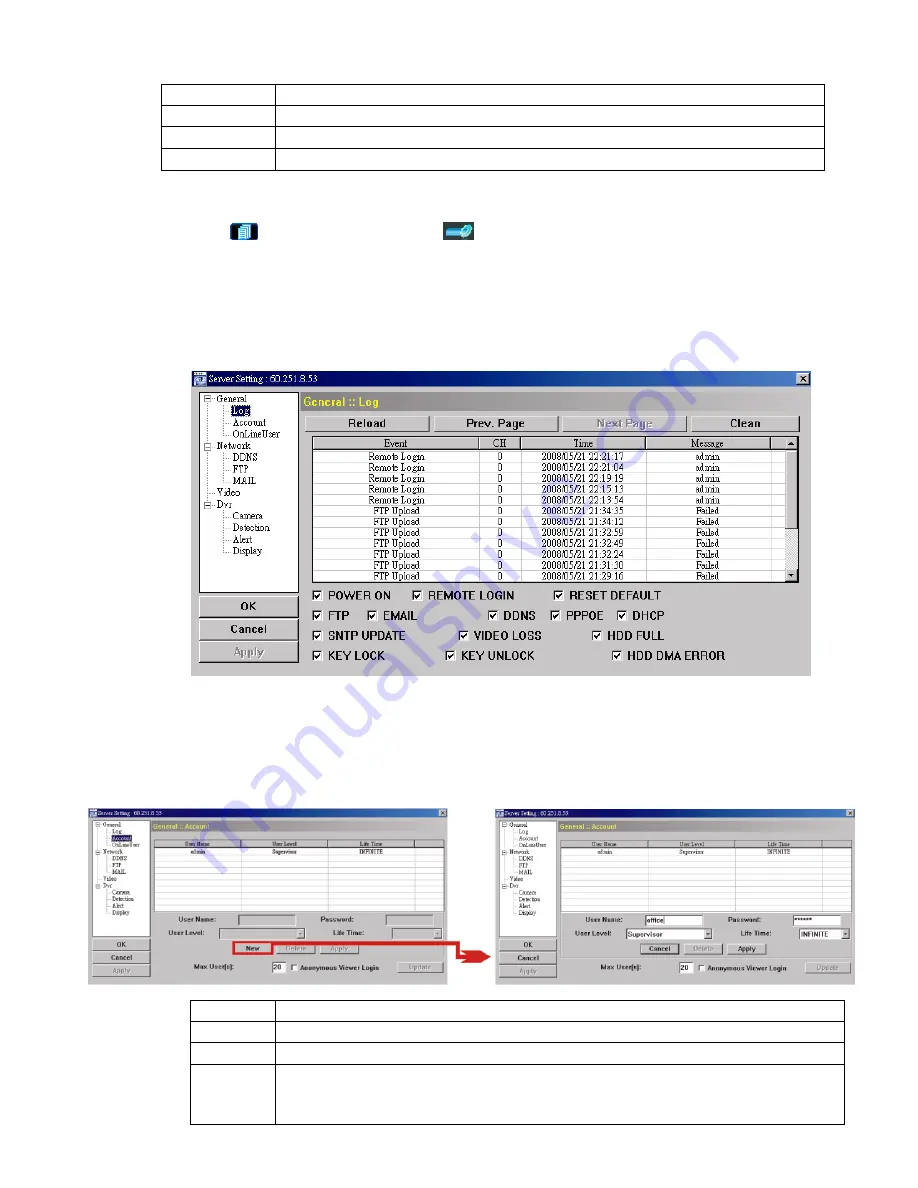
REMOTE OPERATION
~
37
~
In “General”, you will see the following items:
Item Description
Firmware Version
Display the current firmware version of your DVR.
MAC Address
Display the MAC address.
Title
Provide a title for this DVR. Only 15 characters are allowed.
Logs
Click “
” (Miscellaneous Control)
→
“
” (Server Setting)
→
“General”
→
“Log” to go into the
“Log” page. In the “Log” page, you can see all the logs for the network camera, such as “Power On”,
“Reset Default”, “Net Login” and “SNTP Update” … etc.
‧
To refresh the logs, click “Reload”.
‧
To view the earlier or later logs that are not shown in the current page, click “Prev. Page” or “Next Page”.
‧
To clear all the logs, click “Clean”.
Account
In “General”
→
“Account”, you can create a new account for login, or delete or modify the existing
account setting.
‧
To add an account, click “New”, and fill in the following columns. Then, click “Apply” to save your
setting and create a new account.
Column Description
User Name
Set a user name that will be used for remote login. The user name allows up to 10 characters.
Password
Set the password that will be used for remote login. The password allows up to 8 characters.
User Level
Set the security level of an account to give the permission to control different AP functions. There are 4
user levels: Supervisor, Power User, Normal User and Guest.
For the functions each level is allowed to use, please see the information below:






























