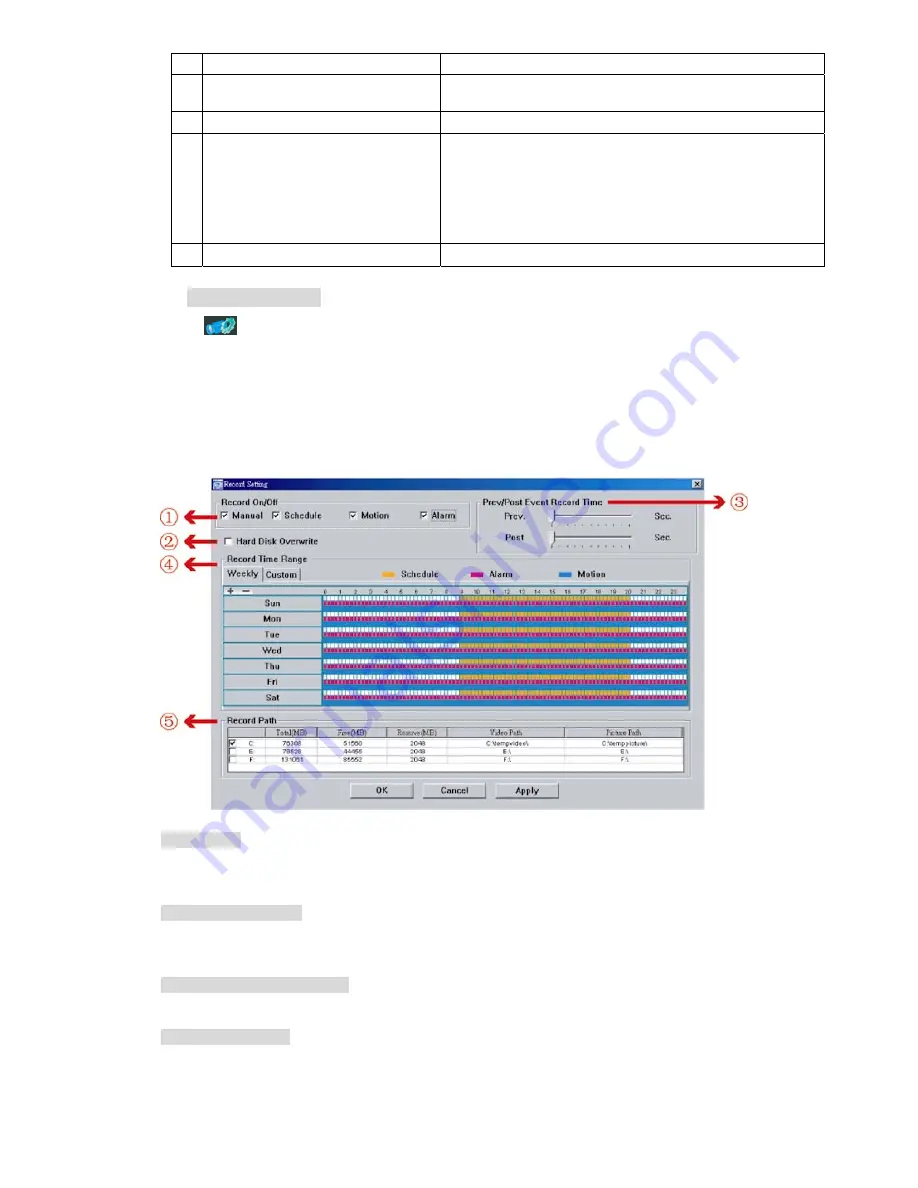
REMOTE OPERATION
~
34
~
NO. Function
Description
click “Prev. Page” or “Next Page”.
‧
To refresh the event list, click “Reload”.
5
File Path
Assign the location where the backup files are saved.
6
Simultaneously Playback
To view the backup images simultaneously when the download process
is in progress, select the checkbox “Simultaneously Playback”. You will
see the backup images while the images are being downloaded to the
PC or notebook.
To simply backup images without previewing, deselect the checkbox
“Simultaneously Playback”. You will only see a message box indicating
the total time needed, the current status and the saving location.
7
Download / Cancel
Click “Download” to start or “Cancel” to discard the video backup.
R
R
e
e
c
c
o
o
r
r
d
d
S
S
e
e
t
t
t
t
i
i
n
n
g
g
Press “
” to go into the “Record Setting” page, and you can set the following items:
‧
Record type
‧
Hard disk overwriting
‧
Pre- / post-alarm record time
‧
Record time setting
‧
Record path
Record type
In this section, you can select which type of the recording will be enabled. There are 4 options: Manual /
Schedule / Motion / Alarm.
Hard disk overwriting
To overwrite the recorded data from the earliest to the latest when the hard disk is full, check “Hard Disk
Overwrite” checkbox.
Pre- / post-alarm record time
Select the pre-/post-alarm recording time from 0 sec. to 60 sec.
Record time setting
There are two ways to set the record time: Weekly and Custom.






























