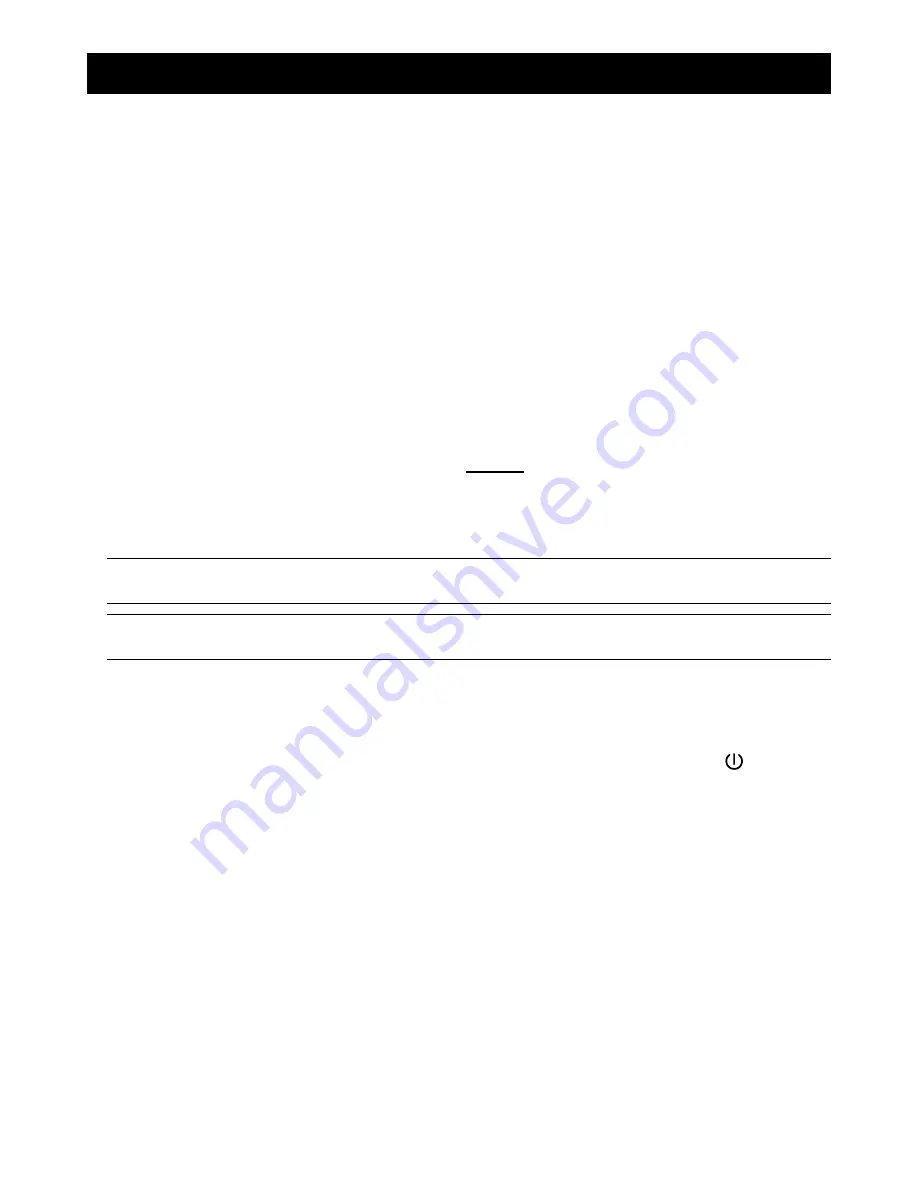
CONNECTIONS AND SETUP
-6-
3. CONNECTIONS AND SETUP
3.1 HDD Installation
The HDD must be installed before the DVR is turned on.
Step 1: Loose the screws on the upper cover and open the upper cover of the DVR.
Step 2: Remove the HDD bracket.
Step 3: Get a suitable brand HDD and set the HDD mode to “
Master
” mode.
Step 4: Slide and fasten the HDD to the HDD bracket, two screws for each side.
Step 5: Replace the HDD bracket back to the DVR base.
Step 6: Connect the HDD to the power connector and the IDE BUS connector
(make sure to align the HDD precisely for pin connection).
Step 7: Close the upper cover of the DVR, and fasten all the screws you loosened in Step 1.
3.2 Camera Connection
The cameras must be connected and power-supplied
BEFORE
the DVR is turned on. The DVR will automatically
detect the video system of the connected camera(s) (NTSC / PAL), and switch itself to the correct system.
Connect the camera with the indicated power supply, and connect the camera video output to the DVR video input
port with a coaxial cable or RCA lines with BNC connectors.
Note:
For detailed DVR video input / output ports, please refer to “2.2 Rear Panel” at page 5.
For detailed camera operation, please refer to its own manual.
Note:
If you want to make a video backup with audio, please connect audio camera to the CH1 which
support the audio function
3.3 Power Setup
This device should be operated only with the type of power source indicated on the manufacturer’s label. Connect
the indicated AC power cord to the power adapter, and plug into an electrical outlet. The power LED “
” will be on as
green. It takes approximately 10 to 15 seconds to boot the system.
3.4 Date and Time Setting
Before operating your DVR, please set the date and time on your DVR first.
Press the “MENU” button and enter the password to go to the menu list. The default admin password is 0000.
Move the cursor to “DATE” and you can set the date / time / daylight saving in the “DATE” menu list.
3.5 Password Setting
Press the “MENU” button and enter the password to go to the menu list. Then, move the cursor to “ADVANCE” to
enter the advanced setting menu.
In the “ADVANCE” menu, move the cursor to “SYSTEM”. Select “PASSWORD” and press the “ENTER” button to
enter the submenu to set the password (four digits). The default admin password is 0000.

























