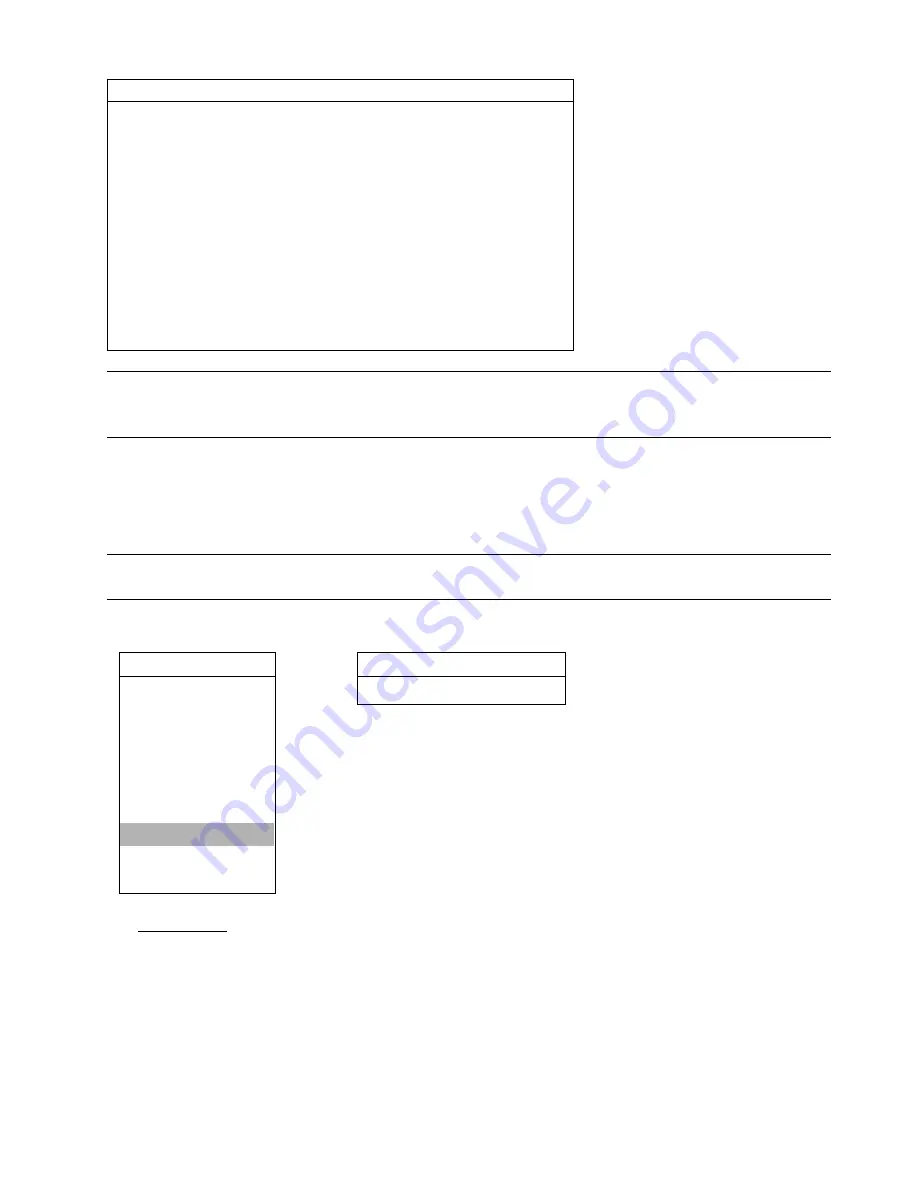
ADVANCED MENU
~
22
~
DHCP
NETWORK TYPE
DHCP
IP
000 . 000 . 000 . 000
GATEWAY
000 . 000 . 000 . 000
NETMASK
000 . 000 . 000 . 000
PRIMARY DNS
168 . 095 . 001 . 001
SECONDARY DNS
139 . 175 . 055 . 244
PORT
0080
PLEASE CONSULT YOUR INSTALLER FOR ADVANCE SETTING
uv
SELECT
s
BACK
t
NEXT
ENTER
Note:
This DHCP function needs to be supported by a router or a cable modem network with DHCP
services, and a “DDNS account” to correspond the dynamic IP address to a specific “Hostname”,
for this function to work properly.
7.7 BACKUP
The backup file can be played directly in your PC via the supplied licensed
software AP
, or via other
media
players
(ex: Windows Media Player or RealPlayer) after the file is converted to “
AVI
” format.
Note:
Before making a video backup with audio, you need to check whether there’s any audio camera connected
to the channel which supports audio recording, and there’s any recorded data for the channel.
Move the cursor to “BACKUP”, and press ”ENTER”. You will see the following options:
ADVANCE
BACKUP
CAMERA
USB
BACKUP
DETECTION
DISPLAY
ALERT
SYSTEM
NETWORK
BACKUP
HDD INFO
EVENT LOG
1) USB
BACKUP
Before making USB backup, please check if:
a) The USB flash drive is supported by your DVR. If not, the message “USB ERROR” will be shown on the
screen.
For the list of the compatible USB flash drives, please refer to “APPENDIX 1 COMPATIBLE USB FLASH
DRIVE BRAND” at page 53.
b) The format of your USB flash drive is "FAT 32". If no, please format it to “FAT 32” in your PC.
c) There is no data in the USB flash drive. If yes, it’s recommended to clear all data in the USB flash drive before
starting the backup.






























