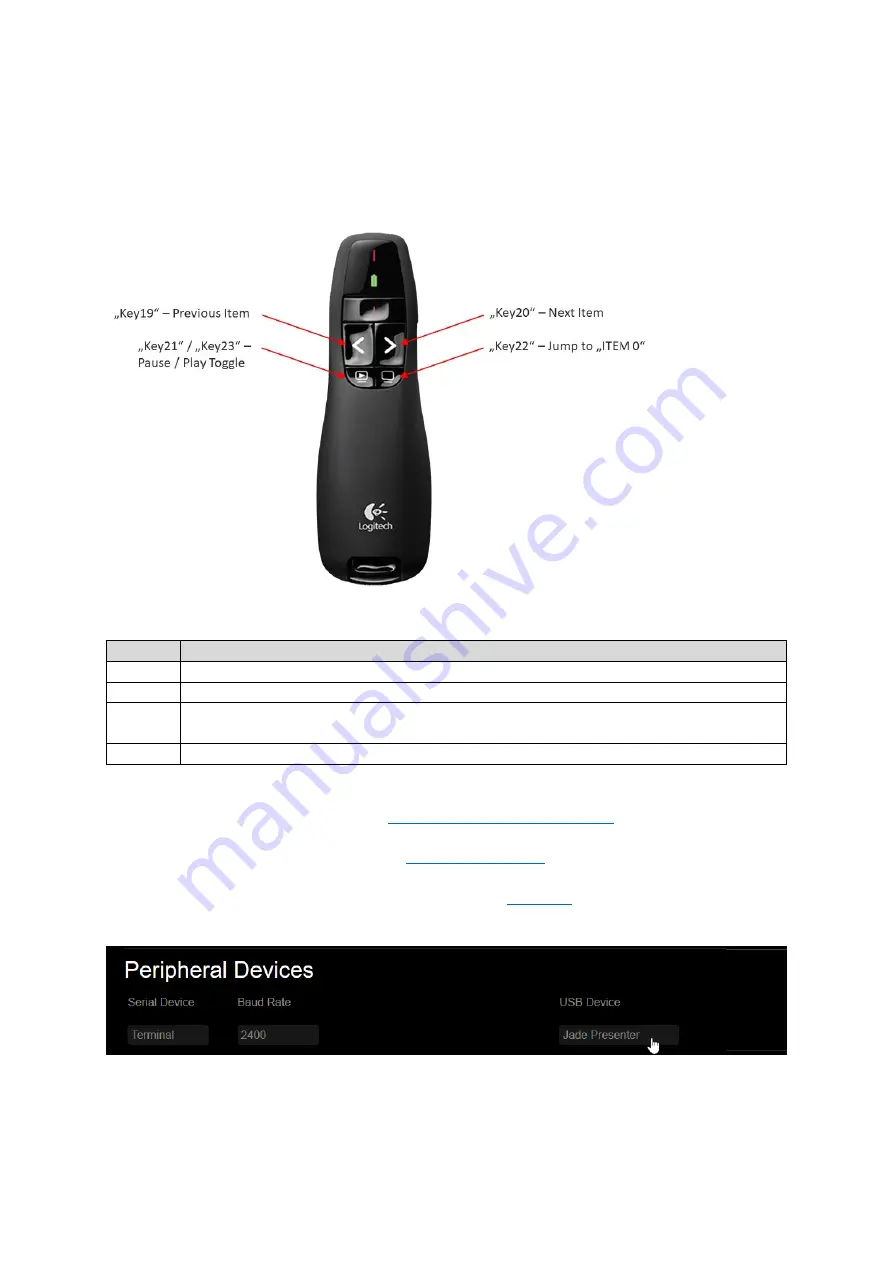
73
14.3.1.
LOGITECH PRESENTER
The Logitech Presenter R400 allows you to control the UHD Player via one of the USB peripheral
ports. It has eight buttons that have default actions assigned
—
see image and list below.
Fig. 56:
The Logitech R400 Presenter with default key assignment
Key
Action
Key19
Previous Item
Key20
Next Item
Key21 /
Key23
Toggles between Pause and Play
Key22
Jumps to “ITEM 0”—
the first file in the list
It is also possible to use customized button assignments via the playlist. Information on how to make
your own assignment can be found in the
Playlist - Customized Assignments
Plug the presenter’s receiver into one of the
on the UHD Player’s right side.
In the Web Interface, click on [ADVANCED SETTINGS] in the
DEVICES]. The drop-down menu will open and the settings for the peripheral devices will appear.
Fig. 57:
Peripheral Devices settings in the Web Interface
Click the field below [USB Device], choose your presenter from the drop-down list and click [Apply
Settings].






























