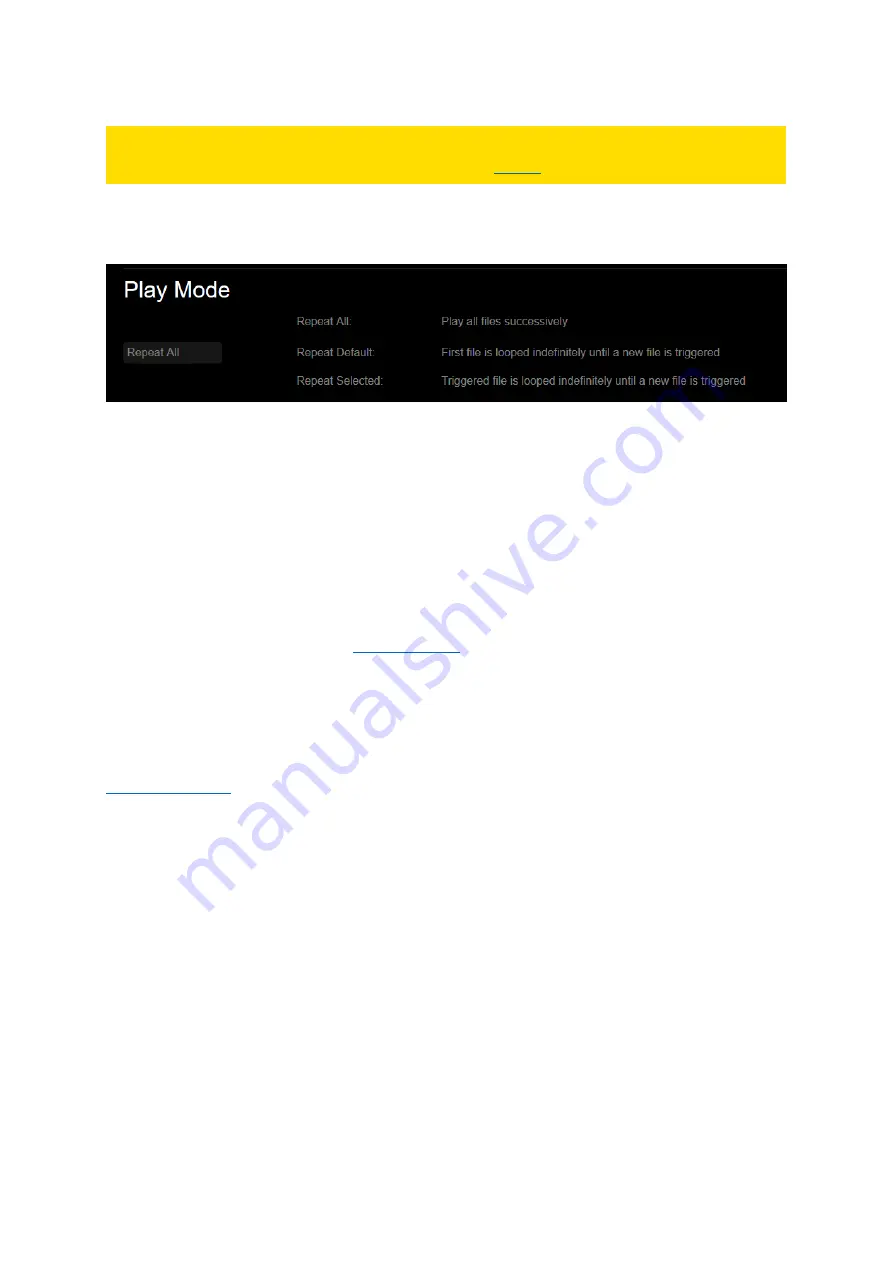
33
PLEASE NOTE:
The Play Mode in use will always be overwritten when a
To edit the Play Mode via the Web Interface, click on the [BASIC SETTINGS] tab in the Menu Bar and
the [Play Mode] function will appear. Choose one of the options from the drop-down list on the left.
Fig. 21: Play Mode settings in the Web Interface
[Play Mode]
Choose a Play Mode from the drop-down list.
“Repeat All”:
Plays your media files successively in alphanumeric order, whereby media files with
uppercase file names will be processed before media files with lowercase file names. After the last
item, the playback will restart again from the first item.
“Repeat
Default”: The first file in the playback order loops
indefinitely until a new file is triggered.
Example:
The first file is a short video showing an overview of all available video files. It loops indefinitely until
one of the other files is triggered via
. When the playback of the triggered file ends,
the first file showing the overview will again loop indefinitely until another file is triggered.
“Repeat Selected”: The t
riggered file is looped indefinitely until a new file is triggered.
Example:
A venue displays a looping video file showing the current menu on a screen. If there is an exclusive
event taking place, the prices for food and drinks will be more expensive. Via buttons attached to the
, the organizer can trigger different menu video files for different events.
Please confirm your changes by pressing [Apply Settings] at the bottom of the page.
In the initializatio
n file (“UHDPlayerSetting.ini”),
the play
er’s Play M
ode setting can be found within
the first half of the list.






























