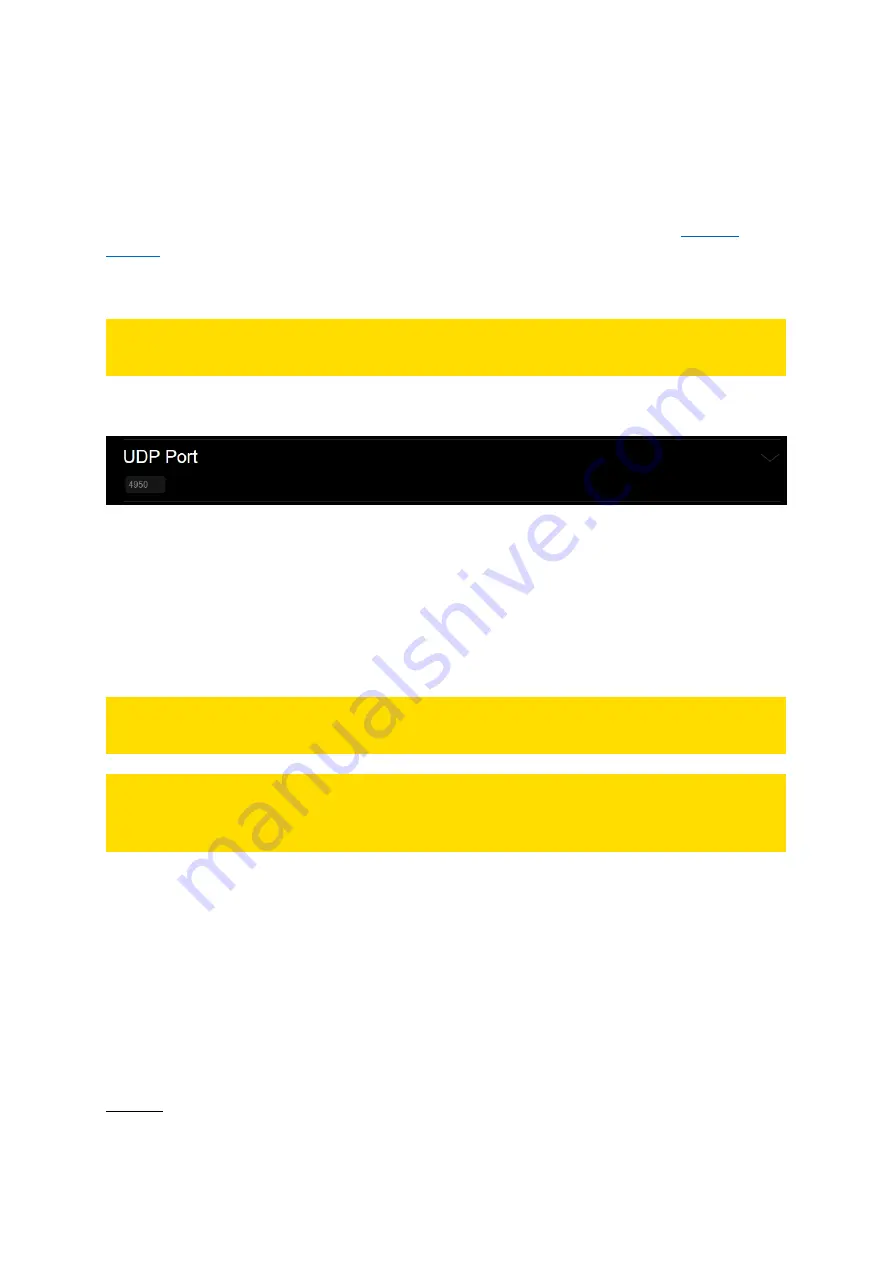
70
14.2.
UDP CONTROL
The UHD Player can be remotely controlled via UDP network protocol:
Control the playback, edit the p
layer’s settings
and query the p
layer’s
file and playback state.
Therefore, the UHD Player needs to be integrated correctly into the network. See the
The UHD Player’s
receiving UDP port needs to be set up as well. By default, the UDP
port is set to 4950. If this port is already in use on your control device, assign a free UDP port in the
Web Interface.
PLEASE NOTE:
It is not recommended to change the player’s UDP
port.
Click on [ADVANCED SETTINGS] in the menu bar of the Web Interface and then on [UDP Port].
Fig. 54: UDP Port setting in the Web Interface
[UDP Port]
The default UDP Port is set to 4950. Enter the new UDP port in the text field.
Please confirm your changes by pressing [Apply Settings] at the bottom of the page.
Now that the UDP port is set up, the UHD Player is ready to receive your command strings. In your
control device, start a UDP connection to th
e UHD Player’s IP
address with the corresponding UDP
port for incoming and outgoing messages.
PLEASE NOTE:
Set the same UDP port for all players when they run in sync mode.
PLEASE NOTE:
For all serial and UDP commands, the command string must be terminated with carriage return
and line feed (CR LF or 0x0D 0x0A)!
When sending commands with arguments, do not put any space character between the command
and the argument.
Command:
<command><argument> [CR LF]
Example:
Setting the volume to the value
“8” using the command “VOLUME=”
Command:
VOLUME=8 [CR LF]
When the UHD Player receives a command string and determines that it is valid, it performs the
command and sends a response to the host device (when using UDP: on the same port).
Command:
<command> [CR LF]
Response:
Received:<command> [CR LF]
Example
Command:
PAUSE [CR LF]
Response:
Received:PAUSE [CR LF]






























