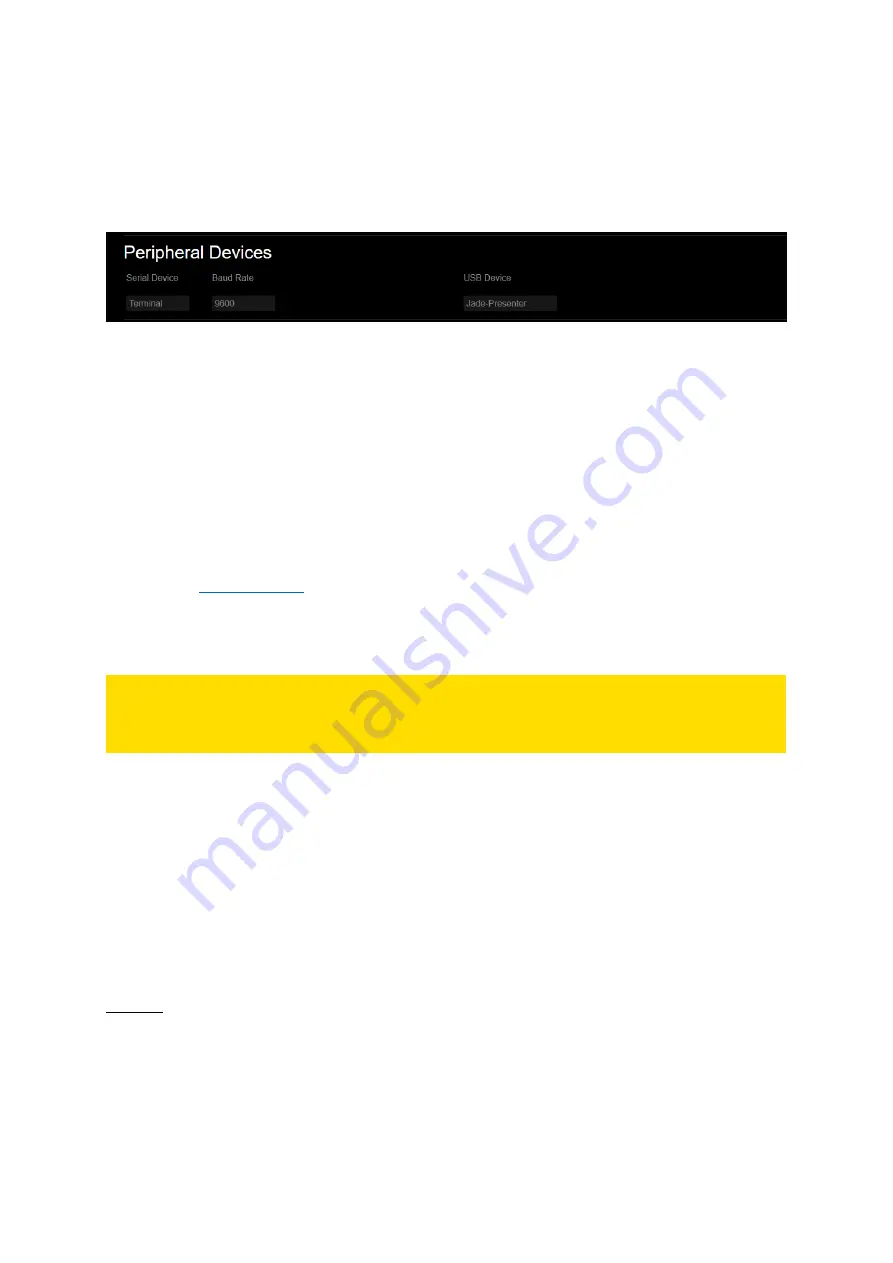
67
14.1.1.
TERMINAL
To receive serial commands from any terminal via the
player’s
RS232 interface, the serial device
needs to be set up. Click on [ADVANCED SETTINGS] in the menu bar of the Web Interface and then
on [Peripheral Devices].
Fig. 50: Peripheral Devices settings in the Web Interface
[Serial Device]
Please
choose “Terminal” from the drop
-down list.
[Baud Rate]
The default baud r
ate is set to “9600”. If you need a different one
that fits to your sending device,
choose it from the drop-down list. Other available options are: 2400, 4800, 14.400, 19.200, 28.800,
38.400, 57.600 or 115.200.
Please confirm your changes by pressing [Apply Settings] at the bottom of the page.
Now that the
RS232 interface
is set up on the software side, use a null-modem cable without
handshake to connect the UHD Player to your terminal device (e.g. PC).
The UHD Player is now ready to receive your serial command strings.
PLEASE NOTE:
For all serial and UDP commands, the command string must be terminated with carriage return
and line feed (CR LF or 0x0D 0x0A)!
When sending commands with arguments, do not put any space character between the command
and the argument.
Command:
<command><argument> [CR LF]
Example:
Setting the volume to the value “8” using the command “VOLUME=”
Command:
VOLUME=8 [CR LF]
When the UHD Player receives a command string and determines that it is valid, it performs the
command and sends a response to the host device (when using UDP: on the same port).
Command:
<command> [CR LF]
Response:
Received:<command> [CR LF]
Example
Command:
PAUSE [CR LF]
Response:
Received:PAUSE [CR LF]
When the UHD Player is unable to perform the command because the command is invalid or
contains invalid parameters, the player returns nothing.






























