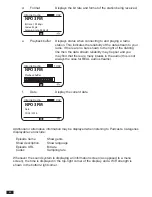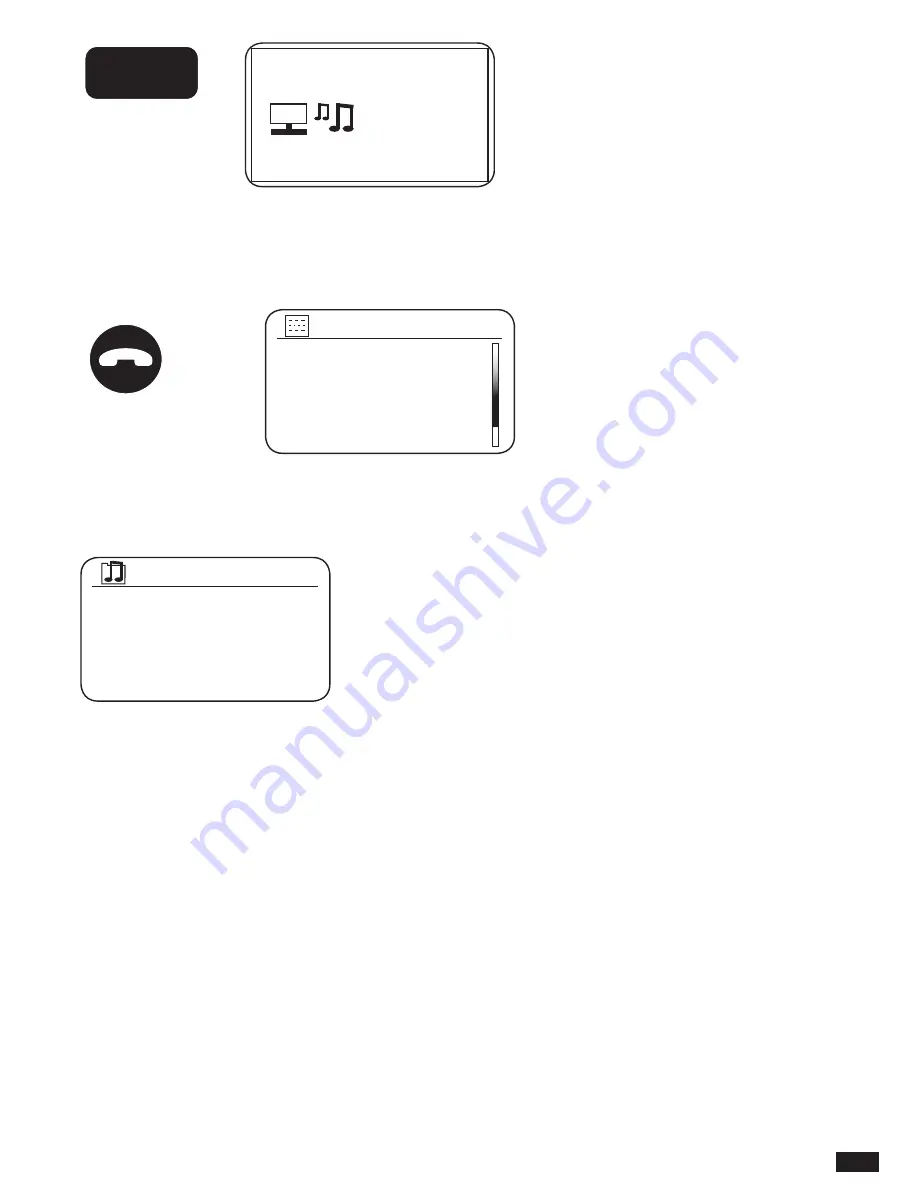
55
4. Rotate the Tuning/Seek/Select control until ‘Shared media’ is highlighted and press the
control to select. The sound system will scan for all available UPnP servers. It may take a
few seconds for the radio to complete its scan. The radio will display ‘<Empty>’ if no UPnP
servers are found.
5. After scanning, select your UPnP server using the Tuning/Seek/Select control. If you are
using WMP 11 as the server, Audisse Shirudo will then normally display ‘Unauthorised -
Select to retry’ at this stage.
6. Your PC may prompt you that there has been a connection to your UPnP server. Whether
prompted or not, in order that the sound system may access the music files, you will need
to click the ‘Library’ tab in WMP 11 and select the ‘Media Sharing...’ item to open the ‘Media
Sharing’ window. Make sure the box ‘Share my media to:’ is ticked.
7. In the ‘Media Sharing’ window, the sound system will be listed as an unknown device.
Click on the unknown device shown to select it, then click the ‘Allow’ button and then click
‘OK’. Note: If you are using Microsoft Windows’ firewall software, this should be correctly
configured by WMP 11. If you are using third party firewall software you may need to
manually configure it to allow your unit and WMP 11 to communicate.
8. On the sound system, select the named server again using the Tuning/Seek/Select control.
If WMP 11 is now able to communicate with Audisse Shirudo you will be presented with some
media selection options on the display.
SOURCE
MENU
FWD.
BACK
INFO
TUNING
SEEK/SELECT
VOLUME
EQUALIZER
PRESET
PRESET
-
PRESET
+
Music
player
SOURCE
MENU
FWD.
BACK
INFO
TUNING
SEEK/SELECT
VOLUME
EQUALIZER
PRESET
PRESET
-
PRESET
+
Shared media
>
USB playback
My Playlist
>
Repeat play: Off
Shuffle play: Off
Music player
Twonky Server
>
myMusic Station
>
Shared media