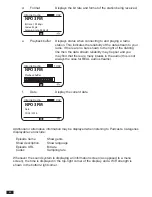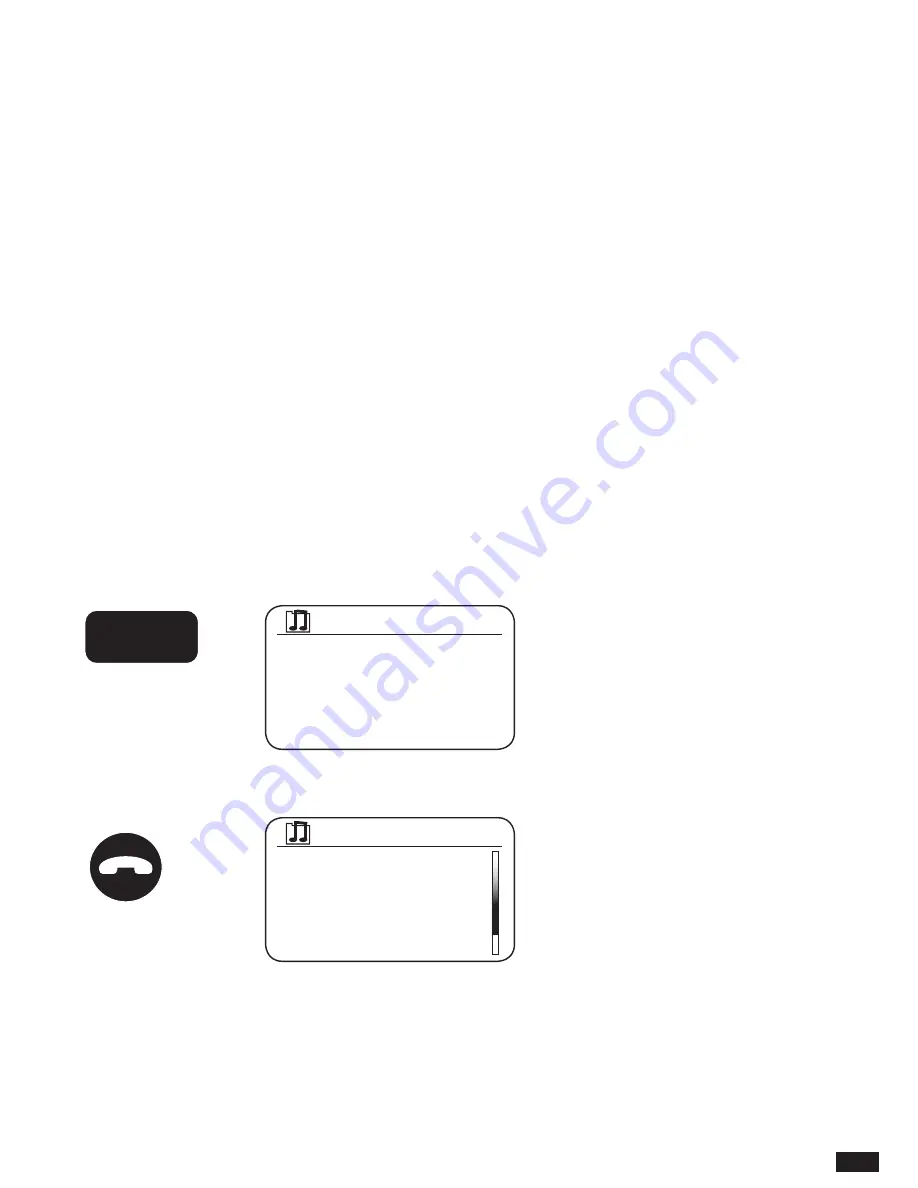
43
CUSTOMISING YOUR RADIO
In addition to storing your favourite radio stations in the radio presets, Audisse Shirudo allows
you to create customised lists of favourite stations which can appear in two special menus on
the radio called ‘My Favourites’ and ‘My Added Stations’.
Audisse Shirudo uses a database that is accessed via the Internet in order to find out which
radio stations are available and how it should connect to them. You are able to add your
personal selections to this database. These will only be accessible by you using your PC
or Audisse Shirudo. You can choose the stations which will appear in the ‘My Favourites’
menu from the large selection already listed. Additionally, if you find a radio station that is not
listed then you may also add the Internet address (URL) of the station’s audio stream to your
selection. It will then appear on Audisse Shirudo via the ‘My Added Stations’ menu item.
REGISTERING AN ACCOUNT
1. Open the web site http://www.WiFiradio-frontier.com using the Internet browser on your
computer. Click on the ‘Register here’ link and follow the on-screen instructions to register an
account. During the registration process the web site asks for an access code. This allows it
to uniquely identify your internet radio from the many others that it also provides data for. To
obtain the access code, please follow these steps.
2. With Audisse Shirudo switched on and in Internet radio mode, press the Menu button, then
select ‘Station list’ using the Tuning/Seek/Select control.
3. Scroll down the Station list menu to the item called ‘Help’. Press the Tuning/Seek/Select
control to enter the Help menu.
4. In the Help menu, select the menu item ‘Get access code’. Provided that the sound system
is connected to the Internet, a code will be displayed of typically seven characters (upper
case letters and numbers). Make a note of this code for the next step. If you need to re-
register later you must repeat this process to get a fresh access code.
SOURCE
MENU
FWD.
BACK
INFO
TUNING
SEEK/SELECT
VOLUME
EQUALIZER
PRESET
PRESET
-
PRESET
+
Last listened
Station list
>
System settings
>
Main menu
>
Internet radio
SOURCE
MENU
FWD.
BACK
INFO
TUNING
SEEK/SELECT
VOLUME
EQUALIZER
PRESET
PRESET
-
PRESET
+
Local Netherlands >
Stations
>
Podcasts
>
My added stations >
Help
>
Internet radio