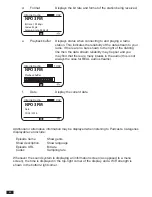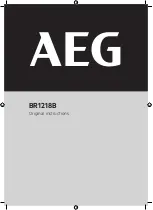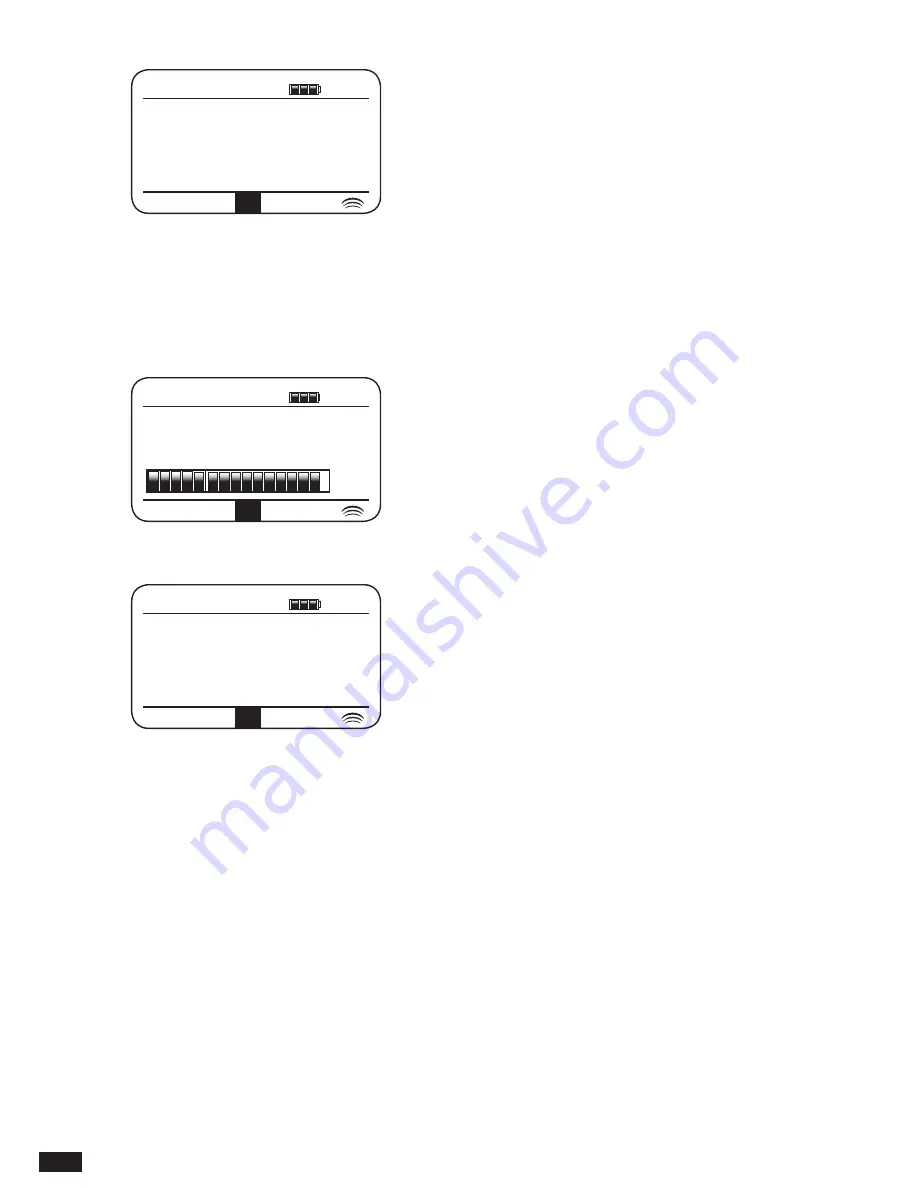
42
d.
Format
Displays the bit rate and format of the station being received.
e.
Playback buffer Displays status when connecting to and playing a radio
station. This indicates the reliability of the data stream to your
radio. If there are no bars shown to the right of the dividing
line then the data stream reliability may be poor and you
may find that there are many breaks in the audio (this is not
always the case for REAL audio streams).
f.
Date
Display the current date
Additional or alternative information may be displayed when listening to Podcasts. Categories
displayable can include:
Episode name
Show genre
Show description Show language
Episode URL
Bit rate
Codec
Sampling rate
Whenever the sound system is displaying an information screen (as opposed to a menu
screen), the time is displayed in the top-right corner of the display, and a WiFi strength is
shown in the bottom-right corner.
NPO 3FM
Playback buffer
Internet radio
10:02
P5
NPO 3FM
Bit rate: 192 kbps
Codec: Mp3
Samping rate: 48.0kHz
Internet radio
10:02
P5
NPO 3FM
Date:
01/03/2016
Internet radio
10:02
P5