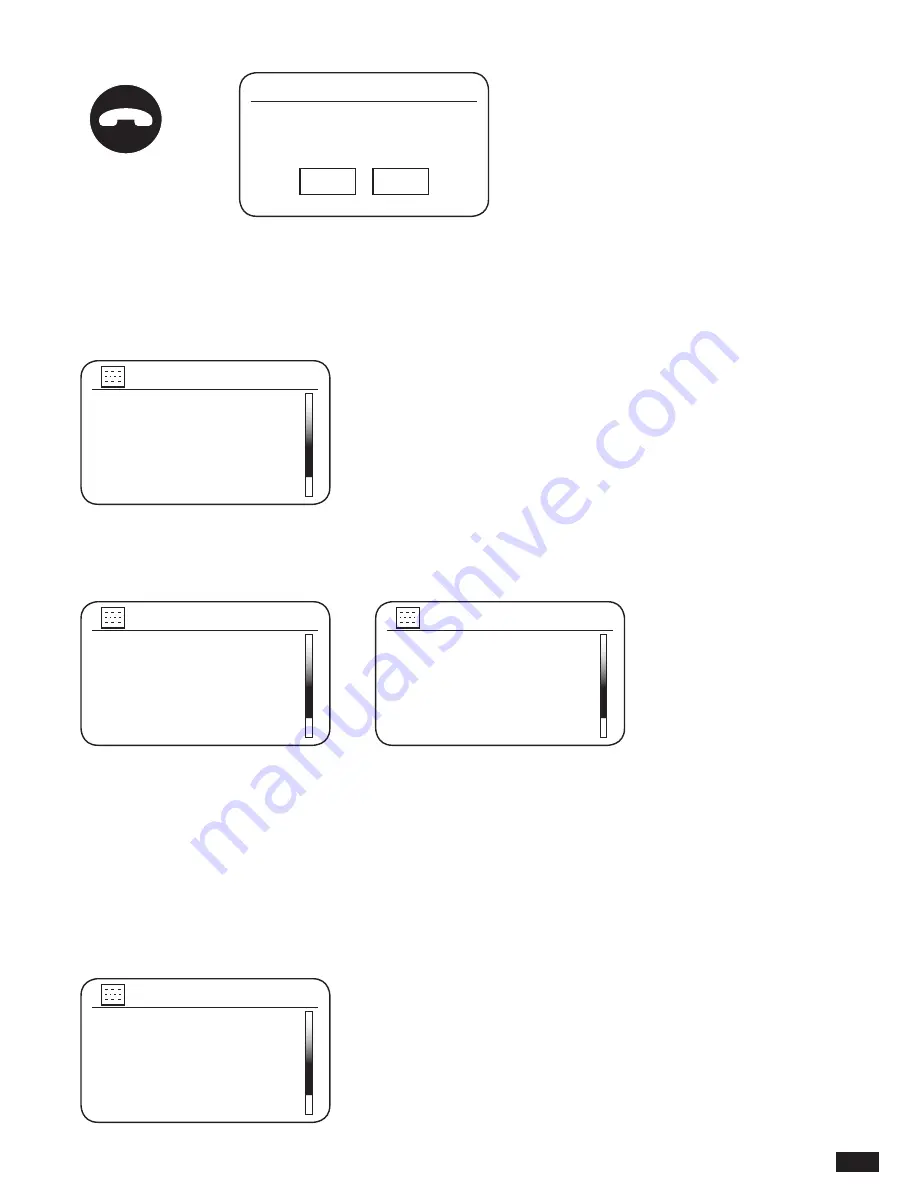
17
Press the Tuning/Seek/Select control to select ‘YES’ and to begin setting up Audisse Shirudo.
The Language menu will be shown on the screen for you to select your preferred language.
By default Audisse Shirudo will display all menus and messages in English.
Rotate the Tuning/Seek/Select control until the desired language is highlighted on the screen.
Press the Tuning/Seek/Select control to select the chosen language option. The set up
procedure will be continued with Date/Time menu shown up with your desired language.
Next, the way in which the radio updates its clock is set. A menu allowing you to specify the
auto-update option for the clock will be shown. The ‘Update from Network’ or “Update from
DAB” option will be good for most users.
Rotate the Tuning/Seek/Select control to choose an auto-update option for the clock. This
can be updated from DAB or FM radio, from the Network, or not updated. The default is
to auto-update from the network. If you choose another option go to ‘Connecting to your
computer network’. Otherwise you will first need to select the correct time zone and daylight
savings setting, see the next steps. If you choose ‘No update’, you will need to set the clock
manually later. Press the control to confirm your choice.
Rotate the Tuning/Seek/Select control to highlight the time zone for your current location.
Press the Tuning/Seek/Select control to enter the setting.
Start now ?
Setup wizard
YES
NO
SOURCE
MENU
FWD.
BACK
INFO
TUNING
SEEK/SELECT
VOLUME
EQUALIZER
PRESET
PRESET
-
PRESET
+
English
*
Français
Deutsch
Italiano
Dansk
Language
Update from DAB
Update from FM
Update from Network *
No update
Time auto update
Update from DAB *
Update from FM
Update from Network
No update
Time auto update
UTC+00:00: Dublin, Lon...
UTC+00:30:
UTC+01:00: Madrid, Arr...
UTC+01:30:
UTC+02:00: Athens, Ca...
Set timezone






























