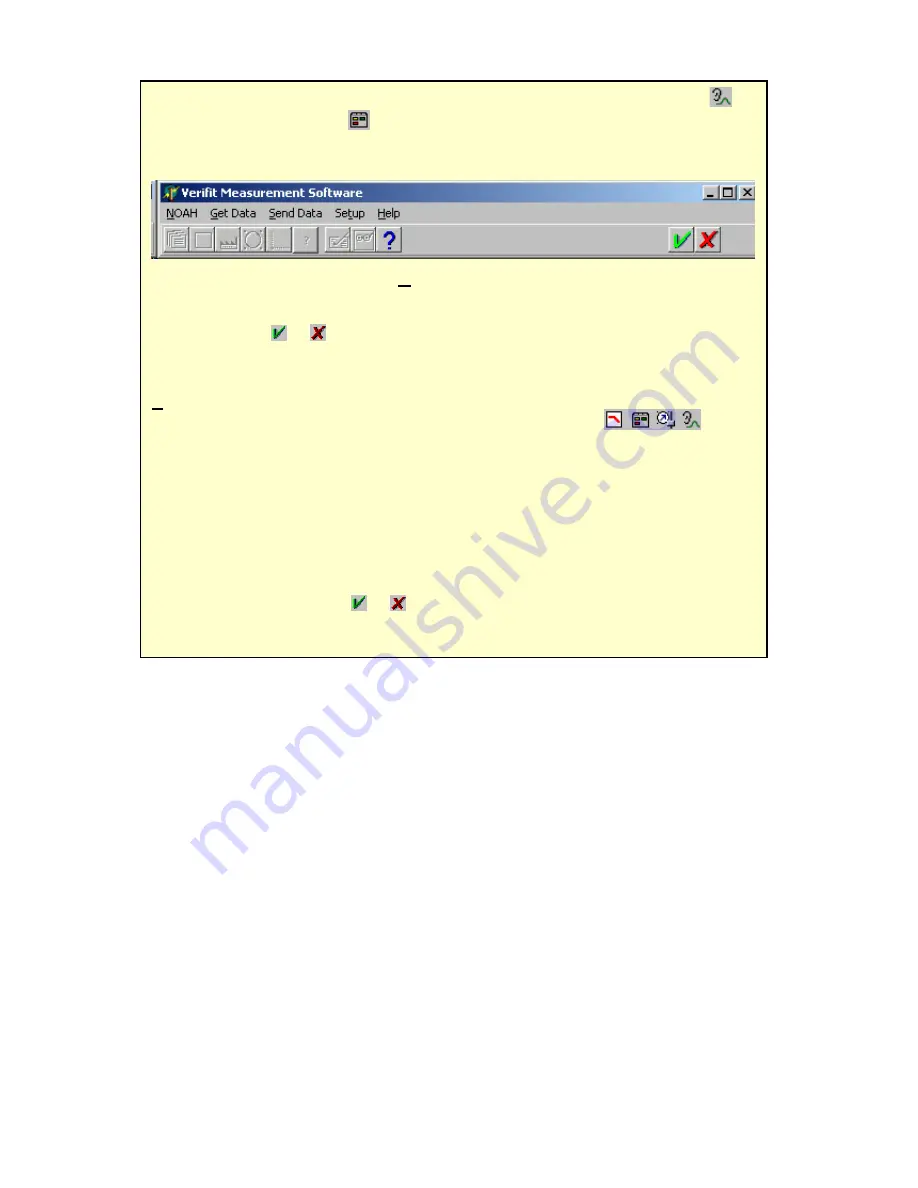
0611
Verifit User’s Guide Version 2.8
Page 32
6.10 NOAH 3 module use
FastFacts 6.10: NOAH 3 module use
To launch
the module, if there is no Verifit action in the session list, click on
(if
it has been set up) or click
and select VERIFIT under the tab for Measurement
modules. If there is a previous Verifit action in the session folder, you may also
launch the module by double-clicking the action. The menu bar will appear:
To get data
from the Verifit, click
Get Data
on the menu bar. Select Hearing
Instrument Test (HIT) data or Real Ear Measurement (REM) data and click OK.
The transfer takes a few seconds during which time the hour glass cursor is
displayed. Click or
. If data has been received, you will be prompted to
Add
which adds a new session
or
Cancel
which exits without saving.
To send data
(either Verifit or public data from other modules) to the Verifit, click
Send Data
on the menu bar.
The data sent, depends on how you launch the
module.
If you launch the module by clicking a toolbar button
,
NOAH sends the
most recent data
of each type (Audiometric, HIT or REM) in the
session list to the Verifit. This may include data from a previous session and may
not include data from the highlighted action. If you launch the module by
double-
clicking
a previously-saved action, NOAH sends the
data in that action
to the
Verifit. This is preferred since no unexpected data will be sent to the Verifit. The
transfer may take a few seconds, during which time the hourglass cursor is shown.
The Verifit displays a notice after it has received the data; press <Continue> to
proceed.
To close
the module, click or
and select Cancel.






























