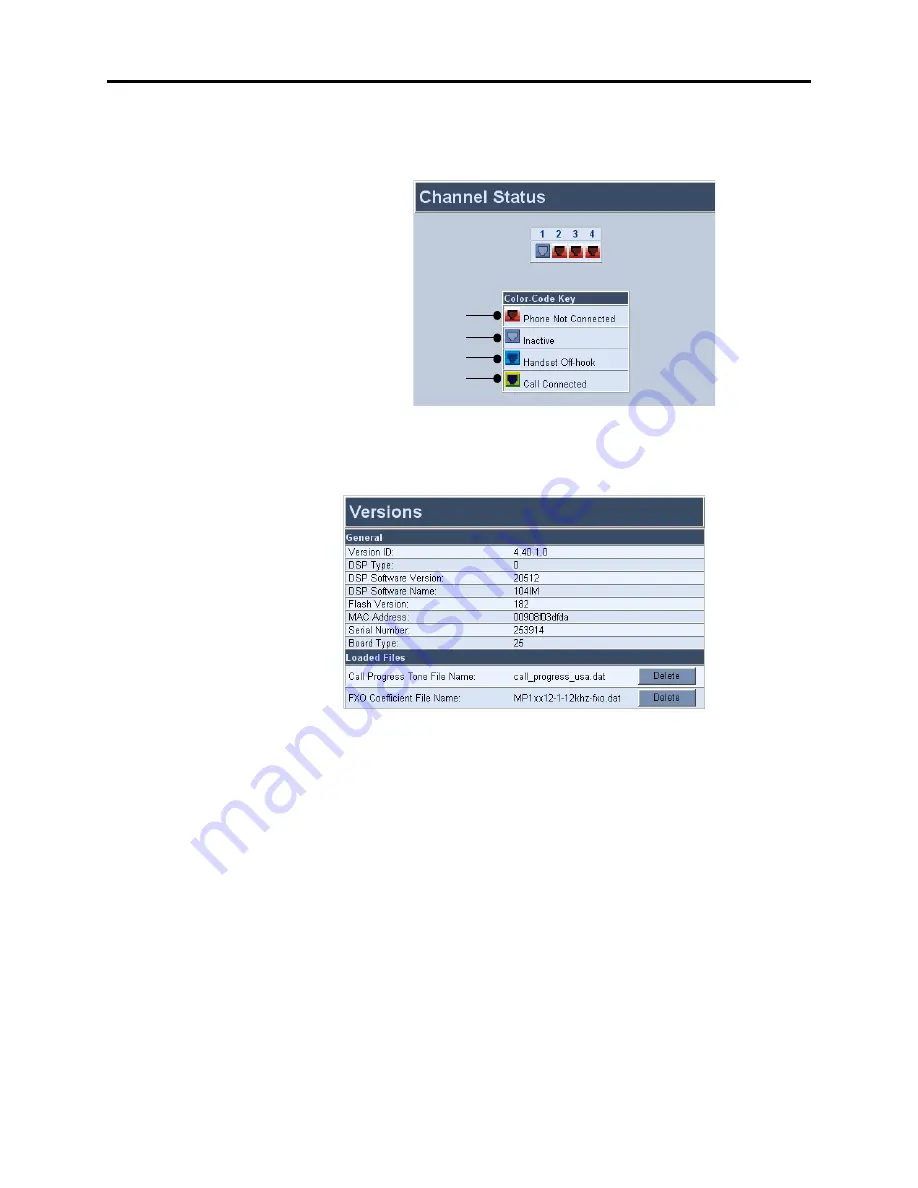
Page 17 of 19
AudioCodes™ MP-104 Gateway Quick Start Installation Guide
August 2004
7.
Status and Diagnostics:
Allows you to see the Channel Status, Message Log, and Ver-
sions of the MP-104.
•
Channel Status:
Indicates the status of the channels, as shown below.
•
Message Log:
Shows the call history.
•
Versions:
Contains various version information. Make sure you have version ID
4.40.1.0 or later.
Green Channel
Blue Channel
Gray Channel
Red Channel

















