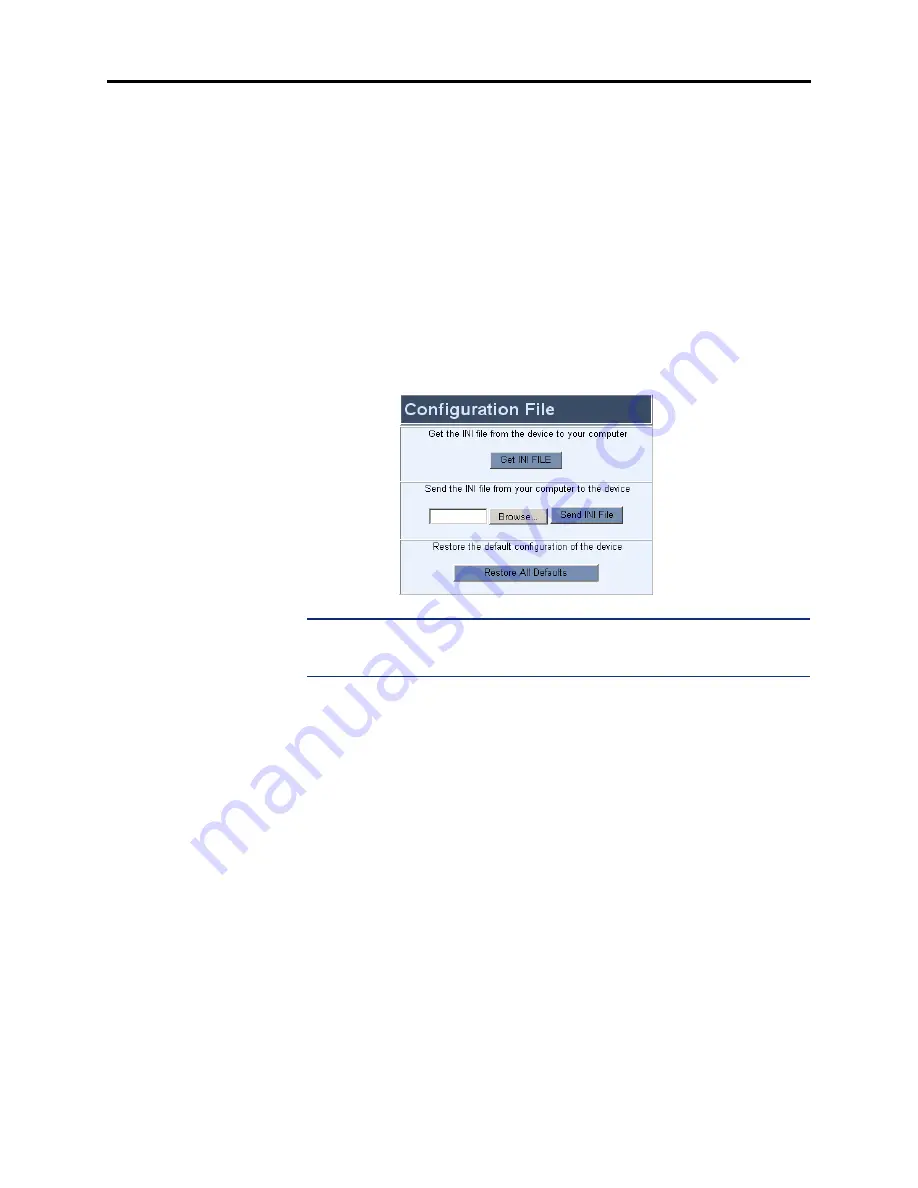
Page 15 of 19
AudioCodes™ MP-104 Gateway Quick Start Installation Guide
August 2004
—
Fax/Modem Bypass Coder Type:
Select
G711MuLaw
for US Systems and
G711Alaw_64
for European Systems.
— If you are using Caller ID receivers, change the following settings as described
below.
•
Caller ID Transfer Type:
Select
MUTE
.
•
Caller ID Type:
Select
Bellcore
.
To apply the changes, click
SUBMIT
.
•
Configuration File:
Allows you to update the
.ini
file for the gateway.
To download the file
, click
Get INI FILE
.
To upload the file to the gateway
, click
Browse
to select the file that you just
downloaded and then click
Send INI File
.
To restore the settings
, click
Restore All Defaults
.
NOTE:
Uploading an
.ini
file overwrites the existing settings in the AudioCodes
Configuration Web page. After uploading, you must reprogram the AudioCodes
Configuration (see
).



















