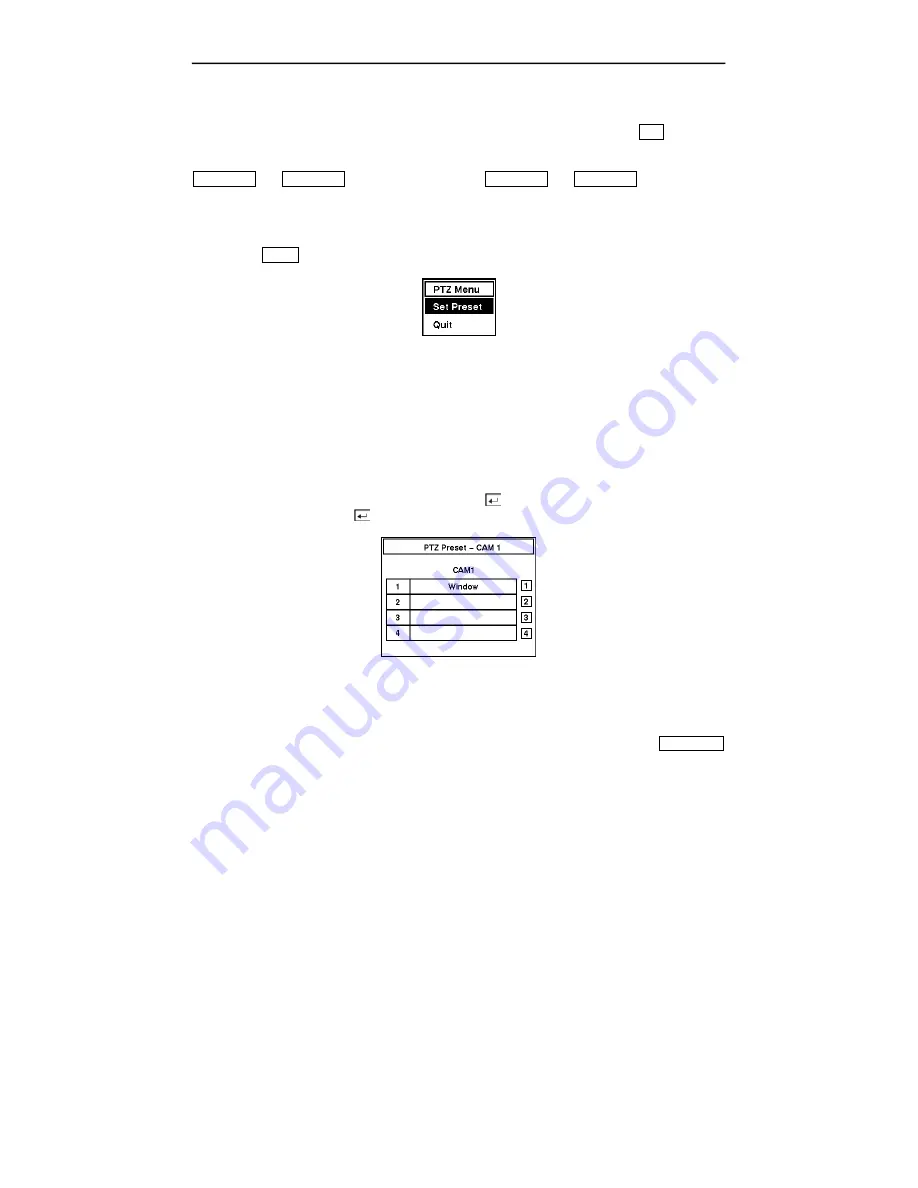
User’s Manual
PTZ Mode
The DVR will control cameras with Pan, Tilt and Zoom capabilities. Pressing the
PTZ
button
enters the PTZ mode. You can control the camera using front panel control buttons or by setting up
presets. Press the arrow buttons to pan left and right, and tilt the camera up and down. Use
CAMERA 1
and
CAMERA 2
to zoom in or zoom out.
CAMERA 3
and
CAMERA 4
can be used to
focus the image.
NOTE: When the DVR is in the PTZ mode, a white line will show up around the image.
Pressing the
MENU
button in the PTZ mode displays the
PTZ Menu
screen.
Figure 67 — PTZ Menu.
•
Set Preset
— Sets the Presets for PTZ camera.
•
Quit
— Closes the menu.
Set Preset
Once you have the camera at the desired settings, you can save camera position settings as “presets”
so that you can go directly to desired views. Select
Set Preset
in the PTZ Menu. Select the
number you want to assign to the preset and press the button. Use the virtual keyboard to enter
the preset name and enter the button again to save as preset.
Figure 68 — PTZ Preset screen.
Preset View
Once you have set the camera presets, you can go directly to desired views. Press the
QUAD/SEQ
button to load the
Preset View
dialog box. Selecting the desired preset number loads the preset.
56
Summary of Contents for FA4-120
Page 1: ......
Page 2: ...User s Manual ii...
Page 10: ...User s Manual x...
Page 20: ...User s Manual 10...
Page 64: ...User s Manual 54...
Page 79: ...Four Channel Digital Video Recorder Appendix D Map of Screens 69...















































