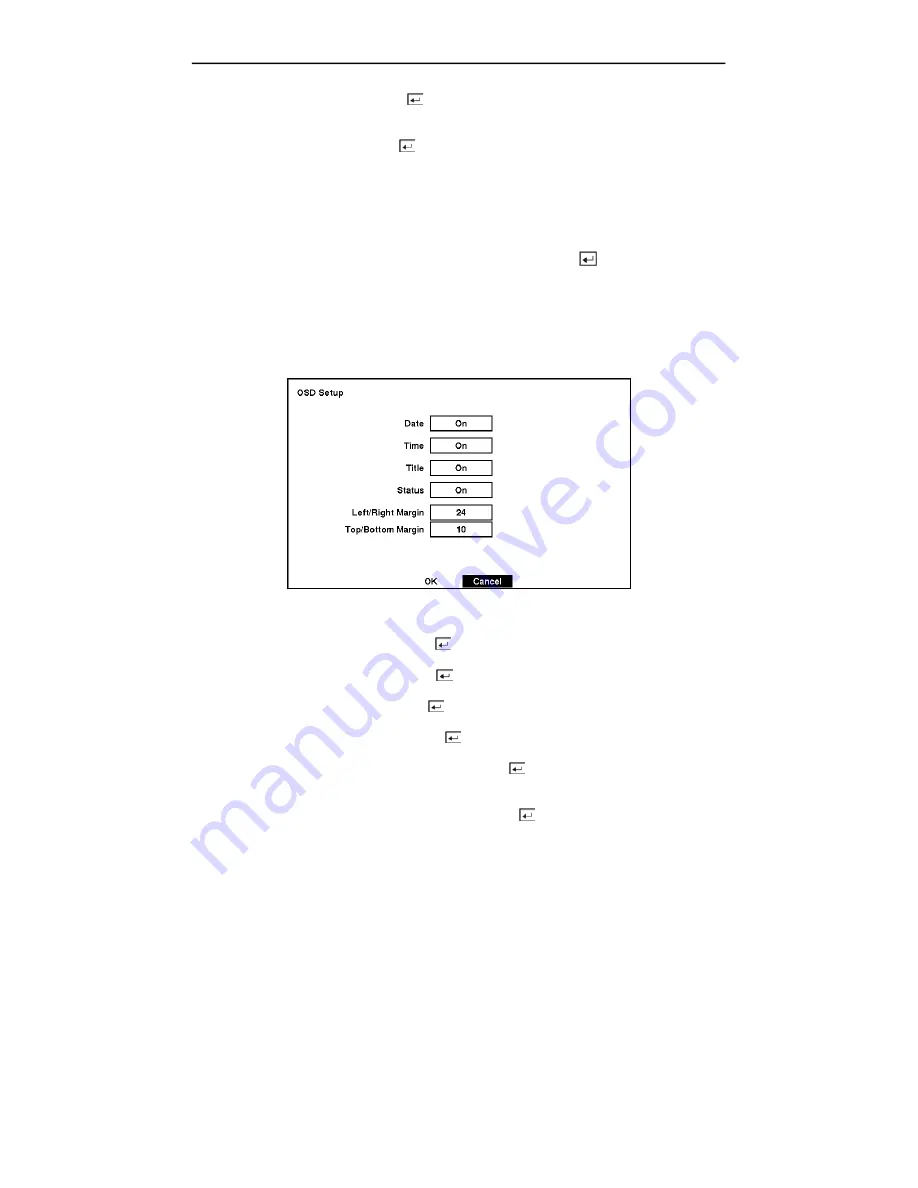
User’s Manual
Highlight the
Sched
box and press the button. A schedule screen appears. Set the schedule as
described earlier.
Highlight the
Notify
box and press the
button. This toggles between
On
and
Off
. When it is
On
,
the DVR notifies the remote site when it loses video input from a camera based on a defined
schedule.
Display Setup
Highlight the
OSD
,
Main Monitoring
in the Main menu, and press the
button to set up the
on-screen display or camera display on the main monitor.
OSD (On-Screen Display) Setup
The DVR can be set up to display Date, Time, Title and Status on screen. Each feature can be
turned on or off, and you can adjust the margins.
Figure 58 — OSD Setup screen.
Highlight the box beside
Date
and press the button to toggle the date display
On
and
Off
.
Highlight the box beside
Time
and press the button to toggle the time display
On
and
Off
.
Highlight the box beside
Title
and press the
button to toggle the camera title display
On
and
Off
.
Highlight the box beside
Status
and press the button to toggle status display
On
and
Off
.
Highlight the box beside
Left/Right Margin
and press the button to adjust the left and right
margins. The margins can be set from 1 to 24.
Highlight the box beside
Top/Bottom Margin
and press the button to adjust the top and bottom
margins. The margins can be set from 1 to 24.
44
Summary of Contents for FA4-120
Page 1: ......
Page 2: ...User s Manual ii...
Page 10: ...User s Manual x...
Page 20: ...User s Manual 10...
Page 64: ...User s Manual 54...
Page 79: ...Four Channel Digital Video Recorder Appendix D Map of Screens 69...
















































