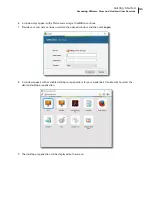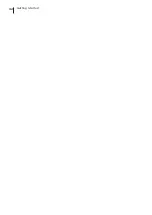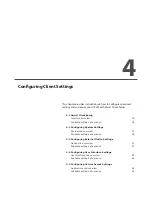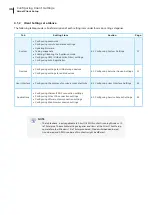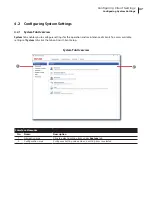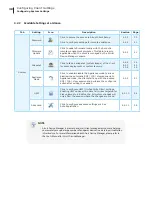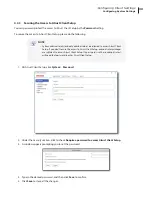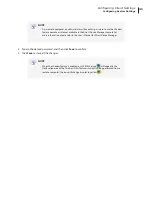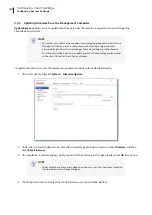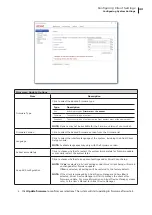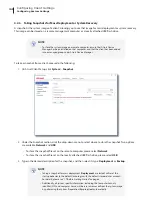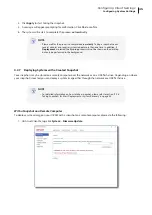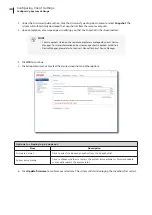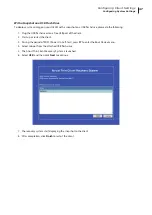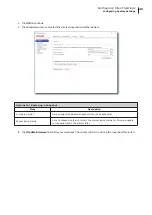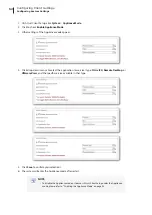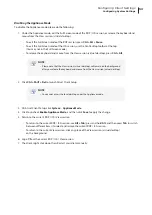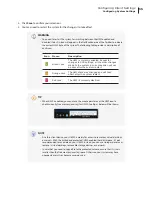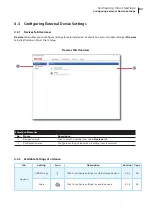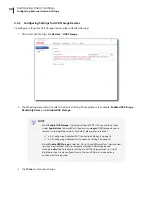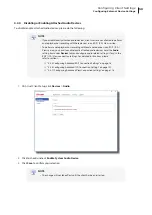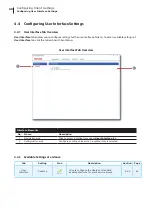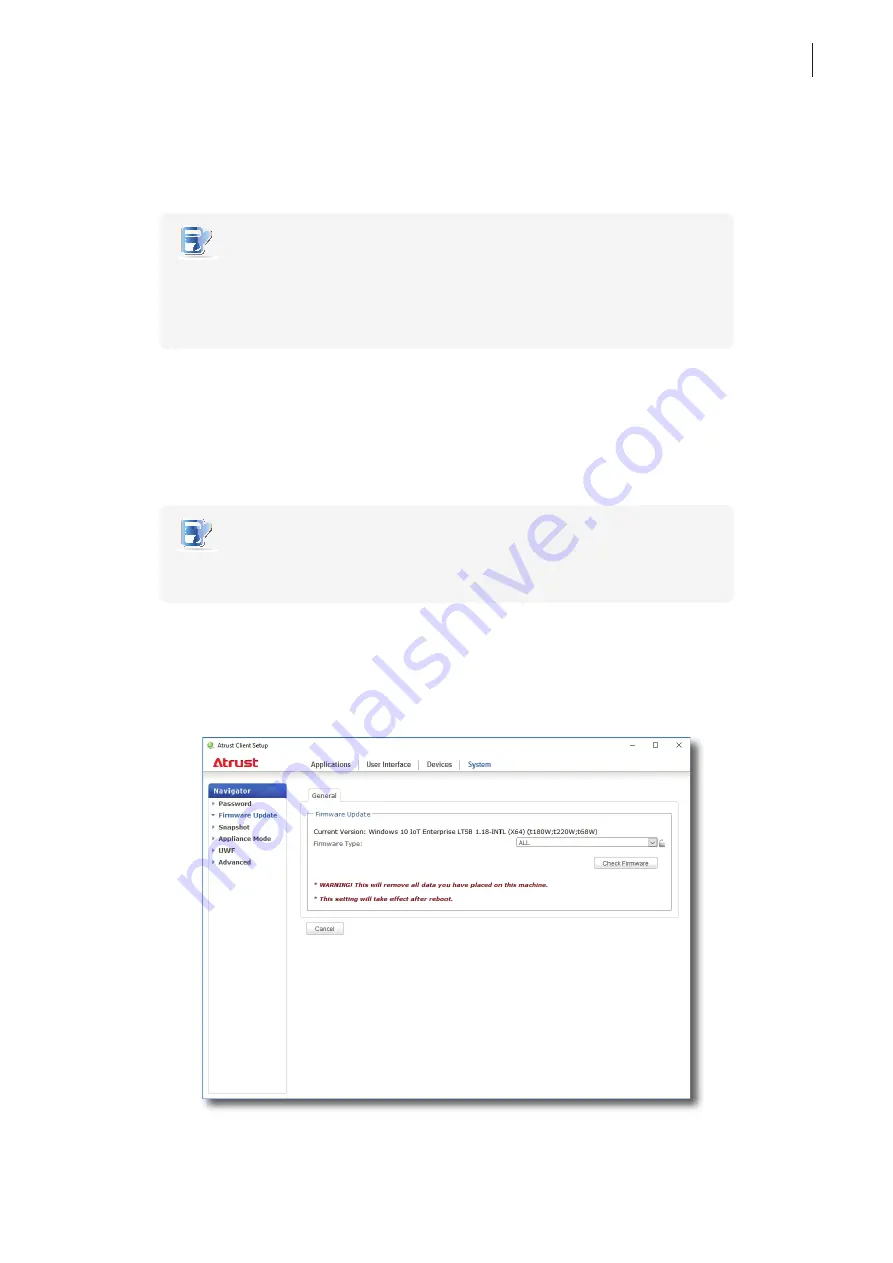
Configuring Client Settings
Configuring System Settings
45
4. Click
Apply
to start taking the snapshot.
5. A message will appear prompting for confirmation. Click
Yes
to confirm.
6. The system will restart to complete the process
automatically
.
NOTE
• Please wait for the process to complete
automatically
. Taking a snapshot needs
several minutes and requires system reboot more than one time. In addition, if
Deployment
is selected, the
Sysprep
process will not be shown on the desktop
but only be performed in the background.
4.2.7 Deploying Systems with a Created Snapshot
Your snapshots may be stored on a remote computer over the network or on a USB flash drive. Depending on where
your snapshot is located, you can deploy a system image either through the network or a USB flash drive.
NOTE
• For detailed information on how to take a snapshot, please refer to section “4.2.6
Taking Snapshots for Mass Deployment or System Recovery” on page 44.
With a Snapshot on a Remote Computer
To deploy a system image on your t180W with a snapshot on a remote computer, please do the following:
1. On Atrust Client Setup, click
System
>
Firmware Update
.
Summary of Contents for t180W
Page 1: ...Atrust t180W Thin Client User s Manual Internal Draft 0 02 2016 17 Atrust Computer Corp...
Page 2: ...UM t180W IoTEnt EN 17063011...
Page 8: ...vi...
Page 12: ......
Page 20: ...Overview 10...
Page 22: ......
Page 28: ...Setting Up Your t180W 18...
Page 30: ......
Page 42: ...Getting Started 32...
Page 44: ......
Page 132: ......
Page 136: ...126...
Page 138: ...128...
Page 139: ...UM t180W IoTEnt EN 17063011...
Page 140: ......