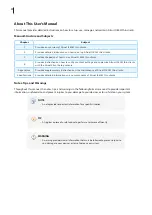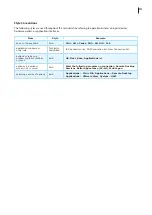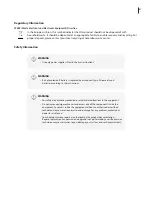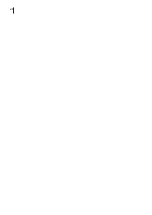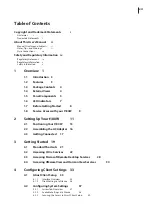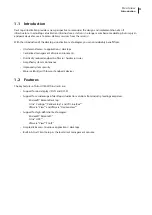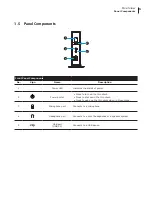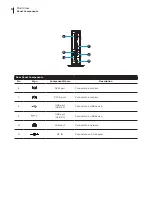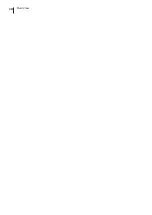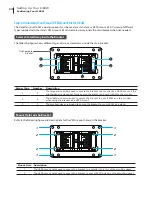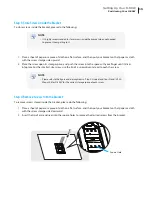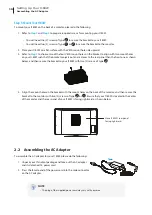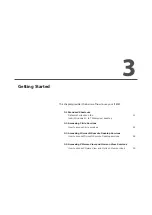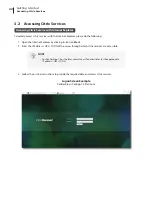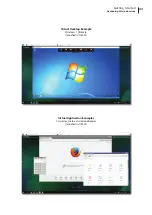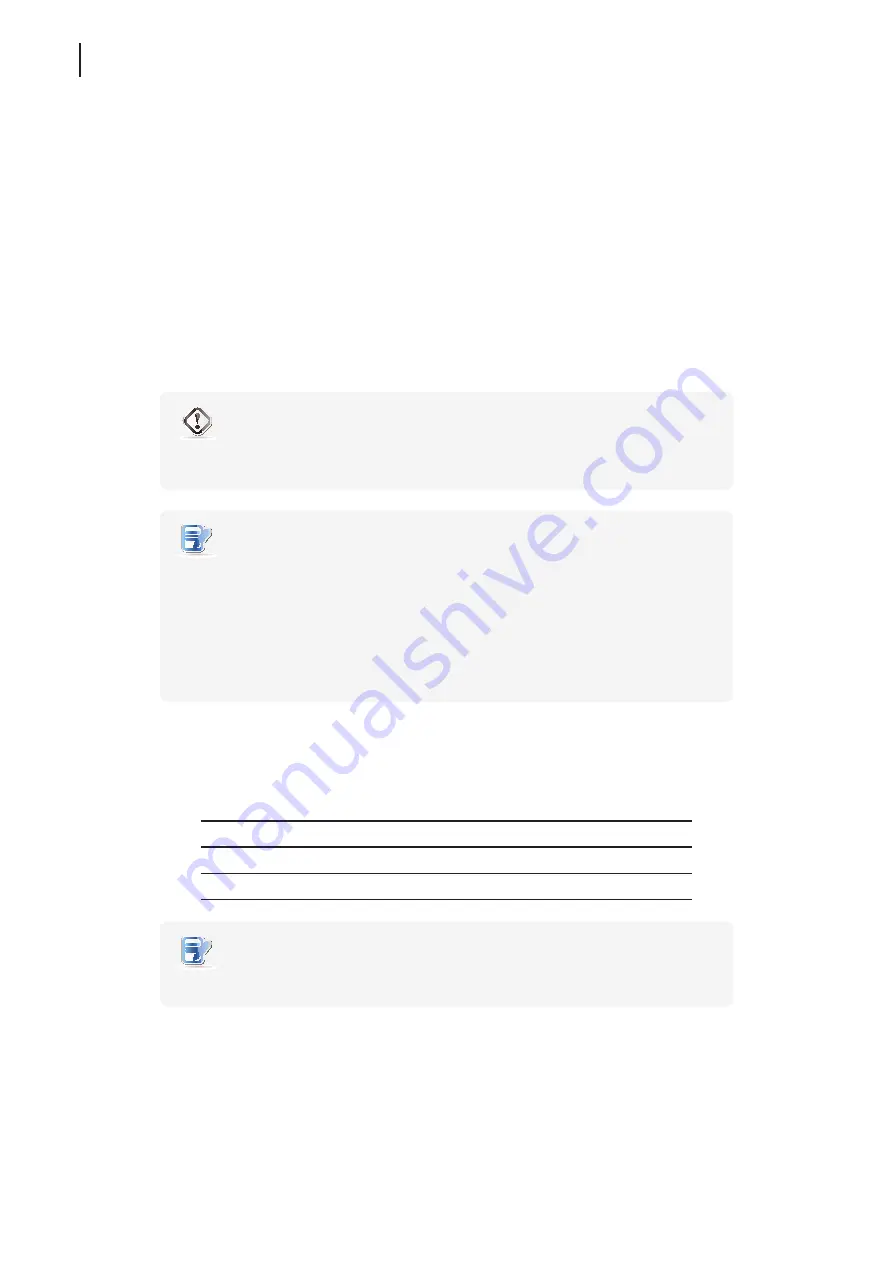
Overview
Before Getting Started
8
1.7 Before Getting Started
About UWF (Unified Write Filter)
Before getting started on client configuration through the Atrust Client Setup console or through the Windows
10 IoT Enterprise operating system, please note that in a session any changes to the system will not be kept by
default after the system restart. This is due to a special feature called UWF (Unified Write Filter) in your system.
By default, your t180W is UWF-enabled. Unified Write Filter (UWF) is a sector-based write filter intercepting all write
attempts to a protected volume and redirecting those write attempts to a virtual overlay. With UWF, all system
changes will only affect the session where the changes are made. After restart, all changes will be discarded.
You can change the default via the Atrust Client Setup console. It’s strongly recommended that you read the related
section in this user’s manual first before making any changes to your system.
WARNING
• Please read the following section
FIRST
before making any changes to your system:
“4.2.10 Configuring UWF (Unified Write Filter)” on page 54.
NOTE
• As a thin client device, your t180W is mainly for access to remote or virtual desktops
on servers. With the limited and protected (UWF-enabled) hard disk space, it’s
not
recommended to save data on your t180W. Instead, you can use storage spaces
over remote / virtual desktops, removable storage devices, or networks.
• In case that you need to copy a file to the protected volume, ensure that its size is
smaller than the free memory (overlay) space. Otherwise, your system may have
unexpected results or become unresponsive.
About Default User Accounts
There are two default user accounts for your Windows 10 IoT Enterprise: one is the standard, the other
administrative. The default credentials are shown as follows:
Type
Account Name
Password
Administrator
Administrator
Atrustadmin
Standard user
User
Atrustuser
NOTE
• The passwords are case sensitive.
About the Behavior of System Startup
Every time when the system is started up, it will automatically log in to Windows 10 IoT Enterprise using the default
standard user account as indicated in the preceding table about default user accounts.
Summary of Contents for t180W
Page 1: ...Atrust t180W Thin Client User s Manual Internal Draft 0 02 2016 17 Atrust Computer Corp...
Page 2: ...UM t180W IoTEnt EN 17063011...
Page 8: ...vi...
Page 12: ......
Page 20: ...Overview 10...
Page 22: ......
Page 28: ...Setting Up Your t180W 18...
Page 30: ......
Page 42: ...Getting Started 32...
Page 44: ......
Page 132: ......
Page 136: ...126...
Page 138: ...128...
Page 139: ...UM t180W IoTEnt EN 17063011...
Page 140: ......