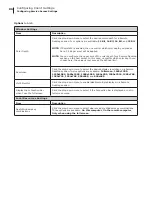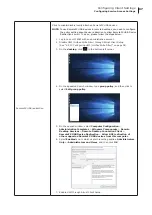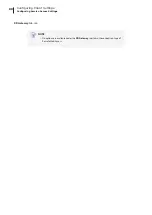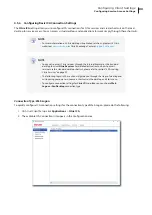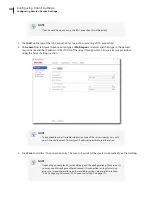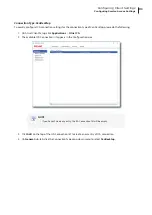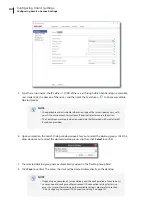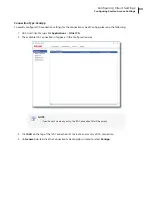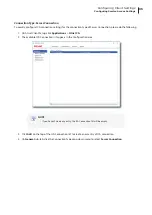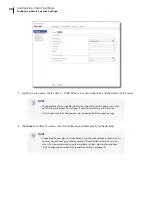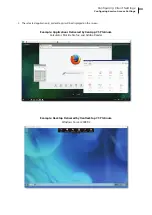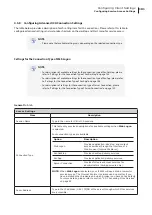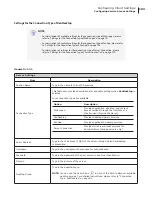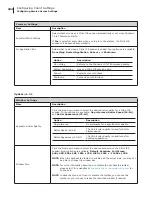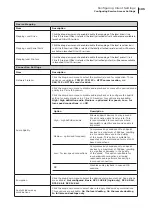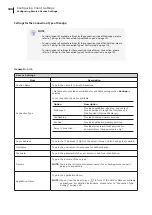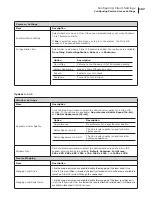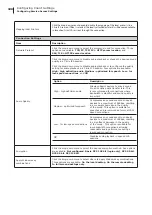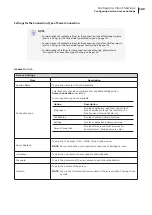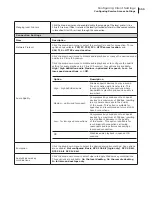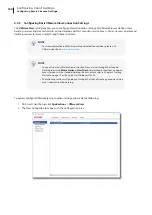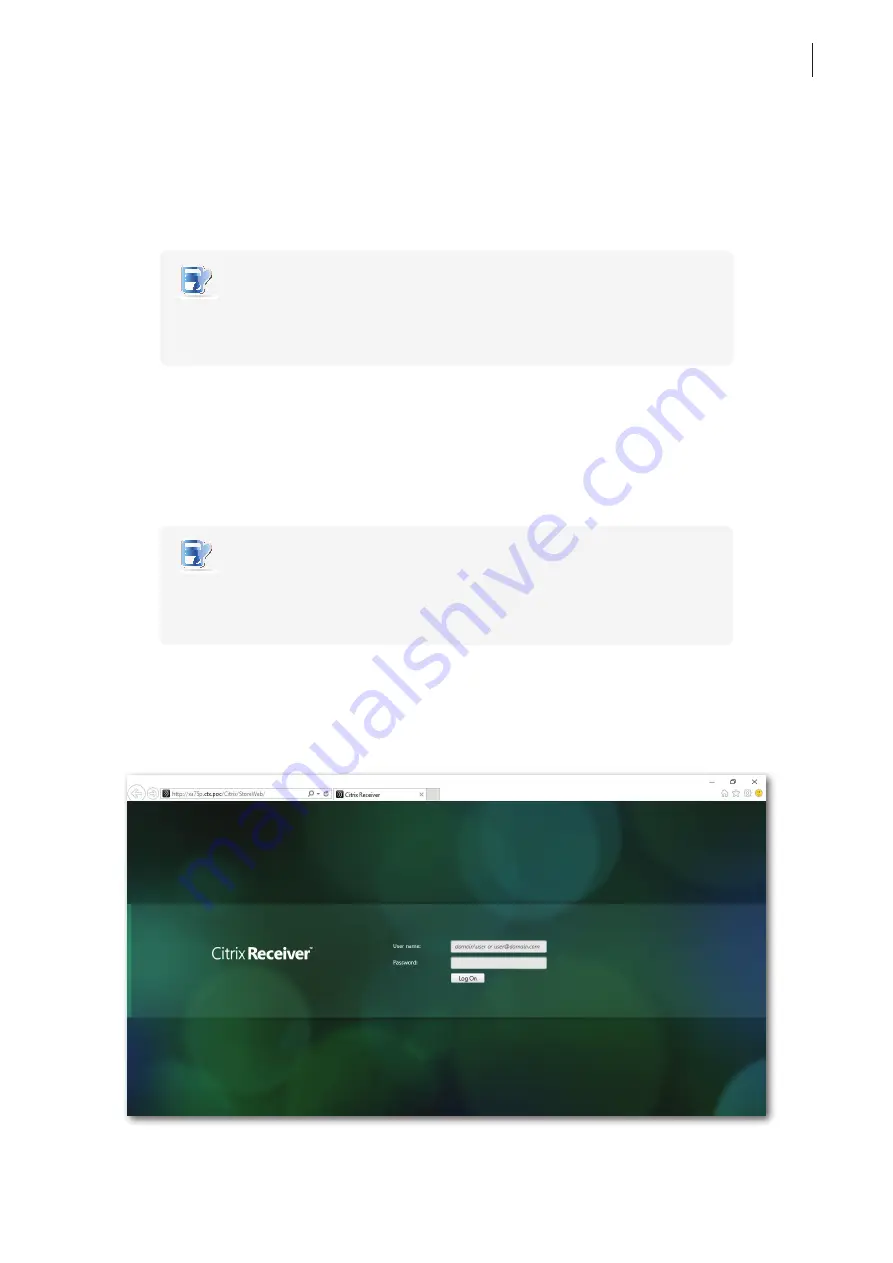
Configuring Client Settings
Configuring Service Access Settings
97
4.5.7 Accessing Citrix Services
For Connection Types of XenDesktop, XenApp, and Server Connection
To access Citrix services, please do the following:
1. Double click the created (customized) shortcut on the desktop.
NOTE
• You can also access Citrix services through the standard desktop shortcut
Citrix
Receiver
. For details on how to access services via the standard desktop shortcut,
please refer to section “3.2 Accessing Citrix Services” on page 22.
2. The desired application or desktop is displayed on the screen.
For Connection Types of Web Logon
To access Citrix services, please do the following:
1. Double click the created (customized) shortcut on the desktop.
NOTE
• You can also access Citrix services through the standard desktop shortcut
Citrix Receiver
. For details on how to access services via the standard desktop
shortcut, please refer to section “3.2 Accessing Citrix Services” on page 22.
2. The Web browser is launched with the Citrix Logon screen.
Logon Screen Example: XenApp and XenDesktop 7.5 Platinum
Summary of Contents for t180W
Page 1: ...Atrust t180W Thin Client User s Manual Internal Draft 0 02 2016 17 Atrust Computer Corp...
Page 2: ...UM t180W IoTEnt EN 17063011...
Page 8: ...vi...
Page 12: ......
Page 20: ...Overview 10...
Page 22: ......
Page 28: ...Setting Up Your t180W 18...
Page 30: ......
Page 42: ...Getting Started 32...
Page 44: ......
Page 132: ......
Page 136: ...126...
Page 138: ...128...
Page 139: ...UM t180W IoTEnt EN 17063011...
Page 140: ......