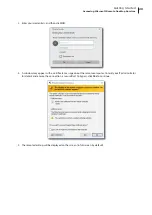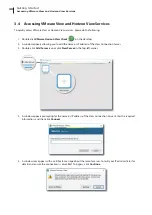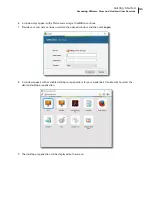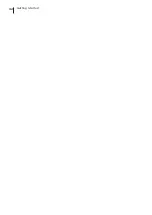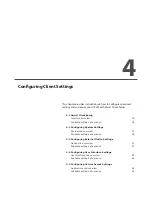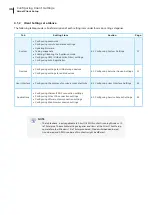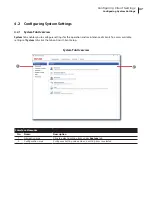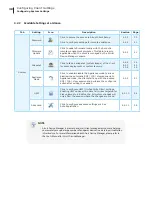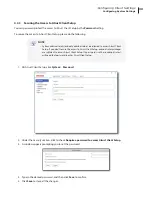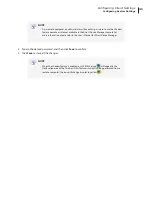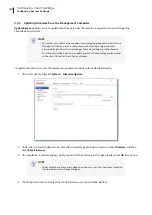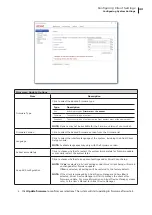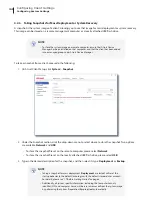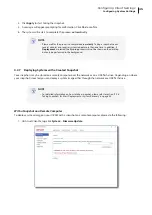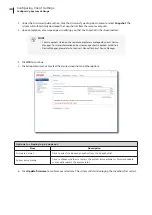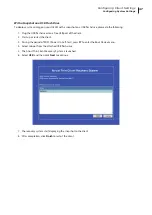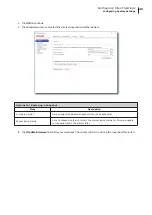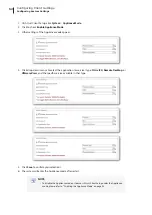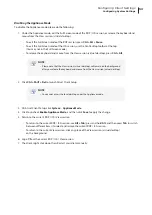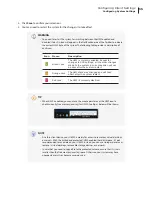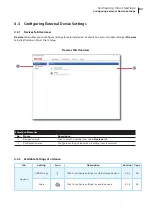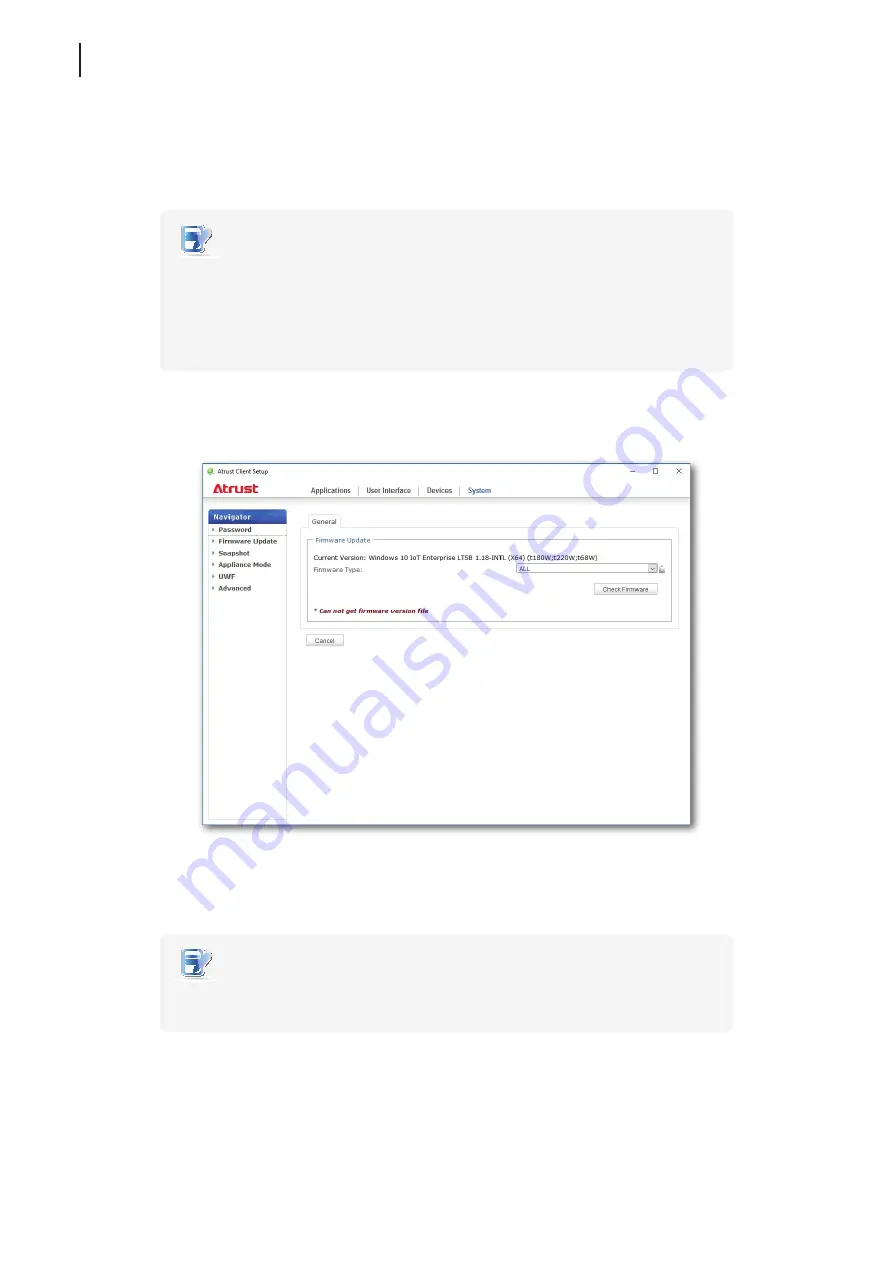
Configuring Client Settings
Configuring System Settings
42
4.2.5 Updating Firmware from the Management Computer
Update Firmware
allows users to update client firmware from the remote management computer to get the
client device up-to-date.
NOTE
• Ensure that your client has been added into a managed group under Atrust Device
Manager installed on a remote computer, and that you have imported client
firmware files into Atrust Device Manager. These are prerequisites of this feature.
• For more information on firmware update and Atrust Device Manager, please refer
to the User’s Manual for Atrust Device Manager.
To update client firmware from the remote management computer, please do the following:
1. On Atrust Client Setup, click
System
>
Firmware Update
.
2. Under the Firmware Update section, click the Firmware Type drop-down menu to select
Firmware
, and then
click
Check Firmware
.
3. On completion, a window appears notifying you that the Firmware list has been loaded. Click
OK
to continue.
NOTE
• The available firmware versions depend on how many versions have been imported
into the remote Atrust Device Manager.
4. Click drop-down menus to select the desired firmware version and other options.
Summary of Contents for t180W
Page 1: ...Atrust t180W Thin Client User s Manual Internal Draft 0 02 2016 17 Atrust Computer Corp...
Page 2: ...UM t180W IoTEnt EN 17063011...
Page 8: ...vi...
Page 12: ......
Page 20: ...Overview 10...
Page 22: ......
Page 28: ...Setting Up Your t180W 18...
Page 30: ......
Page 42: ...Getting Started 32...
Page 44: ......
Page 132: ......
Page 136: ...126...
Page 138: ...128...
Page 139: ...UM t180W IoTEnt EN 17063011...
Page 140: ......