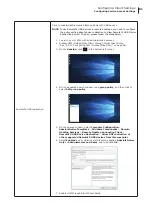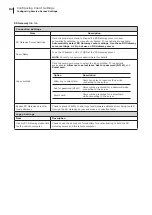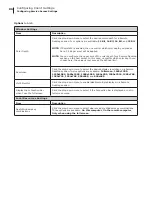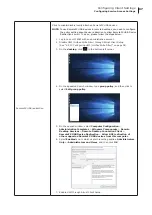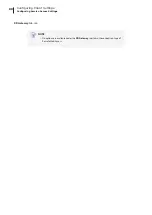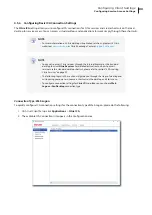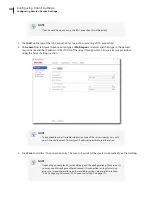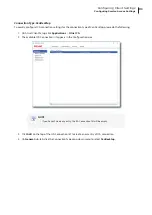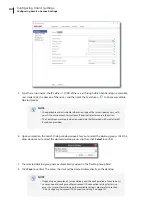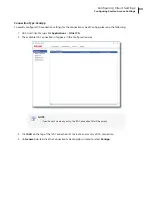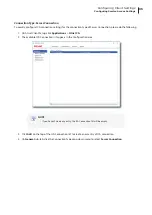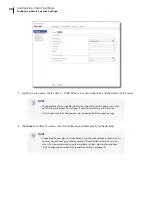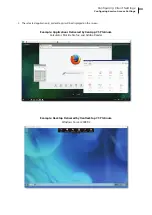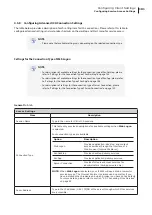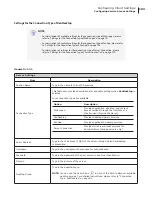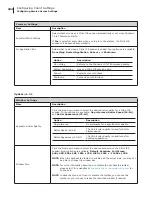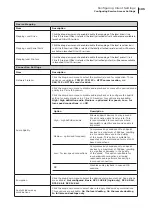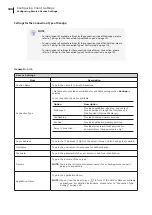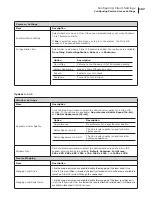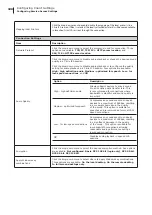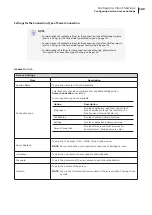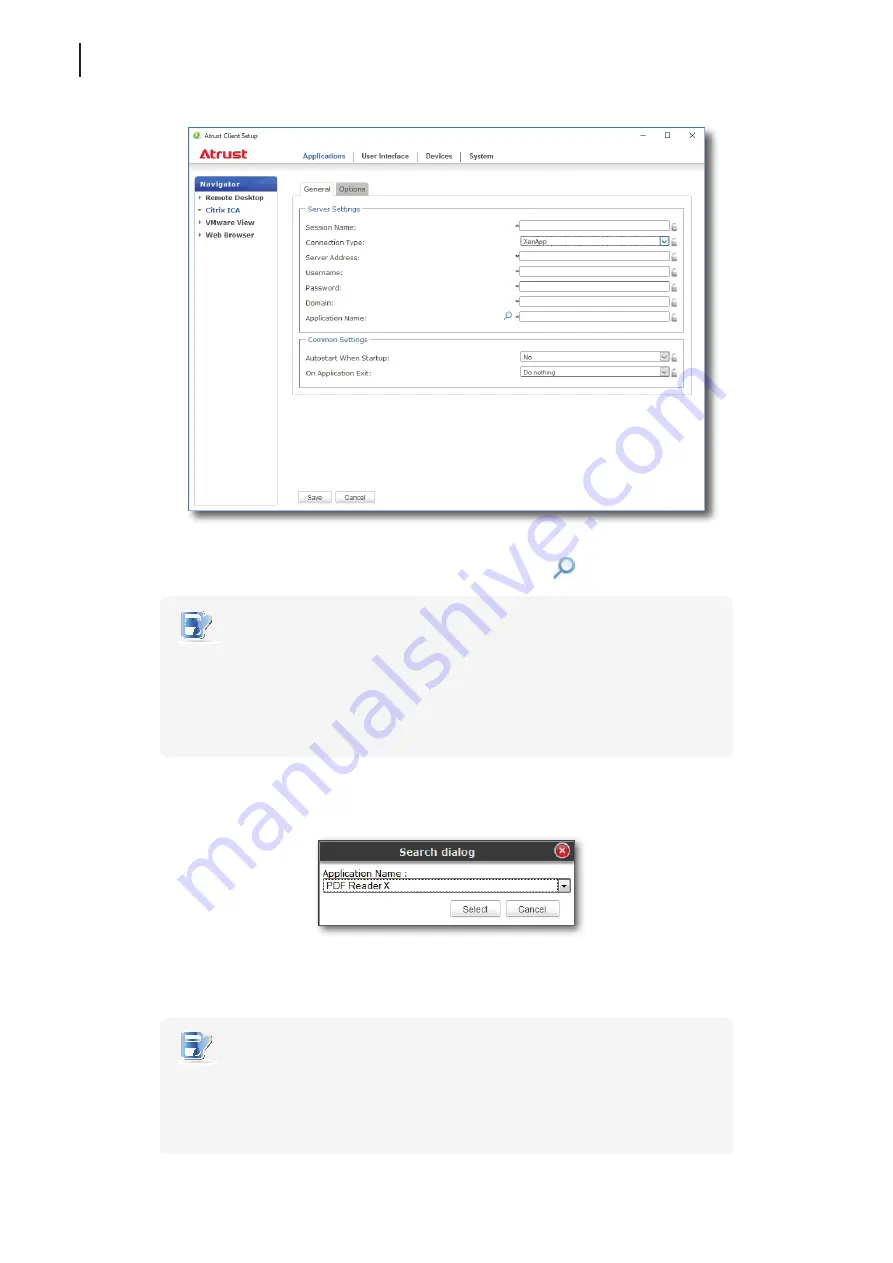
Configuring Client Settings
Configuring Service Access Settings
94
5. Type the session name, the IP address / FQDN of the server through which XenApp is accessible, user
credentials, the domain of the server, and then click the Search icon
to discover available applications.
NOTE
• The applicable or best suitable information type of the server side may vary with
your Citrix environment. Consult your IT administrator for more information.
• The Search icon works only when required data (fields marked with a red asterisk)
have been provided. If your XenApp server doesn’t belong to any domain, just type
its computer name in the Domain field.
6. Upon completion, the Search Dialog window appears for you to select the application. Click the drop-down
menu to select the desired application, and then click
Select
to confirm.
7. The selected application name automatically appears in the Application Name field.
8. Click
Save
to confirm. The access shortcut will be created automatically on the desktop.
NOTE
• Depending on your plan of service delivery and the configuration of your server(s),
you may need to configure other advanced ICA connection settings for service
access. For more information on other available settings, please refer to section
“4.5.8 Configuring Advanced ICA Connection Settings” on page 101.
Summary of Contents for t180W
Page 1: ...Atrust t180W Thin Client User s Manual Internal Draft 0 02 2016 17 Atrust Computer Corp...
Page 2: ...UM t180W IoTEnt EN 17063011...
Page 8: ...vi...
Page 12: ......
Page 20: ...Overview 10...
Page 22: ......
Page 28: ...Setting Up Your t180W 18...
Page 30: ......
Page 42: ...Getting Started 32...
Page 44: ......
Page 132: ......
Page 136: ...126...
Page 138: ...128...
Page 139: ...UM t180W IoTEnt EN 17063011...
Page 140: ......