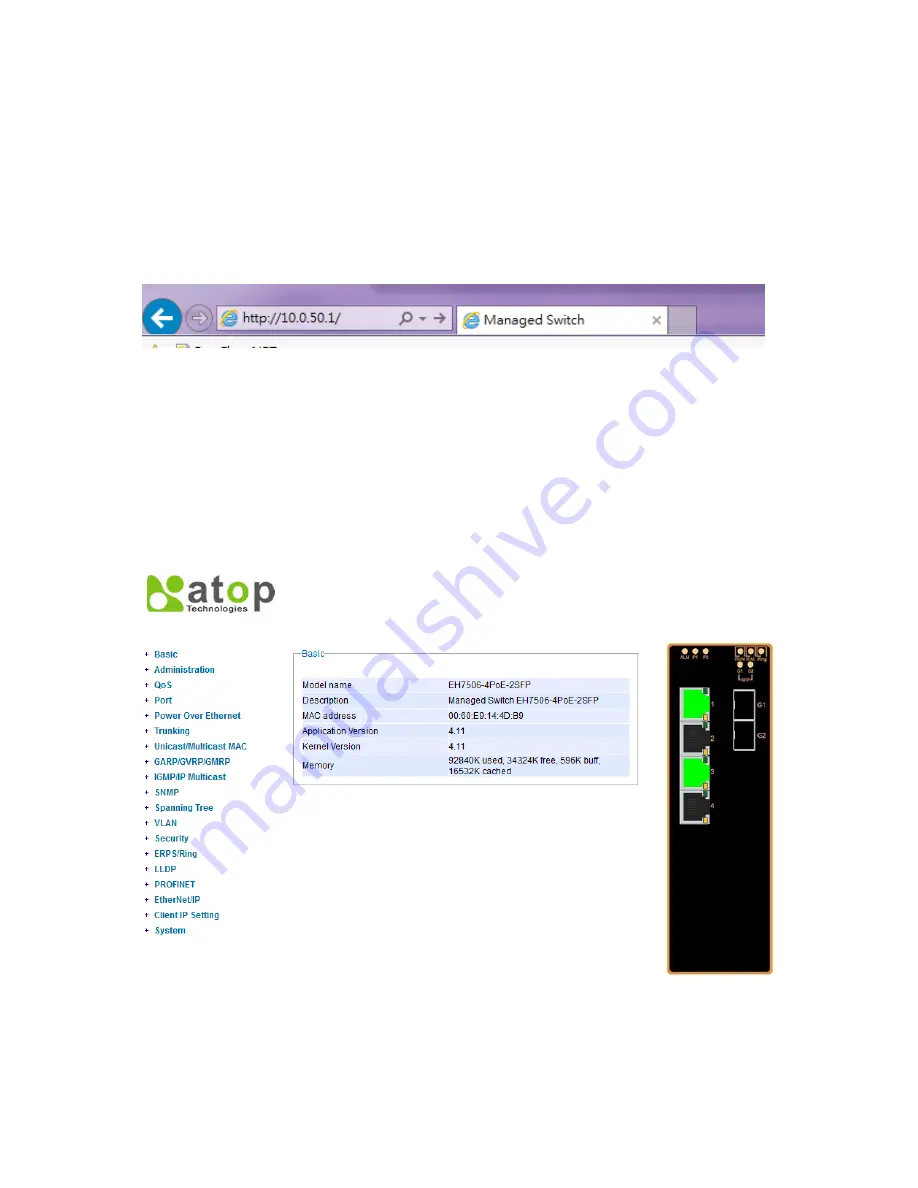
5
2.1.2
Login Process and Main Window Interface
Before users access the configuration, they have to log in; this can be done in two simple steps.
1.
Launch a web browser.
2.
Type in the switch IP address (e.g. http://10.0.50.1), (as shown in Figure 2.1).
*When the user name and password is left empty, the login prompt will not show.
Figure 2.1 IP address for Web-based setting
After the login process, the main interface will show up, which should look as Figure 2.2. The main
menu (left side of the screen) provides the links at the top level of the menu hierarchy and allows
them to be expanded to display lower level links. Note that in this case the Port 1 and 3 is highlighted
in green; indicating that the port is being connected. Detailed explanations of each sub-section will be
addressed later as the need arises.
Figure 2.2 Default web interface
Summary of Contents for EH7506
Page 35: ...29 Figure 2 40 Mapping Table of DSCP ECN page...
Page 53: ...47 2 9 1 GVRP Settings Figure 2 62 GVRP setting page...
Page 55: ...49 2 9 2 GMRP Settings Figure 2 63 GMRP setting page...
Page 76: ...70...
Page 90: ...84 Figure 2 97 iA Ring Example Topology...
Page 98: ...92 Management Address Indicates neighbor s management IP address...
Page 110: ...104 Figure 2 115 Reboot page...
Page 117: ...111...


























