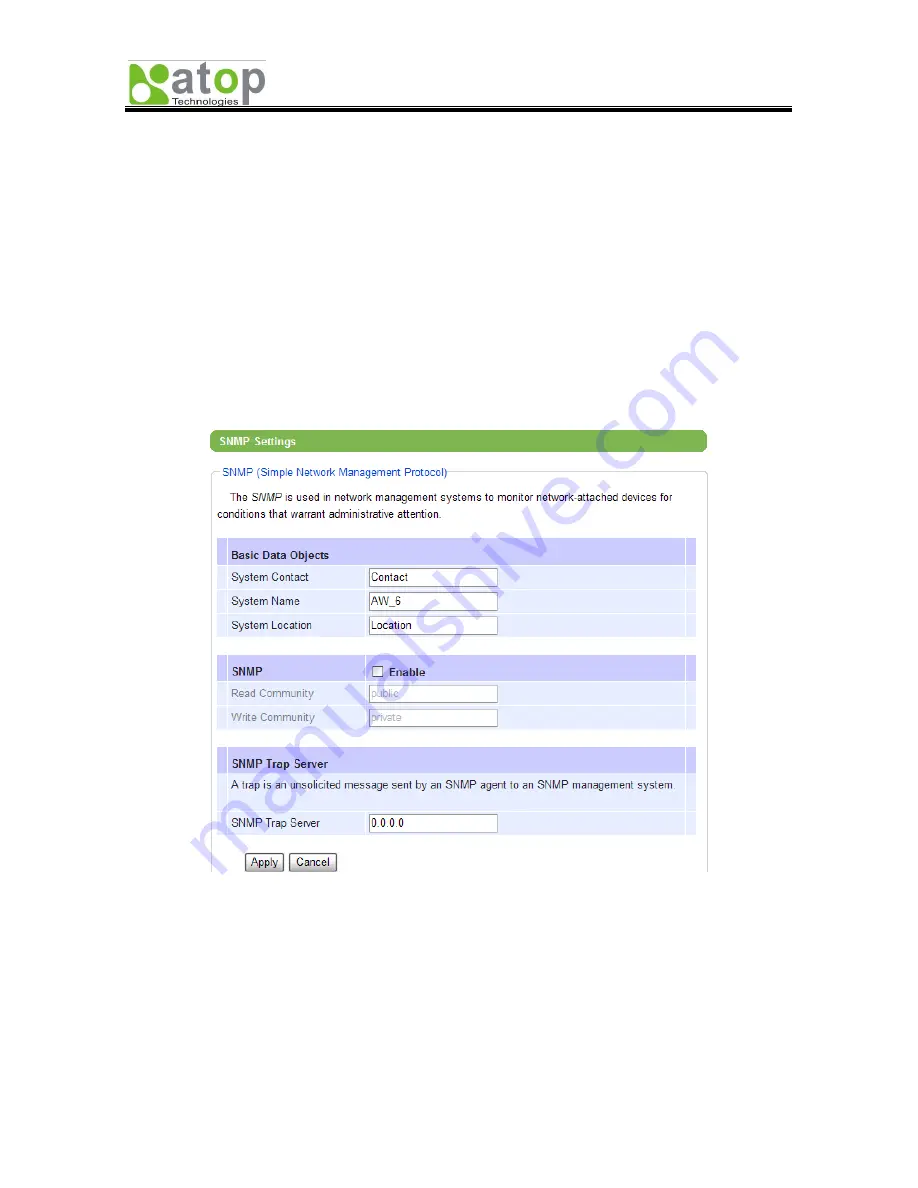
AW5300 Wireless Access Point
Chapter 4 Web Console Configuration
Copyright © 2008 Atop Technologies, Inc.
All rights reserved
4-8
4.4. SNMP Settings
The SNMP is used by network management software to monitor devices in a network to retrieve network
status information and to configure network parameters. The SNMP Settings shows the configuration of
this device to let it be viewed by a third-party SNMP software as shown in Figure 4-9.
The “System Name” is the field which is by default the MAC address. The “System Location” is the
location of the device. The “System Contact” is the name of a contact person, usually the device
administrator name.
If you wish to make the device status information available for public viewing by a “Read Community”, you
simply check the SNMP “Enable”. Fill in “public” in “Read Community”. If you wish to allow a group of
people called “private” to change the device parameters, enter “private” in “Write Community”. In some
case that the device raises an alert due to some incidents, a trap, an unsolicited message sent by SNMP
Agent to SNMP trap server. To set up a “SNMP Trap Server”, fill in the IP Address of the trap server
designed to collect all alert messages. Any change made will take effect after the device is restarted.
Figure 4-9 SNMP Settings
4.5. Email Settings
In some case that the device raises an alert and/or warning message, the device will send an email to a
user’s mailbox to get some attention. Email Settings allows users to set up the device to be able to send
an email. To set up the email sending, you need to put a “Sender” email address which will be put in
“From” filed of the email. Then, you fill in “Receiver” email address to which the email is sent. You can
send the email to several recipients using Semicolon (;) to separate each email address. Next is to set
Email Server. First, you fill in the IP address of a Mail Server in your local network. If the Mail Server
needs a user authentication, you need to enable “SMTP server authentication required”, and fill in





























