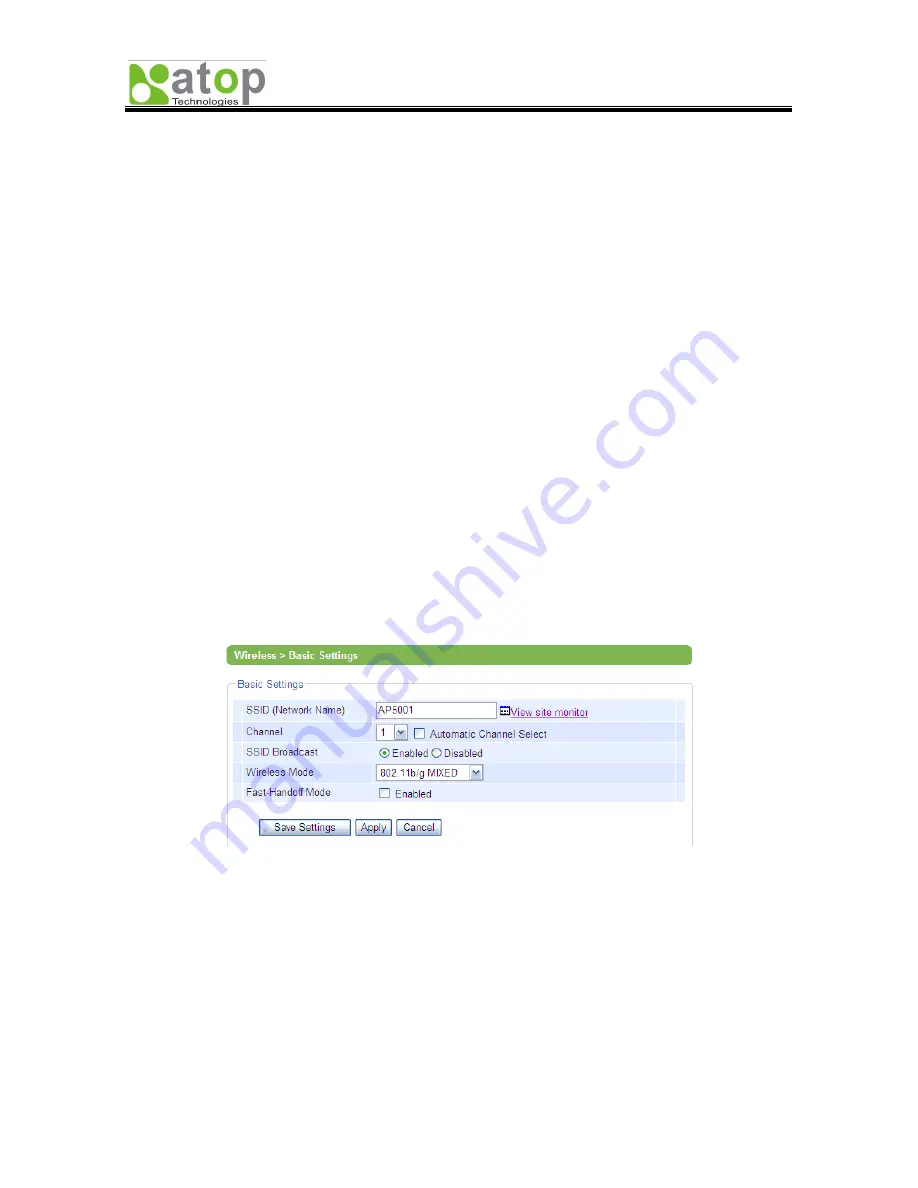
AW5300 Wireless Access Point
Chapter 3 Basic Configuration
Copyright © 2008 Atop Technologies, Inc.
All rights reserved
3-3
3.3. Wireless Network Configuration
Wireless configuration includes the basic Wi-Fi setting and wireless security setting as follows.
3.3.1. Basic Wireless Settings
To set up a wireless network, several parameters are needed as shown in Figure 3-3. Input the SSID or
network name of your network, and the channel number of your access point. The SSID and the channel
number should be unique to prevent degraded performance from radio interference and SSID confliction.
You can use “View site monitor” to know about the SSID and channel number of surrounding access
points in the device’s coverage area. Select “Automatic Channel Select” to let the device automatically
assign the best available channel number.
The SSID Broadcast is the function to allow any wireless client to search for this access point presence. It
is enabled by default. When the SSID Broadcast is disabled, wireless clients need to manually input the
SSID in their wireless client configuration, increasing network security to prevent an access from
unsolicited clients.
You can also specify “Wireless Mode” of this access point according to your need. The 802.11b/g MIXED
mode is set by default and it will be mostly compatible with all wireless clients.
The Fast-Handoff should be enabled when you want to reduce the hand-off time of wireless client devices.
This feature is only available to Atop Wireless products. The combination of Atop AW5300 and SW500x
products will reduce the handoff-time which typically takes 1-4 seconds to 0.5 second when the security is
off. If the security is on, the handoff time is reduced by half. Note that this feature is backward compatible
to IEEE 802.11 standard wireless stations. So our device can be used together with other standard
wireless access points and stations.
Once the configuration is done, click on “
Save Settings
” to go to the next step.
Figure 3-3 Basic Settings of Wireless Connection of Access Point
3.3.2. Configuring Wireless Security
Wireless Security Settings provide the network security according to user’s need. By default, the wireless
security is disabled. The default authentication mode is open without any encryption.
Three security modes are supported: WEP, WPA, and WPA2. The client authentication in WPA and WPA2
modes are divided into Pre-shared Key and RADIUS.
It is recommended to use WPA2 pre-shared key mode. To setup the WPA2 pre-shared key mode, select
authentication mode to WPA2-PSK and encryption type to AES. Input the security password into the
passphrase and confirmed passphrase boxes. The wireless clients need to input the same passphrase in
their wireless configurations to receive the access grant.






























