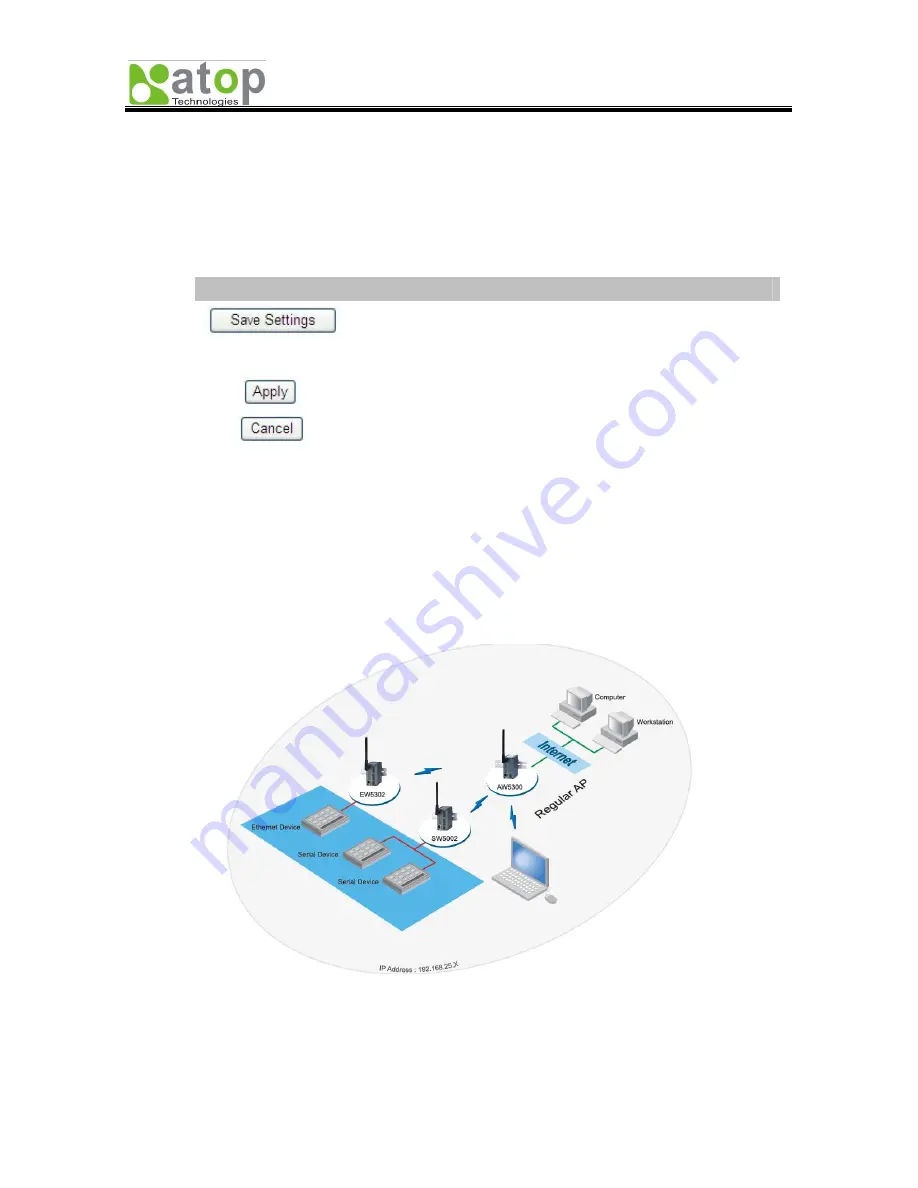
AW5300 Wireless Access Point
Chapter 2 Getting Started
Copyright © 2008 Atop Technologies, Inc.
All rights reserved
2-4
•
The content of the menu frame is varied upon the device’s operation mode setting. For example,
the WDS settings menu item will not be shown when the device is set to Regular AP or Regular
AP Gateway mode.
•
The content of main configuration frame is varied upon the selected menu item chosen in the
menu frame which is listed on the top as shown in Figure 2-3.
•
Configuration frames have three main buttons.
Button
Functionality
Save the current configuration input on the page only. The
configuration will not be applied to the device.
We recommend users to use this button before the configuration
process is completed and then press “Apply” at the last step
.
Save and apply the current configuration input on the page. On
some pages, the device may need to reboot.
Cancel the current configuration input and show the original
setting.
2.3.2. Guide to Select AW5300 Operation Mode
In this section we overview different operation modes of AW5300 and provide some examples of network
topologies of each mode.
Regular AP Mode
In the regular access point mode, AW5300 acts as a wireless access point that connects any wireless
clients to a wired or Ethernet network on its LAN interface. It acts as a bridge between wireless and
Ethernet interface. The device transparently joins the wireless and wired networks into the same network.
Figure 2-4 Sample Topology of AW5300 in Regular AP Mode
Regular AP Gateway Mode
In this regular access point gateway mode, AW5300 acts as a wireless gateway that creates a private
network of all wireless clients and forwards traffics to other wired or Ethernet networks on its LAN






























