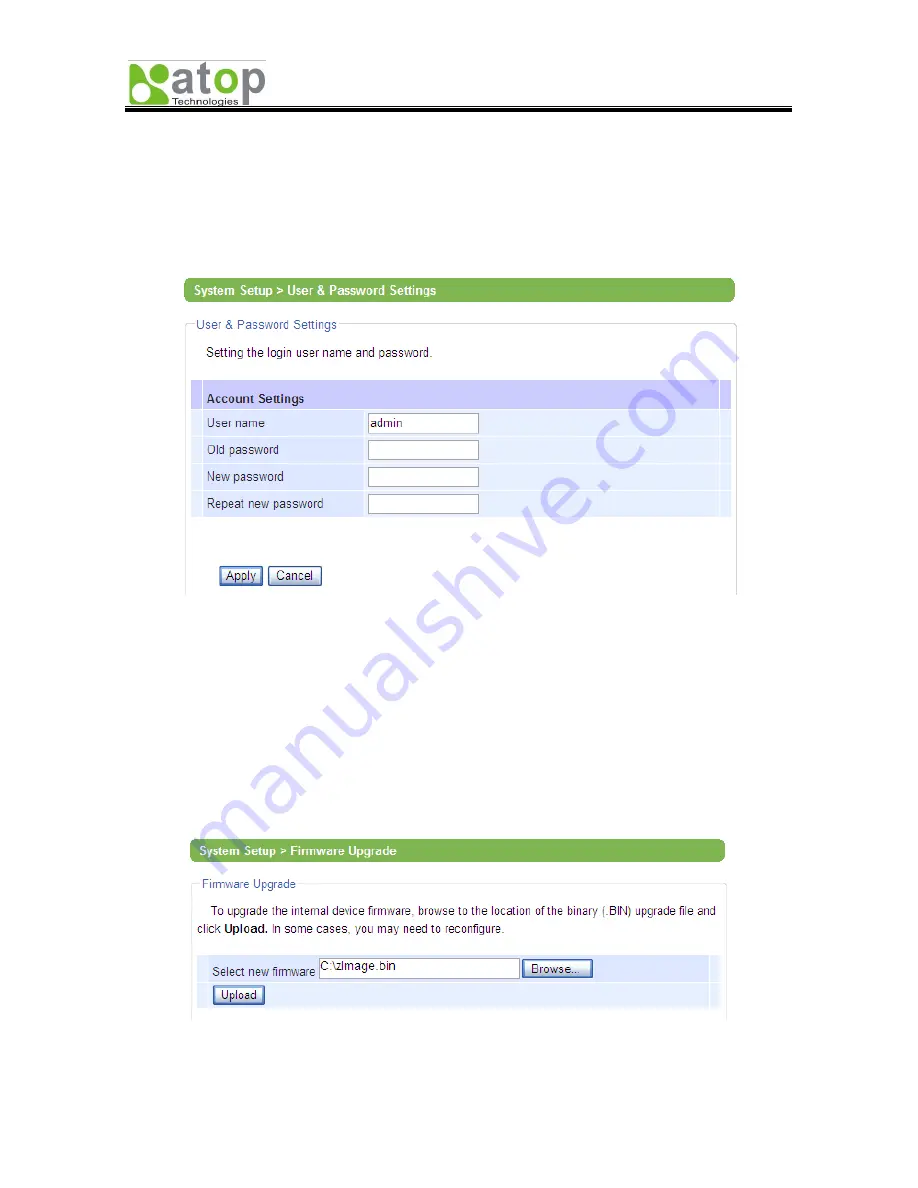
AW5300 Wireless Access Point
Chapter 3 Basic Configuration
Copyright © 2008 Atop Technologies, Inc.
All rights reserved
3-18
3.6. Changing Administrator and User Password
After the above setting, it is recommended to change the administrator (admin) password to keep your
access point secure from unauthorized access. The screenshot of User & Password Settings is shown
in Figure 3-34. To change the Administrator password, put “admin” as the “User name”, and the default
password as the “Old password”. Put in your new administrator password as “New password”, and
repeat it again in “Repeat new password”. Click “Apply” to save your new password.
Figure 3-34 The User & Password Settings in System Setup
3.7. Upgrading Firmware
Once in a while, you may need to upgrade the access point’s firmware for bug fixes or new features. To
upgrade the firmware, go to System Setup menu and select Firmware Upgrade as shown in Figure 3-35.
Click “Browse” to where your new firmware downloaded area. Before clicking the “Upload” button,
please make sure that the device has a reliable power source that it will not restart during the firmware
upgrading. Then, click “Upload” to upgrade the new firmware. Figure 3-36 shows the firmware upgrading
in progress. Please do not restart or power off the device. The device will automatically restart after the
upgrading is complete. The firmware upgrading process should take about 1 minute. For some
parameters, you may need to reconfigure them again after the firmware upgrade.
Figure 3-35 Firmware upgrade in System Setup






























