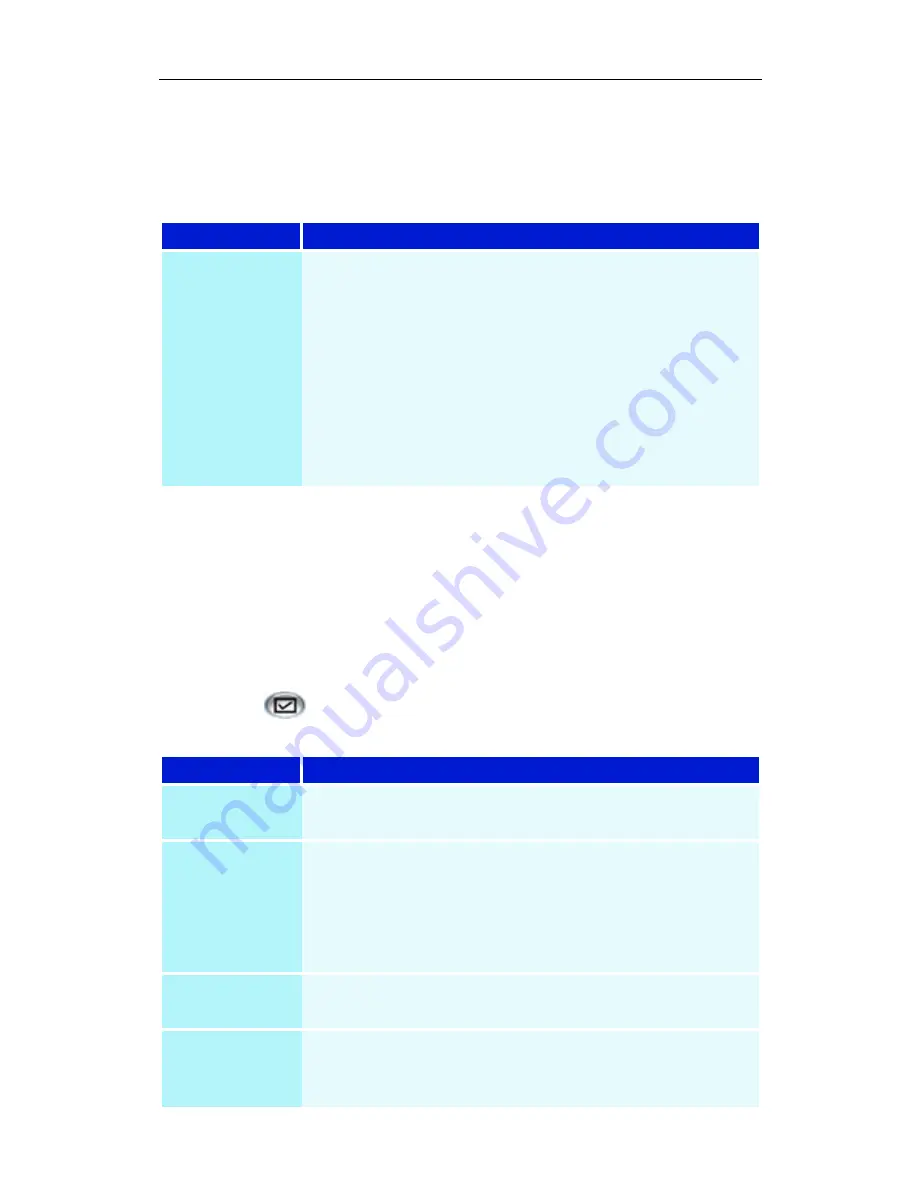
File Player 81
File Player Preferences settings
The Preferences settings page lets you specify power
management settings.
File Player Closed Caption settings
The File Player Closed Caption settings page lets you control
how closed captions are displayed in File Player.
• File Player Closed Captioning is only available for ATI VCR
files (ATI’s proprietary video format).
Click the Setup button in the File Player control panel,
then click the Closed Caption tab.
Selection
Function
Power
Management
Select one of the following levels:
Always
Power management always enabled.
Disabled while playing
Power management is disabled while a CD is playing.
Allow display to turn off while paused
Only the display turns off when playback is paused.
Disabled
Power management is never enabled.
Selection
Function
Video Window
Displays closed captioned text superimposed on the
video. Click Font... to select the display font.
External
Window
Displays closed captioned text in its own window. You set
this option in the Closed Caption Settings in the setup
dialog.
Solid
Background
Displays closed captioned text over a solid background.
Shaded
Background
Displays closed captioned text over a shaded
background.
Closed
Caption On
Mute
Displays closed captioned text when the audio is muted.
Summary of Contents for MULTIMEDIA CENTER 8.2
Page 6: ...vi...
Page 106: ...100 Troubleshooting...






























