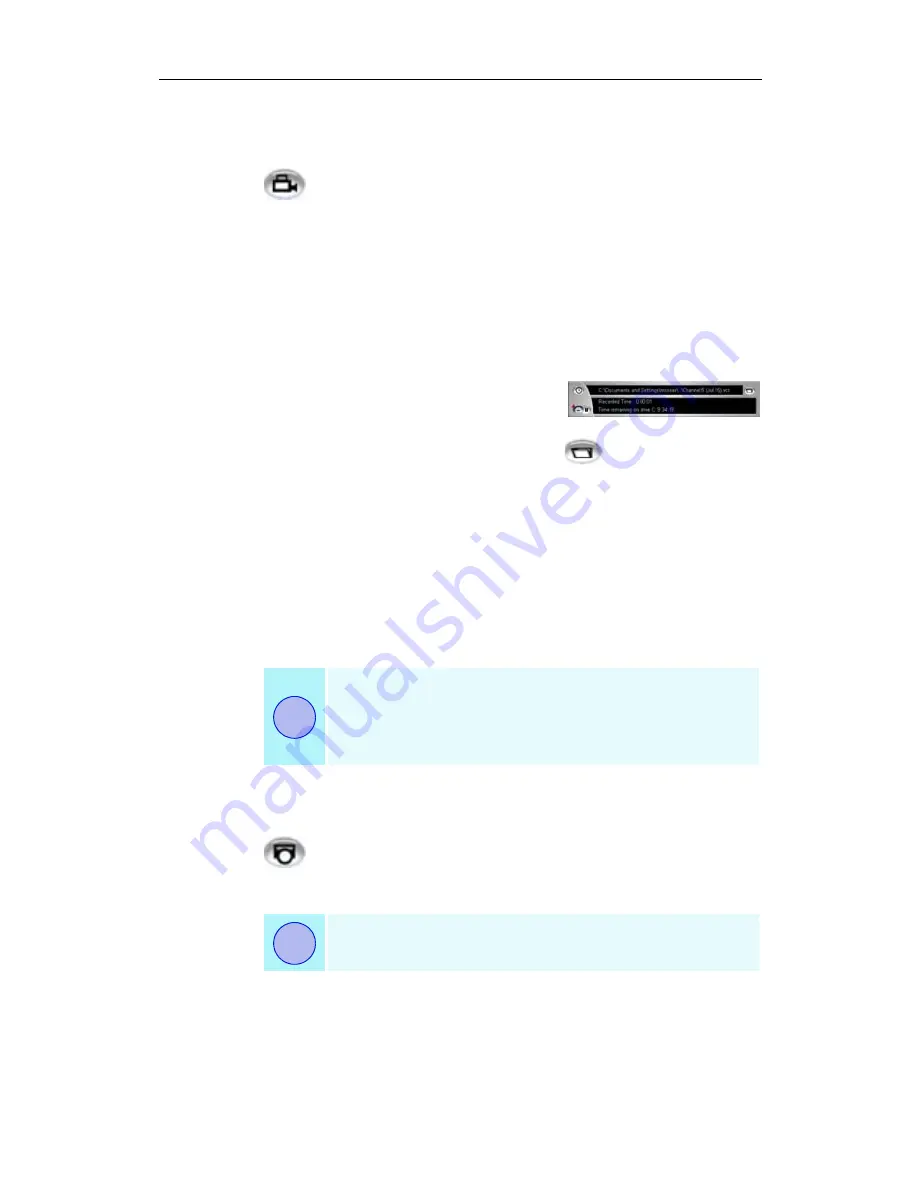
TV 33
Recording a clip of video and audio from TV
To record a clip of video and audio
Click the Record button in the Television control panel, or
right-click the Record button and select a duration from the
menu. The Personal Video Recorder starts recording video and
audio to your computer’s hard disk. For information on
recording formats, see
Personal Video Recorder settings
on
page 35
.
The right-click menu also provides One Touch Record
settings, which let you set the duration, location, and style for
the recorded file (see
One Touch Record
on page 39).
To change the file name and location
during recording, edit the name and
location in the recording panel, or
click the Select a File Name button.
Four recording presets are available for quick selection — right-
click the Record button in the control panel, or click a preset
button in the personal Video Recorder Settings page. You can
customize any of these presets; when you have selected a preset,
click Map Preset.
To stop recording, click the Record button again. A Save As
dialog opens, so you can name and save the recorded video.
To capture still frames from Television
Click the Capture button in the Television control panel.
The current frame is placed in the Stills Gallery (see
Stills Gallery
on page 60).
•
If the program is restricted by Parental Control,
recording will stop (see
Parental Control
on
page 31.)
•
You cannot record copy-protected material.
If the program is restricted by Parental Control, Still
Capture is disabled (see
Parental Control
on page 31.)
i
i
Summary of Contents for MULTIMEDIA CENTER 8.2
Page 6: ...vi...
Page 106: ...100 Troubleshooting...






























