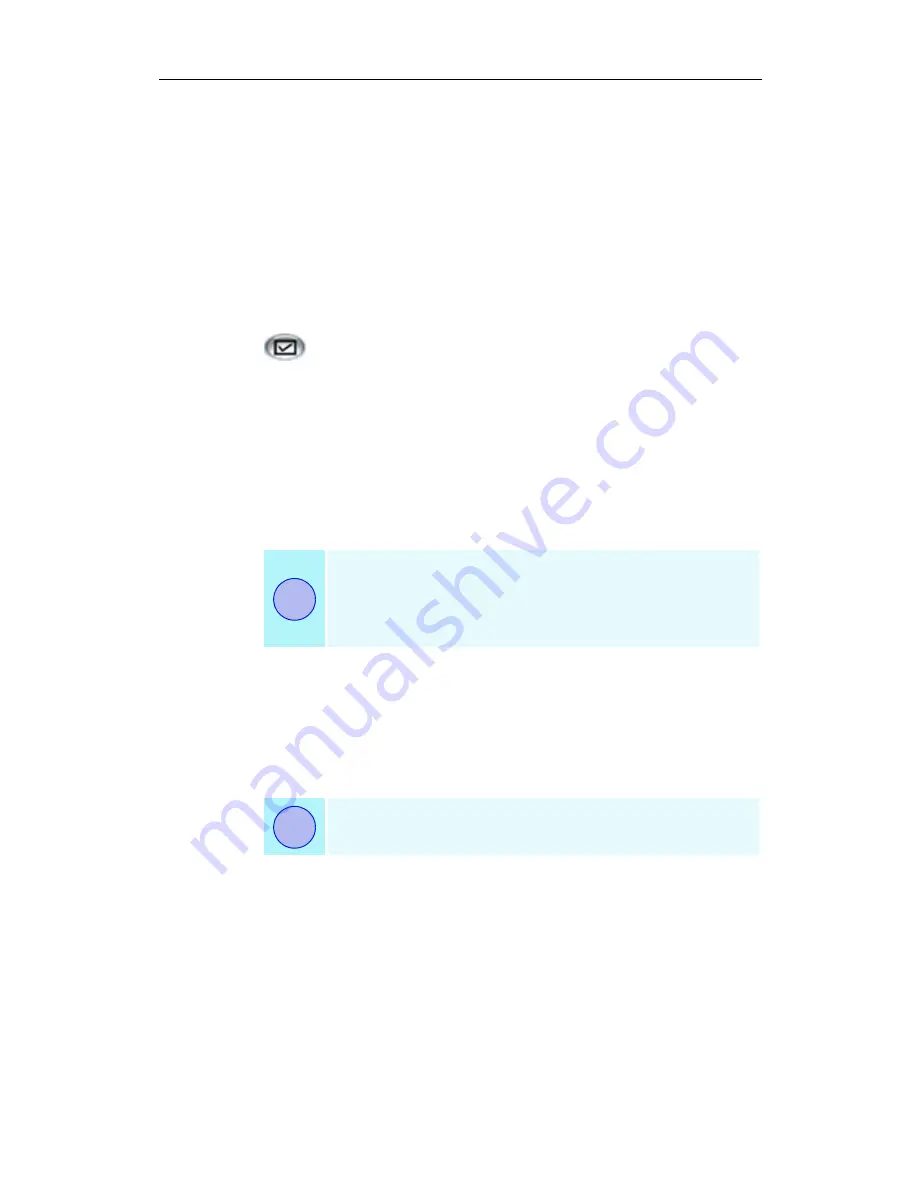
TV 7
Setting up TV
The first time you start TV, you must complete the Initialization
Wizard. After that, the Wizard will not run unless you want to
re-run it in order to change settings. The Initialization Wizard
guides you quickly and easily through setting up TV channels,
Parental Control, Sound, and Recording Format.
Initialization Wizard
Click the Setup button, then click the Display tab.
Click the Initialization Wizard... button. The TV Channels
Initialization Wizard appears. Follow the Wizard’s instructions
to select cable or antenna, choose the broadcast standard, and to
scan for active channels.
Click Next >. The TV Parental Control Initialization Wizard
appears. Follow the Wizard’s instructions to set or change your
Parental Control password.
If your computer has an ATI ALL-IN-WONDER video card and
an ATI TV WONDER video card, clicking Next > opens the
MULTVIEW
™
settings page, where you can enable
MULTVIEW (Picture in Picture), specify the MULTVIEW
window position, and enable dual monitor display.
Click Next >. The Sound Initialization Wizard appears.
Follow the Wizard’s instructions to set up your audio
connection. Line-In is the most common connection.
• If you do not hear TV audio, ensure that the TV is tuned to a
broadcasting channel, and that you have made the correct
audio connections. See
Troubleshooting
on page 87 for more
information.
•
Passwords are optional, case-sensitive, and must
be at least three characters in length.
•
If you forget your password, you will have to uninstall
and reinstall your TV software.
MULTVIEW is not available with ALL-IN-WONDER VE
cards.
i
i
Summary of Contents for MULTIMEDIA CENTER 8.2
Page 6: ...vi...
Page 106: ...100 Troubleshooting...




























