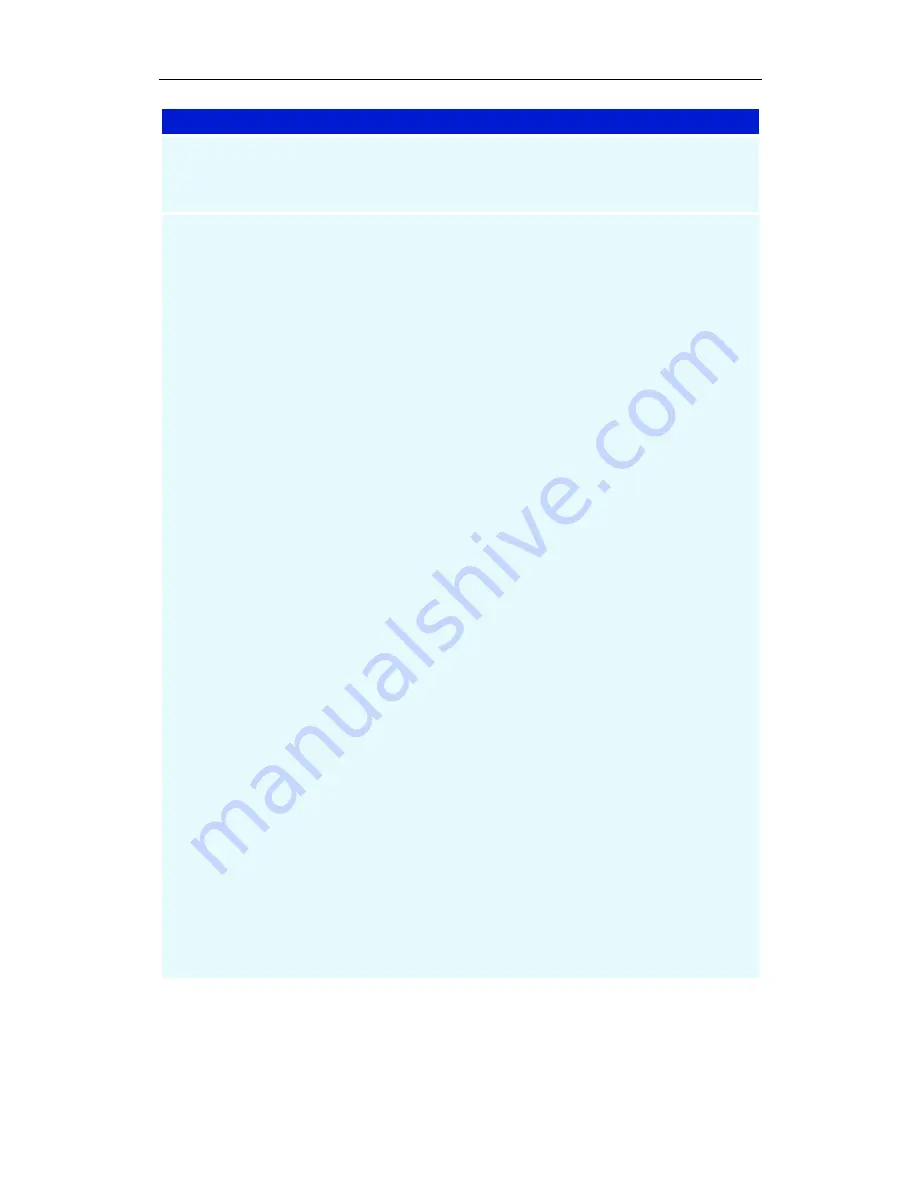
96
Troubleshooting
Suggested solutions
Enable DMA for the DVD drive in Windows. Windows DMA support for DVD
drives usually improves playback performance. PC Check tests your DMA
settings (see
To access PC Check
on page 5.)
Install the DVD drive on the second IDE channel as a Master device. DVD
drive performance is best when the DVD drive is installed as a Master
device on the second IDE channel.
Warning: If you are unfamiliar with the internals of your PC, do not remove
the cover. Contact your system vendor or a knowledgeable friend to assist
you.
Always turn off system power before removing the PC's cover.
Most systems come pre-configured with one IDE hard drive and one CD-
ROM or DVD-ROM drive. The IDE hard drive is always connected to the
PRIMARY IDE controller as the MASTER device. Typically the CD-ROM or
DVD-ROM drive is connected as a SLAVE device on the PRIMARY IDE
controller. Most system builders use this approach because it only requires
one IDE ribbon cable.
If the DVD-ROM drive is connected to the same ribbon cable as the hard
drive then the DVD-ROM drive is configured for SLAVE operation on the
PRIMARY IDE controller.
In order to connect the DVD-ROM drive as a MASTER device on the
SECONDARY IDE controller you must;
•
Obtain another IDE cable.
•
Configure the DVD-ROM drive as a MASTER.
•
Connect the DVD-ROM drive to the SECONDARY IDE controller.
•
Ensure that the SECONDARY IDE controller is enabled.
Obtain another IDE cable
If you do not have another IDE cable handy you should be able to acquire
one from your system vendor and failing that any computer store will likely
have cables available for sale. IDE ribbon cables come in various lengths
and typically have three (40 pin female) connectors. Obviously you must
make sure you get a cable that will reach from the connector on your system
board to the connector on the back of the DVD-ROM drive, but try to keep
the overall IDE cable length under 18 inches (45 cm). (Longer cables will
degrade the signal quality and may cause problems with high speed data
transfer.)
Summary of Contents for MULTIMEDIA CENTER 8.2
Page 6: ...vi...
Page 106: ...100 Troubleshooting...























