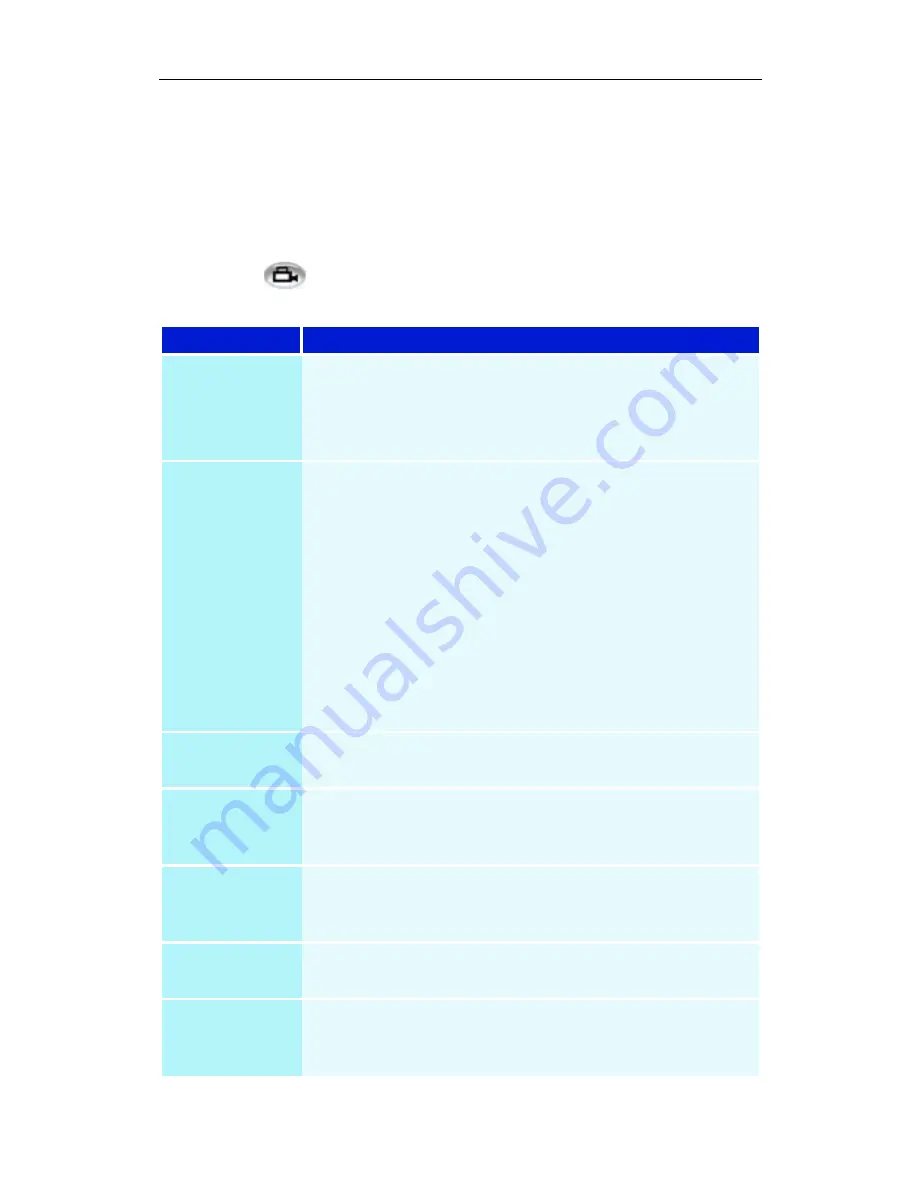
Personal Video Recorder 39
One Touch Record
One Touch Record provides one-click recording for specific
times and durations. The default recording quality is used (see
Recording Quality in
Personal Video Recorder settings
on
page 35.)
Right-click the Record button in the control panel, then
click the recording option that you want.
Selection
Function
Record for
30 minutes, 1 hour, 2hours
Record for these preset durations.
(xx days, yy hours, zz minutes)
Specify the recording time you want.
Record until
(Indicated times
are examples
only)
7:30
Record until the end of the half-hour (time shown
depends upon the current time).
8:00
Record until the end of the first hour (time shown depends
upon the current time).
9:00
Record until the end of the second hour (time shown
depends upon the current time).
The end of (show name)
Record until the end of the program.
Record until
manually stop
Record until you click the Stop button in the Personal
Video Recorder.
One Touch
Record
Settings
(See
Personal Video Recorder settings
on page 35.)
Motion
Triggered
Recording
Use motion triggered recording (see
Personal Video
Recorder settings
on page 35.)
Time Lapse
Recording
Use time lapse recording (See
Personal Video Recorder
settings
on page 35.)
Show
recording
panel
Show/hide the recording panel.
Summary of Contents for MULTIMEDIA CENTER 8.2
Page 6: ...vi...
Page 106: ...100 Troubleshooting...






























