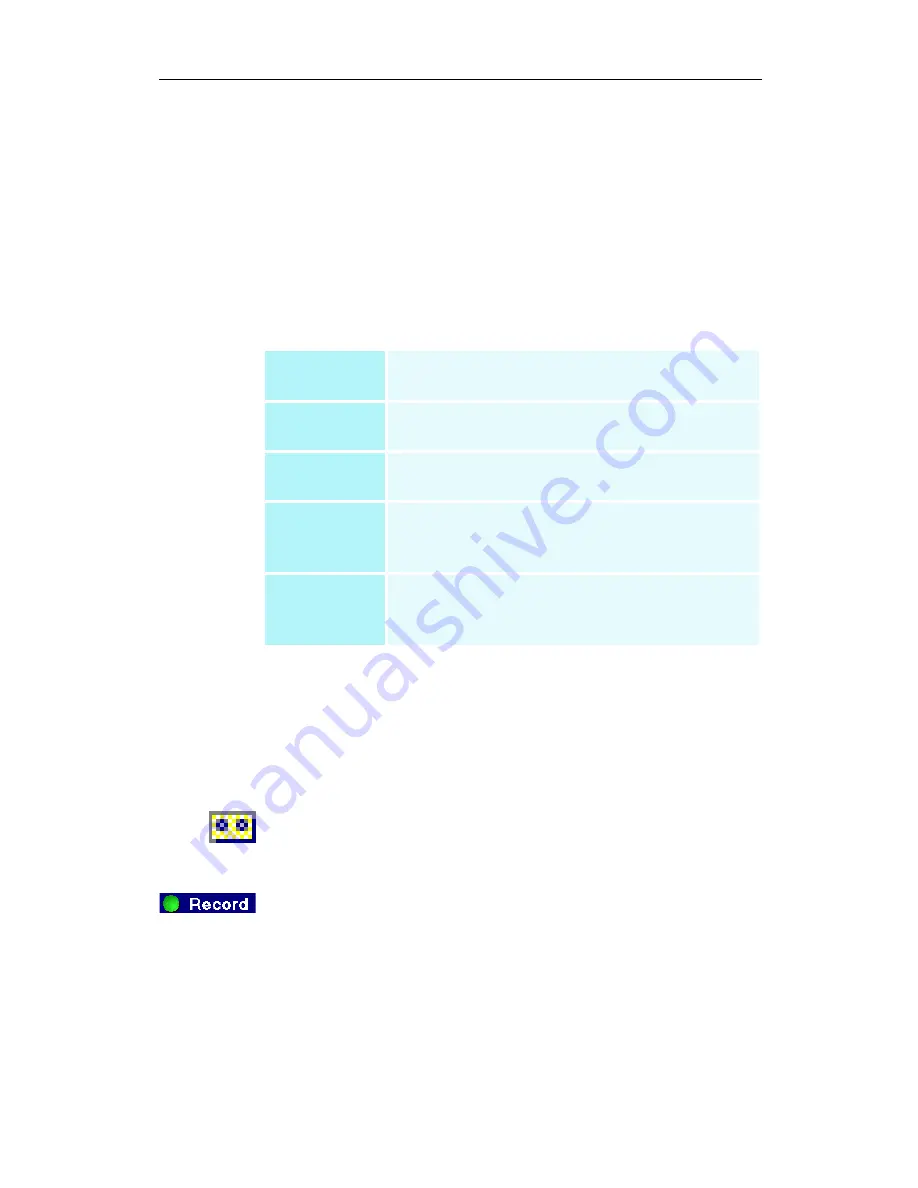
TV Listings 51
Getting around
To navigate the various TV Listings views, click the tab for the
view you want, or select the appropriate view from the View
menu at the top of the screen.
Use the mouse or cursor keys to move within the current view.
Left-click to select an item and display its details in the details
window above the grid or log.
Right-click to open a pop-up menu with various options:
Recording
TV Listings works with your TV tuner to automatically record
shows. When you select a program to record, a pop-up window
appears, requesting a file name and location to save the file.
When you select a program for recording, the Record icon
appears next to the title in any view where that program is
displayed.
• To remove a program from the Record Schedule, simply
click the Record icon next to the program title.
Watch
Adds the item to your Watch schedule (see
Schedules tab
on page 56).
Record
Adds the item to your Record schedule (see
Schedules tab
on page 56).
Favorite
Adds the item to your Favorites list (see
Favorite search
on page 54.
Program
Details
Opens a window that includes a detailed
description of the program, as well as
additional air dates.
Go To
Tunes the PIP (Picture-In-Picture—the window
in the upper left corner of the guide where the
TV picture is displayed) to the selected station.
Summary of Contents for MULTIMEDIA CENTER 8.2
Page 6: ...vi...
Page 106: ...100 Troubleshooting...






























