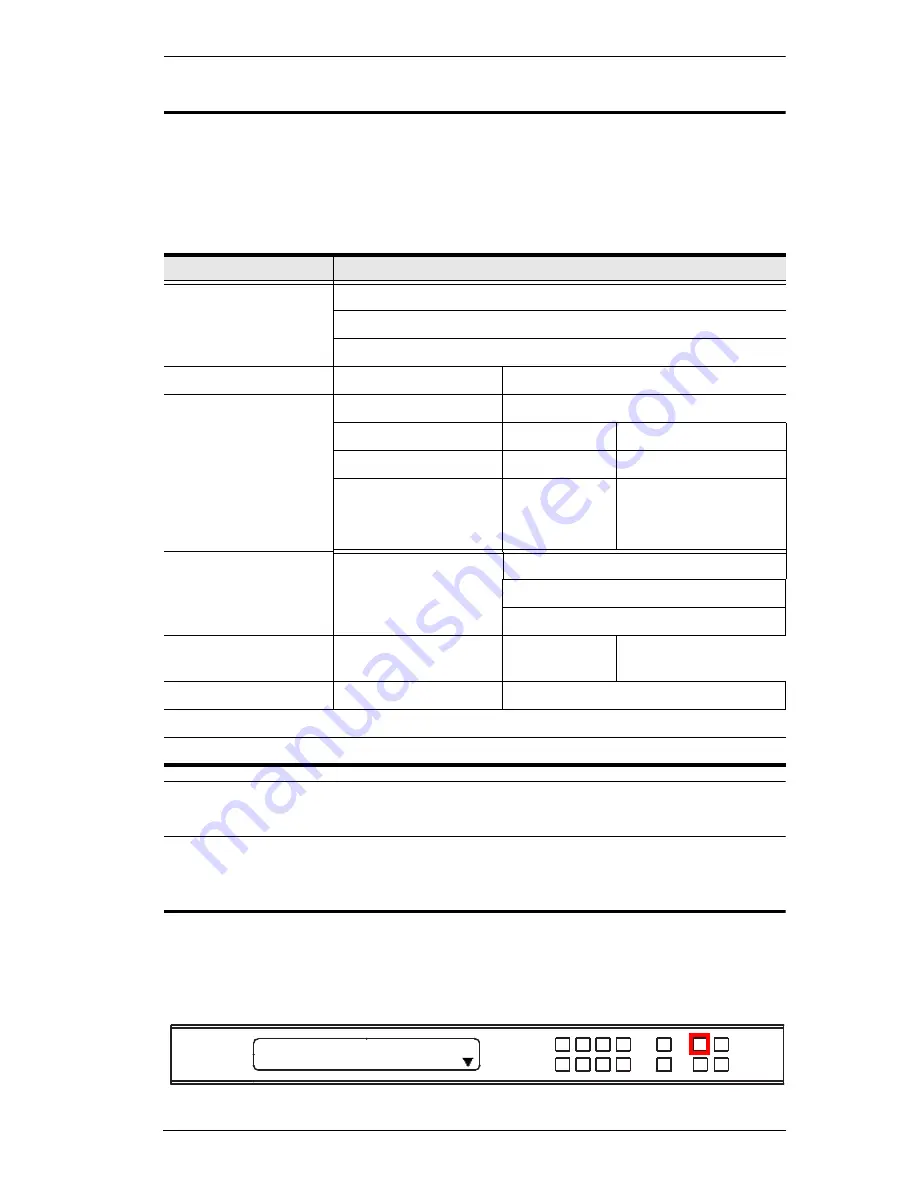
Chapter 3. Front Panel Configuration
23
LCD Menu Organization
The VM3404H / VM3909H has a built-in configuration utility via the front
panel LCD, which can be controlled by pressing the
MENU
and front panel
Input pushbuttons (1–9) or (1–4). User can cycle through the menu options,
starting from IP Setting page, in the order shown in the table below:
Note:
The highlighted values are the default settings of the VM3404H /
VM3909H.
Menu Pushbutton
Press the
MENU
pushbutton to switch between the Main Screen and LCD
Menu page. When the Menu is active, the MENU pushbutton’s built-in LED
lights up:
Menu Page
Sub-Menu Page(s)
IP Setting
IP Address
Subnet Mask
Gateway
Serial Port Setting
Baud Rate
9600 /
19200
/ 38400 / 115200
Operation Mode
EDID
Default
/ Port1 / Remix / Customized
CEC
On /
NA
OSD
On
/ NA
Output Status
Video
On
/ NA
Output
Resolution
01 - 04 (VM3404H)
01 - 09 (VM3909H)
Security Mode
Mode
None
Password enable
Lock Screen
Change Password
Old Password
New Password
Save to a Profile
Save to a Profile No.
01–08 (VM3404H); 01-18 (VM3909H )
Play/Stop the Profile Schedule
Turn Video Wall Off
1: IP Setting
2: Serial Port Setting
Next
Summary of Contents for VM3404H
Page 1: ...4 x 4 9 x 9 HDMI HDBaseT Lite Matrix Switch VM3404H VM3909H User Manual www aten com ...
Page 25: ...Chapter 2 Hardware Setup 15 Installation Diagram 6 7 1 4 2 9 8 3 2 5 3 1 ...
Page 26: ...VM3404H VM3909H User Manual 16 This Page Intentionally Left Blank ...
Page 48: ...VM3404H VM3909H User Manual 38 This Page Intentionally Left Blank ...
Page 94: ...VM3404H VM3909H User Manual 84 This Page Intentionally Left Blank ...
Page 118: ...VM3404H VM3909H User Manual 108 This Page Intentionally Left Blank ...
















































