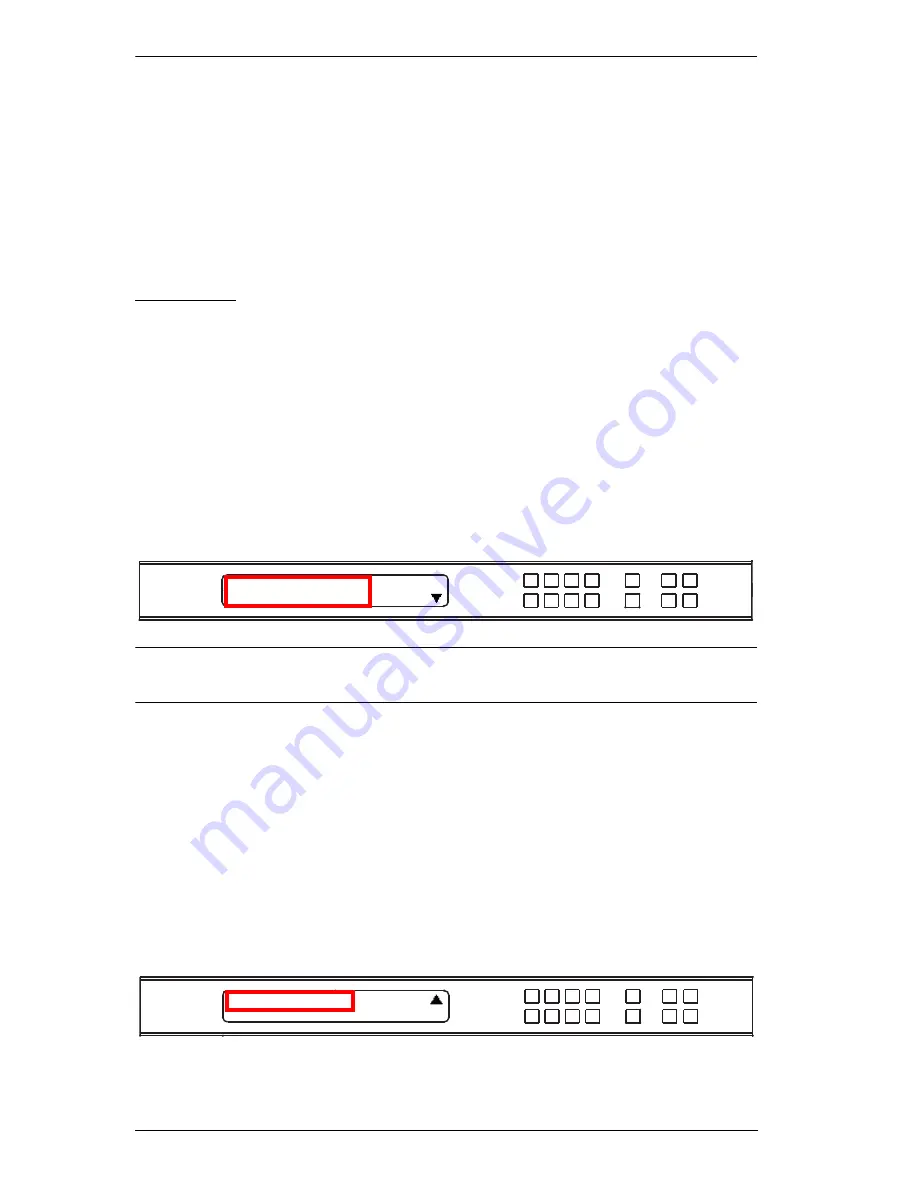
VM3404H / VM3909H User Manual
24
From the Menu page:
Press
1
to go to the IP Setting page (see
IP Setting
, page 24)
Press
2
to go to the Serial Port Setting page (see
Serial Port Setting
,
page 26)
Press
Next
to go to the next page(s) for the sub-menu pages
Press
Menu
or
Cancel
to return to the Main Screen
IP Setting
The IP Setting page displays the VM3404H / VM3909H’s IP configuration.
The values in the LCD Menu are read-only and can be edited via the Browser
GUI (
Network
, page 66).
IP Address / Subnet Mask
To view the VM3404H / VM3909H’s IP address and Subnet Mask, do the
following:
1. From the Menu page, press
1
to see the IP Setting submenu. The IP
address and Subnet Mask are then shown.
Note:
The VM3404H / VM3909H default IP address is 192.168.0.60. The
default Subnet Mask is 255.255.255.0
2. Press
Next
to go to the next page.
3. Press
Menu
to return to the Menu page.
4. Press
Cancel
to return to the previous page without saving.
Gateway
To view the VM3404H / VM3909H’s gateway address, do the following:
1. From the Menu page, press
1
to see the IP Setting submenu, then press
Next
to get to the next page. The gateway address displays.
IP Address: 192.168.0.60
Subnet Mask: 255.255.255.0
Next
Gateway: 192.168.0.1
Prev
Summary of Contents for VM3404H
Page 1: ...4 x 4 9 x 9 HDMI HDBaseT Lite Matrix Switch VM3404H VM3909H User Manual www aten com ...
Page 25: ...Chapter 2 Hardware Setup 15 Installation Diagram 6 7 1 4 2 9 8 3 2 5 3 1 ...
Page 26: ...VM3404H VM3909H User Manual 16 This Page Intentionally Left Blank ...
Page 48: ...VM3404H VM3909H User Manual 38 This Page Intentionally Left Blank ...
Page 94: ...VM3404H VM3909H User Manual 84 This Page Intentionally Left Blank ...
Page 118: ...VM3404H VM3909H User Manual 108 This Page Intentionally Left Blank ...






























