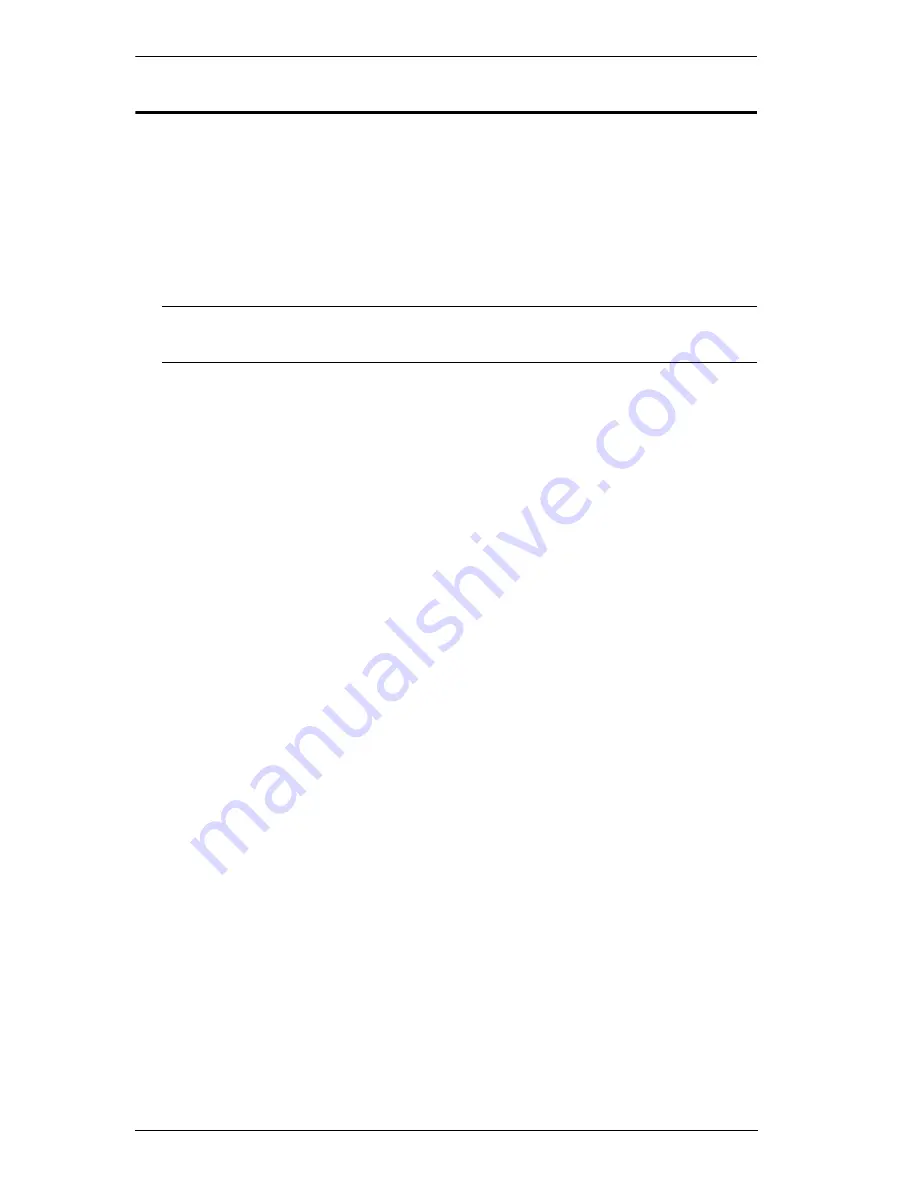
VM3404H / VM3909H User Manual
14
Cable Connection
Installation of the VM3404H / VM3909H is simply a matter of connecting the
appropriate cables. Refer to the installation diagram on the following page (the
numbers in the diagram correspond to the steps below), and do the following:
1. Use a grounding wire to ground the unit by connecting one end of the wire
to the grounding terminal, and the other end of the wire to a suitable
grounded object.
Note:
Do not omit this step. Proper grounding helps to prevent damage to
the unit from surges or static electricity.
2. Connect up to 4 (VM3404H) or 9 (VM3909H) HDMI video sources to the
HDMI Input
ports
3. You can choose either of these two methods to transmit signals over a
distance.
1. Connect up to 4 (VM3404H) or 9 (VM3909H) HDBaseT display
devices directly to the
HDBaseT Output
ports using a RJ-45 cable.
2. Connect up to 4 (VM3404H) or 9 (VM3909H) HDMI display devices
via an HDBaseT receiver. (Connect the VM3404H / VM3909H to the
HDBaseT receiver using an RJ-45 cable. Then connect the receiver to
the HDMI display device using an HDMI cable.)
4. (Optional) Connect up to 4 (VM3404H) or 9 (VM3909H) local HDMI
display devices to the
HDMI Output
ports.
5. Connect IR receivers / transmitters to the
IR Channel
ports for controlling
source and display devices from local or remote locations.
6. (Optional) If using the Browser Operation features (see
Browser
Operation
, page 39), plug a Cat 5e cable from the LAN into the VM3404H
/ VM3909H’s
Ethernet
port.
7. (Optional) If you are using the serial control function, use an appropriate
RS-232 serial cable to connect the computer or serial controller to the
VM3404H / VM3909H’s female
RS-232 Serial
port.
8. Plug the power cord supplied with the package into the VM3404H /
VM3909H’s 3-prong AC socket, and then into an AC power source.
9. Connect an IR Receiver to the
IR
port for controlling the VM3404H /
VM3909H.
10. Power on the VM3404H / VM3909H and all devices in the installation.
Summary of Contents for VM3404H
Page 1: ...4 x 4 9 x 9 HDMI HDBaseT Lite Matrix Switch VM3404H VM3909H User Manual www aten com ...
Page 25: ...Chapter 2 Hardware Setup 15 Installation Diagram 6 7 1 4 2 9 8 3 2 5 3 1 ...
Page 26: ...VM3404H VM3909H User Manual 16 This Page Intentionally Left Blank ...
Page 48: ...VM3404H VM3909H User Manual 38 This Page Intentionally Left Blank ...
Page 94: ...VM3404H VM3909H User Manual 84 This Page Intentionally Left Blank ...
Page 118: ...VM3404H VM3909H User Manual 108 This Page Intentionally Left Blank ...






























