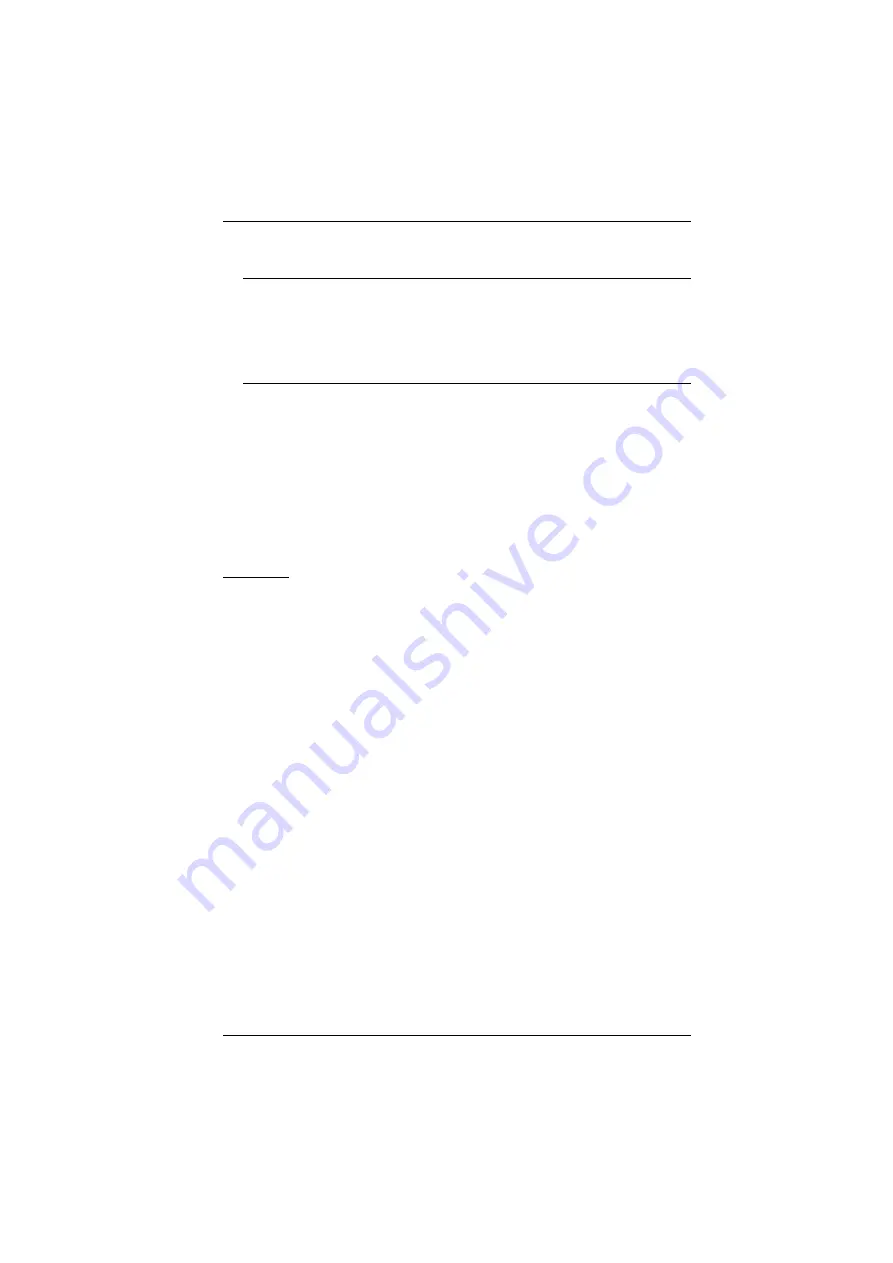
Appendix
145
3. Select the Serial Console Server in the
Device List
.
Note:
1. If the list is empty, or your device doesn't appear, click
Enumerate
to refresh the Device List.
2. If there is more than one device in the list, use the MAC address
to pick the one you want. The Serial Console Server MAC
address is located on its bottom panel.
4. Select either
Obtain an IP address automatically (DHCP)
, or
Specify an
IP address
. If you chose the latter, fill the IP Address, Subnet Mask, and
Gateway fields with the information appropriate to your network.
5. Click
Set IP
.
6. After the IP address shows up in the Device List, click
Exit
, page 96 for more information.
Browser
1. Set your client computer's IP address to 192.168.0.
XXX
Where
XXX
represents any number or numbers except 60. (192.168.0.60 is
the default address of the Serial Console Server.)
2. Specify the Serial Console Server's default IP address (192.168.0.60) in
your browser, and you will be able to connect.
3. Assign a fixed IP address for the Serial Console Server that is suitable for
the network segment that it resides on.
4. After you log out, reset your client computer's IP address to its original
value.
Summary of Contents for SN0108A
Page 16: ...Serial Console Server User Manual xvi This Page Intentionally Left Blank ...
Page 36: ...Serial Console Server User Manual 20 This Page Intentionally Left Blank ...
Page 48: ...Serial Console Server User Manual 32 This Page Intentionally Left Blank ...
Page 56: ...Serial Console Server User Manual 40 This Page Intentionally Left Blank ...
Page 108: ...Serial Console Server User Manual 92 This Page Intentionally Left Blank ...
Page 136: ...Serial Console Server User Manual 120 This Page Intentionally Left Blank ...
Page 148: ...Serial Console Server User Manual 132 This Page Intentionally Left Blank ...


























