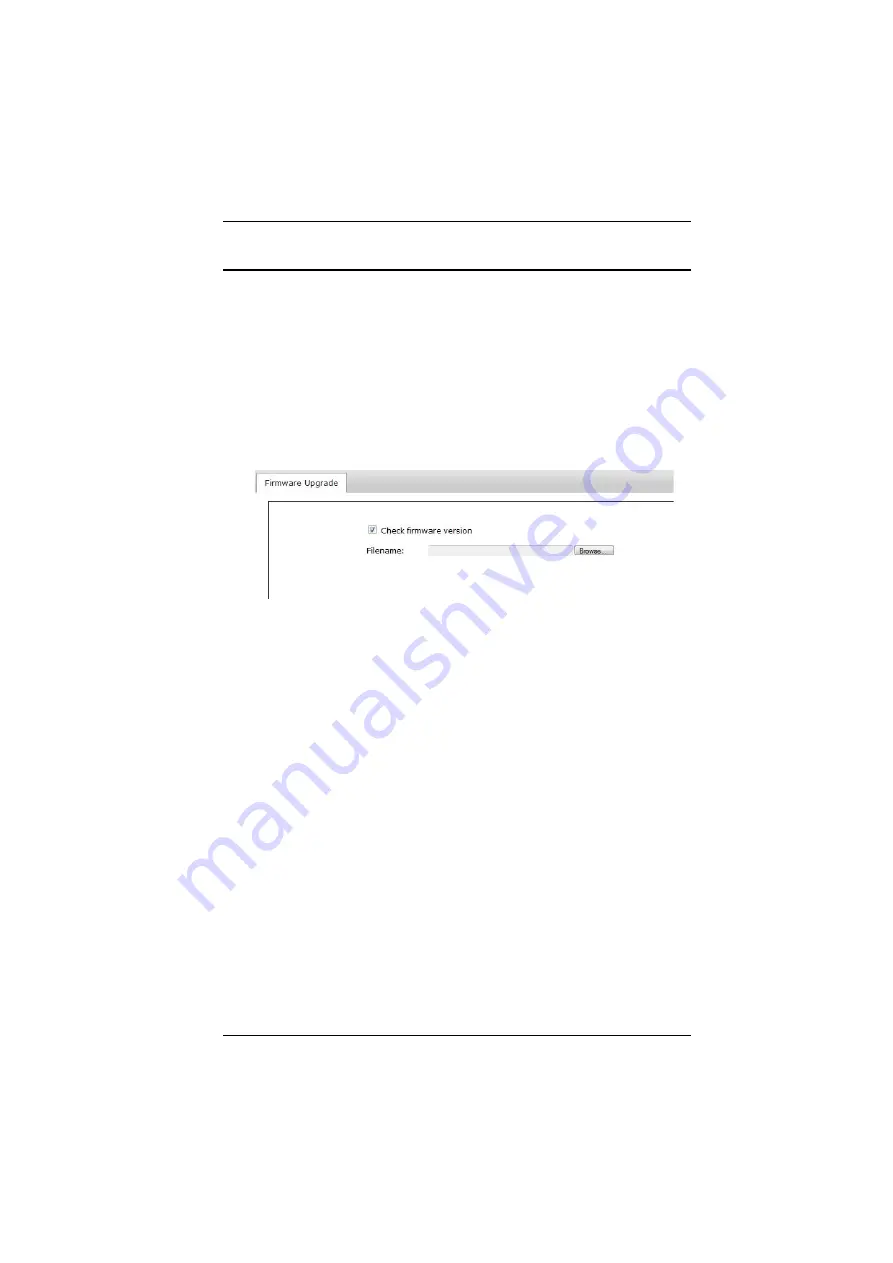
Chapter 10. Maintenance
127
Firmware Upgrade
This page can be used to upgrade the Serial Console Server’s firmware. As new
versions of the firmware become available, they can be downloaded from our
website. Check the website regularly to find the latest information and
packages.
To upgrade the main firmware, do the following:
1. Download the new firmware file to your computer.
2. Log in to the Serial Console Server and click the
Maintenance
tab. Then,
open the
Firmware Upgrade
page:
3. Click
Browse
; navigate to the directory that the new firmware file is in
and select the file.
4. Click
Upgrade Firmware
to start the upgrade procedure.
If you enabled
Check Firmware Version
the current firmware level is
compared with that of the upgrade file. If the current version is equal to
or higher than the upgrade version, a popup message appears, to inform
you of the situation and stops the upgrade procedure.
If you didn't enable
Check Firmware Version
, the upgrade file is
installed without checking what its level is.
As the upgrade proceeds, progress information is shown in the
Progress
bar.
Once the upgrade completes successfully, the Serial Console Server
resets itself.
5. Log in again, and check the firmware version to be sure it is the new one.
Summary of Contents for SN0108A
Page 16: ...Serial Console Server User Manual xvi This Page Intentionally Left Blank ...
Page 36: ...Serial Console Server User Manual 20 This Page Intentionally Left Blank ...
Page 48: ...Serial Console Server User Manual 32 This Page Intentionally Left Blank ...
Page 56: ...Serial Console Server User Manual 40 This Page Intentionally Left Blank ...
Page 108: ...Serial Console Server User Manual 92 This Page Intentionally Left Blank ...
Page 136: ...Serial Console Server User Manual 120 This Page Intentionally Left Blank ...
Page 148: ...Serial Console Server User Manual 132 This Page Intentionally Left Blank ...






























