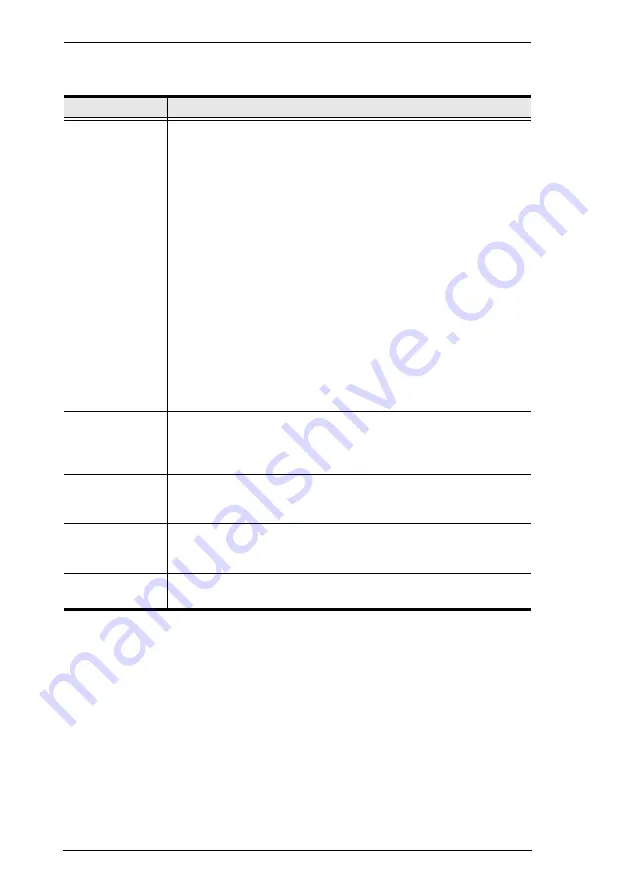
CS1768 User Manual
32
(Continued from previous page.)
Setting
Function
SCAN–SKIP
MODE
Selects which computers will be accessed under skip mode (see
F5 SKP
, page 37), and Auto Scan mode (see
F7 SCAN
Choices are:
ALL
- All the ports which have been set accessible (see
SET
ACCESSIBLE PORTS
QUICK VIEW
- Only those ports which have been set accessible
and have been selected as quick view ports (see
SET QUICK
VIEW PORTS
POWERED ON
- Only those ports which have been set accessible
and are powered on;
QUICK VIEW + POWERED ON
- Only those ports which have
been set accessible and have been selected as quick view ports
and are powered on. The default is ALL.
Note:
The quick view choices only show up on the administrator's
screen, since only he has
Quick View
setting rights (see
SET
QUICK VIEW PORTS
, page 35, for details).
SCREEN
BLANKER
If there is no input from the console for the amount of time set with
this function, the screen is blanked. Key in a value from 1–30
minutes, then press
[Enter]
. The default setting of 0 disables this
function.
HOTKEY
COMMAND
MODE
Enables / disables the hotkey command function in case a conflict
with programs running on the computers occurs.
HOTKEY
Sets the keyboard shortcut for invoking
Hotkey Mode
page 41). Choices are:
NUM LOCK +
- (minus) (default), and
CTRL + F12
.
OSD
LANGUAGE
Sets the language used in the OSD. Choices are: English (default),
German, Japanese, Simplified Chinese and Traditional Chinese.
Summary of Contents for CS1768
Page 1: ...8 port USB DVI KVM Switch CS1768 User Manual www aten com...
Page 10: ...CS1768 User Manual x This Page Intentionally Left Blank...
Page 32: ...CS1768 User Manual 22 This Page Intentionally Left Blank...
Page 36: ...CS1768 User Manual 26 This Page Intentionally Left Blank...
Page 50: ...CS1768 User Manual 40 This Page Intentionally Left Blank...
Page 76: ...CS1768 User Manual 66 This Page Intentionally Left Blank...
















































