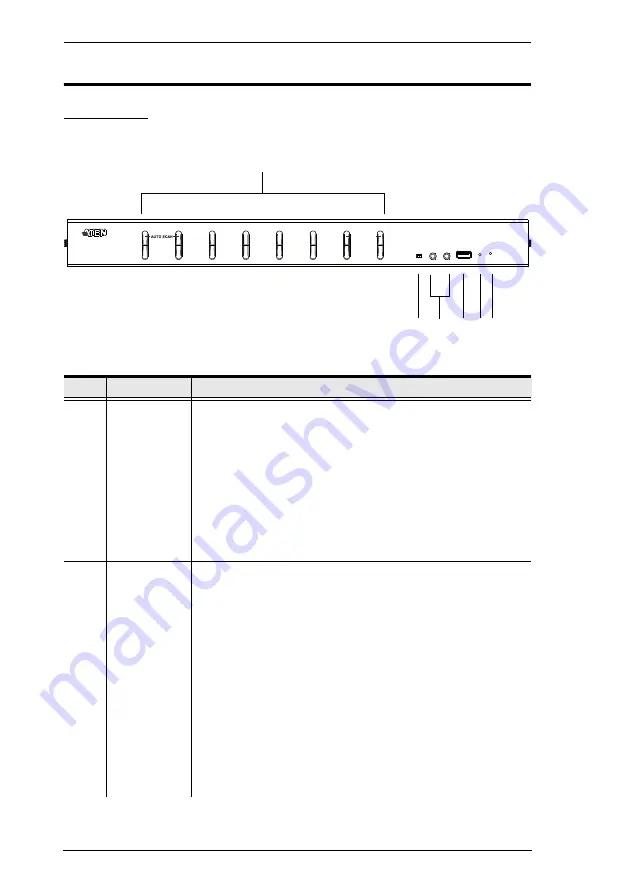
CS1768 User Manual
6
Components
Front View
No.
Component
Description
1
Port Selection
Pushbuttons
For manual port selection (see
Press a port selection pushbutton for longer than two seconds to
bring the KVM, USB hub, and audio focus to the computer attached
to its corresponding port.
Press a pushbutton for less than two seconds to bring the KVM and
audio focus to the computer attached to its corresponding port.
Press pushbuttons 1 and 2 simultaneously for 2 seconds to start
Auto Scan Mode. See
, page 43, for details.
Press pushbuttons 7 and 8 simultaneously for 2 seconds to perform
a keyboard and mouse reset. See
page 45, also
2
Port LEDs
The Port LEDs are built into the Port Selection Switches. The
upper ones are the KVM Port LEDs; the lower ones are the
USB LEDs:
KVM
Lights DIM ORANGE to indicate that the computer attached to the
corresponding port is up and running (On Line).
Flashes to indicate that Firmware Upgrade mode is in effect.
Changes to BRIGHT ORANGE to indicate that the computer
attached to its corresponding port is the one that has the KVM focus
(Selected).
Flashes to indicate that the computer attached to its corresponding
port is being accessed under Auto Scan mode.
USB
Lights GREEN to indicate that the computer attached to its corre-
sponding port is the one that has access to the USB peripherals.
4
3
1 & 2
5 6 7
K/M RESET
Summary of Contents for CS1768
Page 1: ...8 port USB DVI KVM Switch CS1768 User Manual www aten com...
Page 10: ...CS1768 User Manual x This Page Intentionally Left Blank...
Page 32: ...CS1768 User Manual 22 This Page Intentionally Left Blank...
Page 36: ...CS1768 User Manual 26 This Page Intentionally Left Blank...
Page 50: ...CS1768 User Manual 40 This Page Intentionally Left Blank...
Page 76: ...CS1768 User Manual 66 This Page Intentionally Left Blank...















































